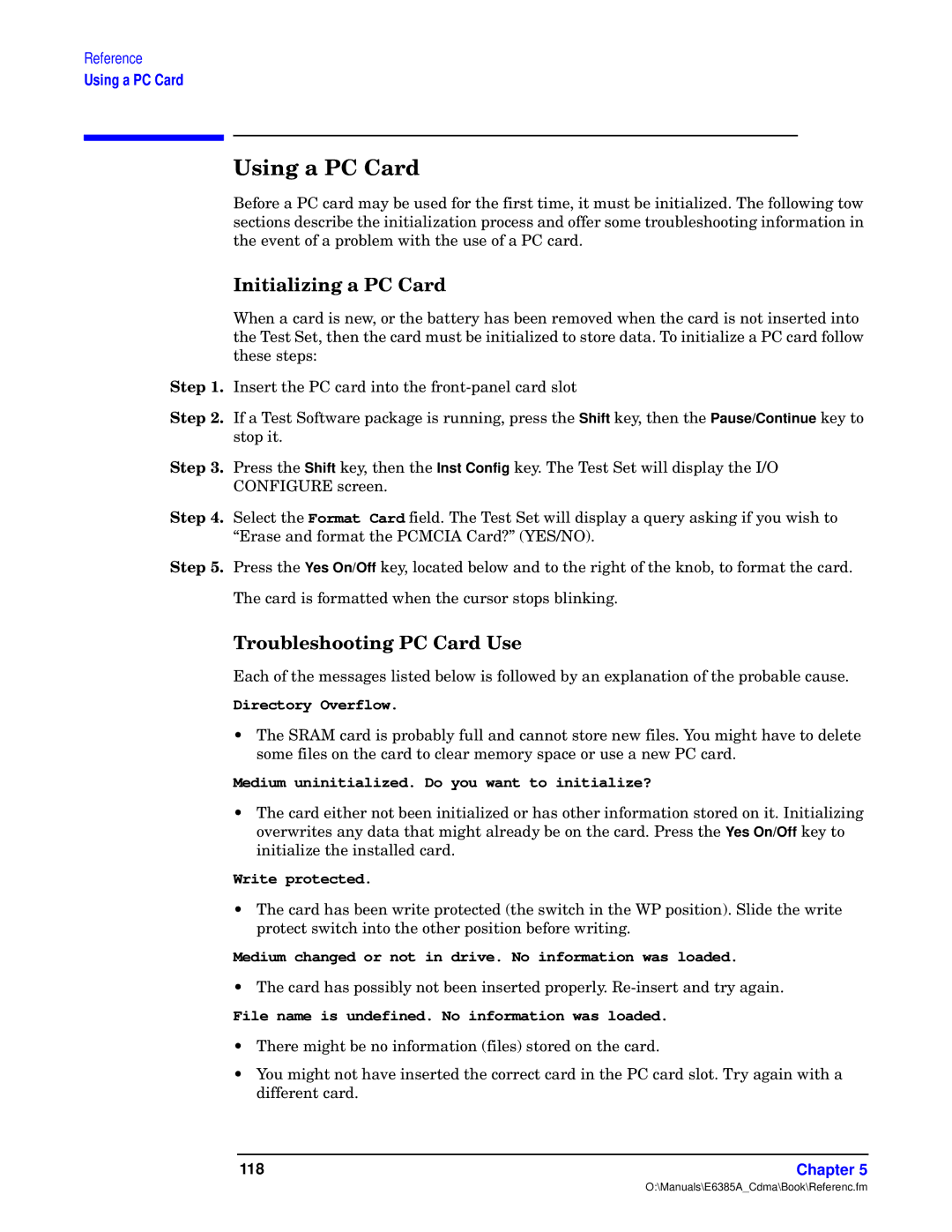Reference
Using a PC Card
| g s bO Os |
| Jqr“”q m XK om”p ym nq |
| |
| ±tq q©qz± “r m |
|
|
| ctqz m om”p u— zq2 “” ±tq nm±±q” nqqz ”qy“©qp z ±tq om”p u— z“± |
| ±tq |
| |
ew 74 | |
ew 84 | Qr m |
| |
ew 94 | |
| KWVNQOaZM |
ew :4 | [qxqo± ±tq Format Card ruqxp4 ]tq |
| “Erase and format the PCMCIA Card?” (YES/NO). |
ew ?4 Press the Yes On/Off key, located below and to the right of the knob, to format the card. The card is formatted when the cursor stops blinking.
ftw bO Os
Each of the messages listed below is followed by an explanation of the probable cause.
Directory Overflow.
• The SRAM card is probably full and cannot store new files. You might have to delete some files on the card to clear memory space or use a new PC card.
Medium uninitialized. Do you want to initialize?
• The card either not been initialized or has other information stored on it. Initializing overwrites any data that might already be on the card. Press the Yes On/Off key to initialize the installed card.
Write protected.
• The card has been write protected (the switch in the WP position). Slide the write protect switch into the other position before writing.
Medium changed or not in drive. No information was loaded.
• The card has possibly not been inserted properly.
File name is undefined. No information was loaded.
• There might be no information (files) stored on the card.
• You might not have inserted the correct card in the PC card slot. Try again with a different card.
118 | Chapter 5 |
O:\Manuals\E6385A_Cdma\Book\Referenc.fm