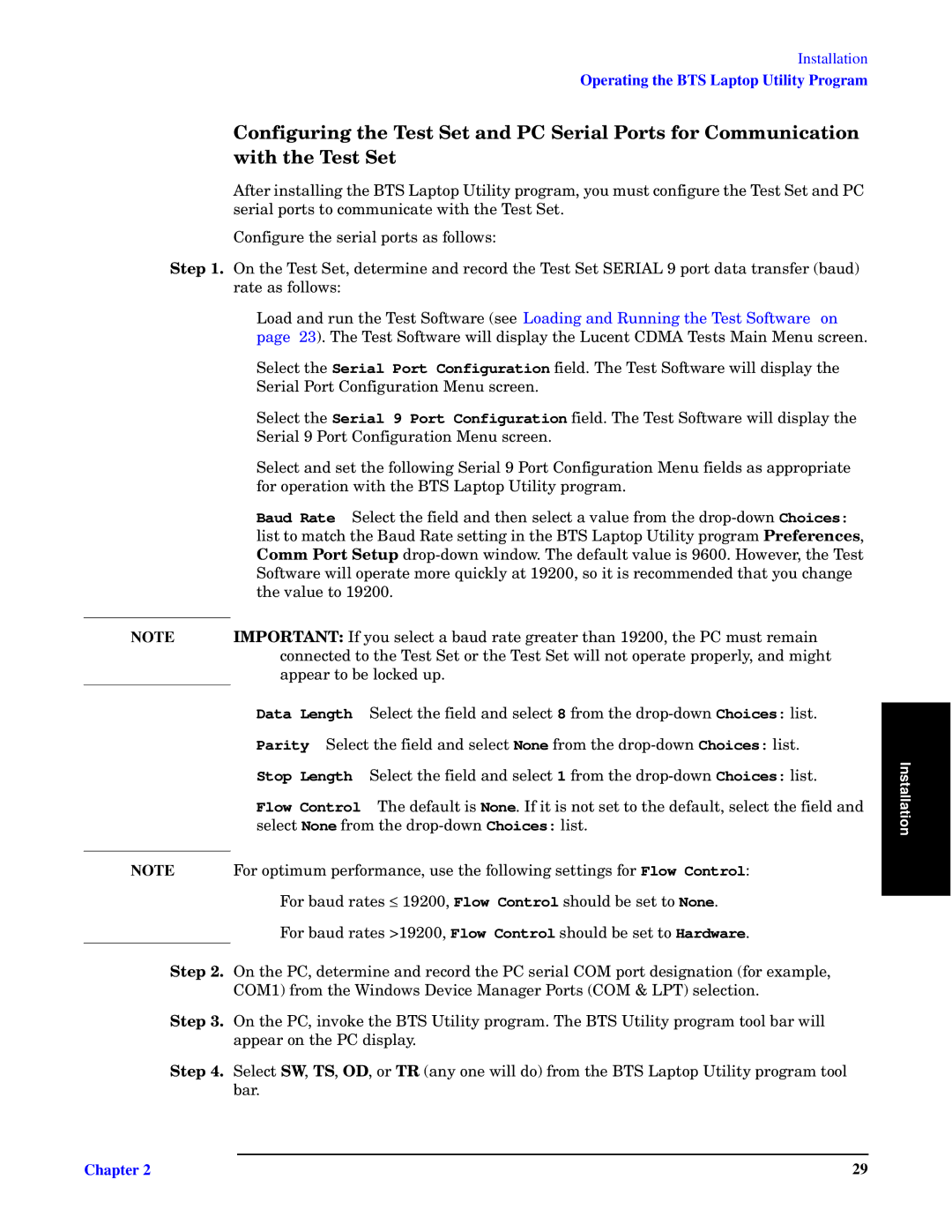ew 74
NOTE
NOTE
ew 84
ew 94
ew :4
Installation
Operating the BTS Laptop Utility Program
Ozw fw ewsbO ew–s bOs z w fw ew
Ir±q”
K“zrus®”q ±tq
Wz ±tq
•Load and run the Test Software (see“Loading and Running the Test Software” on page 23). The Test Software will display the Lucent CDMA Tests Main Menu screen.
•Select the Serial Port Configuration field. The Test Software will display the Serial Port Configuration Menu screen.
•Select the Serial 9 Port Configuration field. The Test Software will display the Serial 9 Port Configuration Menu screen.
•Select and set the following Serial 9 Port Configuration Menu fields as appropriate for operation with the BTS Laptop Utility program.
—Baud Rate – Select the field and then select a value from the
list to match the Baud Rate setting in the BTS Laptop Utility program bwxwww | , | |||
O | b | ew | ||
Software will operate more quickly at 19200, so it is recommended that you change |
| |||
the value to 19200. |
|
| ||
UYbadfMZfE If you select a baud rate greater than 19200, the PC must remain connected to the Test Set or the Test Set will not operate properly, and might appear to be locked up.
— Data Length – Select the field and select 8 from the |
| |
— Parity – Select the field and select None from the | Installation | |
— Stop Length – Select the field and select 1 from the | ||
| ||
— Flow Control – The default is None. If it is not set to the default, select the field and |
| |
select None from the |
| |
For optimum performance, use the following settings for Flow Control: |
| |
For baud rates ≤ 19200, Flow Control should be set to None. |
|
For baud rates >19200, Flow Control should be set to Hardware.
On the PC, determine and record the PC serial COM port designation (for example, COM1) from the Windows Device Manager Ports (COM & LPT) selection.
On the PC, invoke the BTS Utility program. The BTS Utility program tool bar will appear on the PC display.
Select ei, fe, aP, or fd (any one will do) from the BTS Laptop Utility program tool bar.
Chapter 2 | 29 |