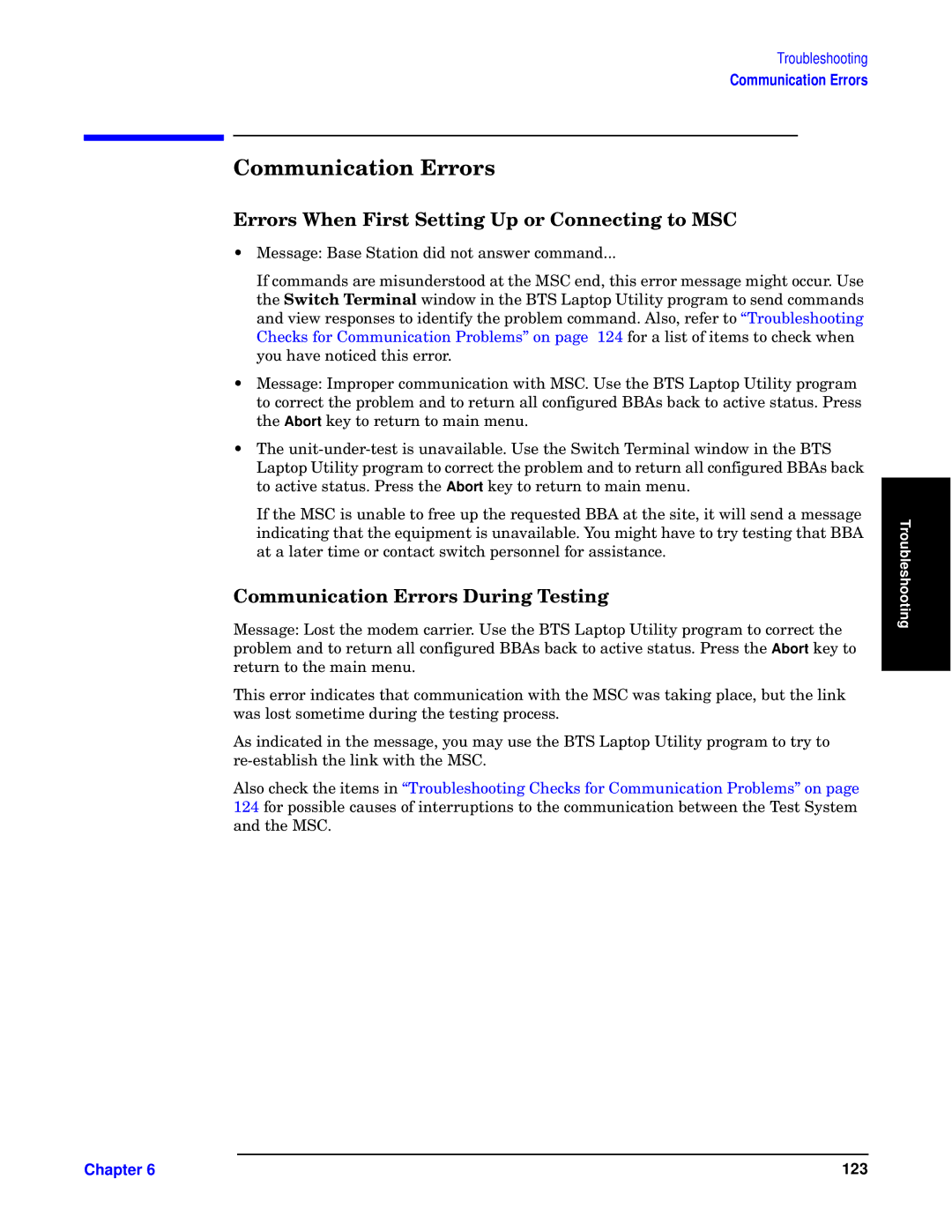Troubleshooting
Communication Errors
O–us– Q
Qw–w Owuy
• Message: Base Station did not answer command...
If commands are misunderstood at the MSC end, this error message might occur. Use
the
•Message: Improper communication with MSC. Use the BTS Laptop Utility program to correct the problem and to return all configured BBAs back to active status. Press the Abort key to return to main menu.
•The
If the MSC is unable to free up the requested BBA at the site, it will send a message indicating that the equipment is unavailable. You might have to try testing that BBA at a later time or contact switch personnel for assistance.
O–us–Pw–
Message: Lost the modem carrier. Use the BTS Laptop Utility program to correct the problem and to return all configured BBAs back to active status. Press the Abort key to return to the main menu.
This error indicates that communication with the MSC was taking place, but the link was lost sometime during the testing process.
As indicated in the message, you may use the BTS Laptop Utility program to try to
Also check the items in “Troubleshooting Checks for Communication Problems” on page 124 for possible causes of interruptions to the communication between the Test System and the MSC.
Troubleshooting |
Chapter 6 | 123 |