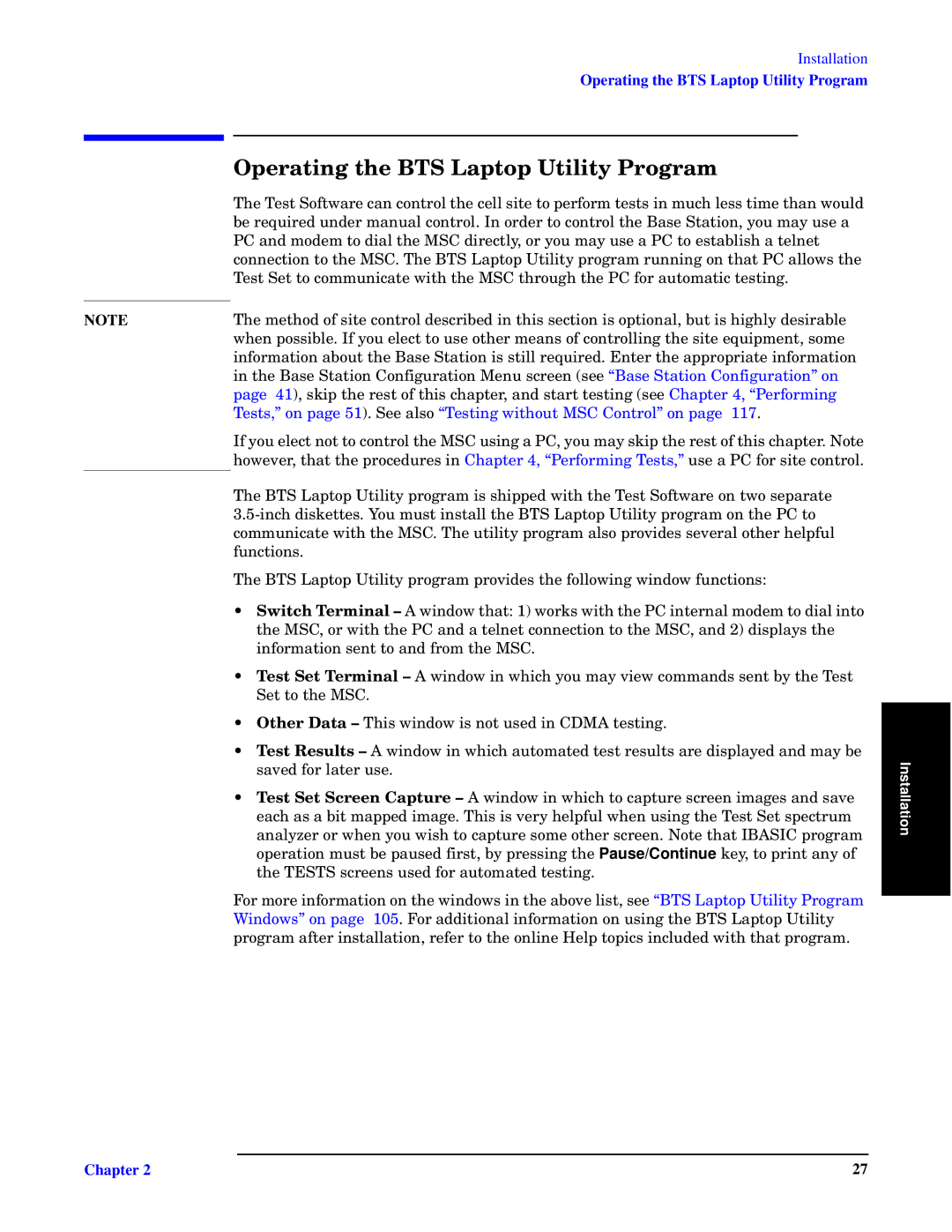NOTE
Installation
Operating the BTS Laptop Utility Program
ae Xsgs
]tq
]tq yq±t“p “r
If you elect not to control the MSC using a PC, you may skip the rest of this chapter. Note however, that the procedures in Chapter 4, “Performing Tests,” use a PC for site control.
The BTS Laptop Utility program is shipped with the Test Software on two separate
The BTS Laptop Utility program provides the following window functions:
• Switch Terminal – I uzp“ ±tm±B 7/ “”w— u±t ±tq XK uz±q”zmx y“pqy ±“ pumx uz±“ |
| |
±tq U[K2 “” u±t ±tq XK mzp m ±qxzq± o“zzqo±u“z ±“ ±tq U[K2 mzp 8/ |
| |
uzr“”ym±u“z |
|
|
• Test Set Terminal – I uzp“z ot “® ym ©uqzp— |
| |
[q± ±“ ±tq U[K4 |
|
|
• Other Data – ]tu— uzp“ u— z“± |
|
|
• Test Results – I zp“z ot m®±“ym±qp | Installation | |
| ||
|
| |
• Test Set Screen Capture – I uzp“ uz tuot ±“ |
| |
qmot m— m nu± |
| |
mzmxq” “” tqz “® |
| |
| ||
±tq ]M[][ |
|
|
N“” y“”q uzr“”ym±u“z “z ±tq uzp“— uz ±tq mn“©q | “BTS Laptop Utility Program |
|
Windows” on page 105. For additional information on using the BTS Laptop Utility |
| |
program after installation, refer to the online Help topics included with that program. |
| |
Chapter 2 | 27 |