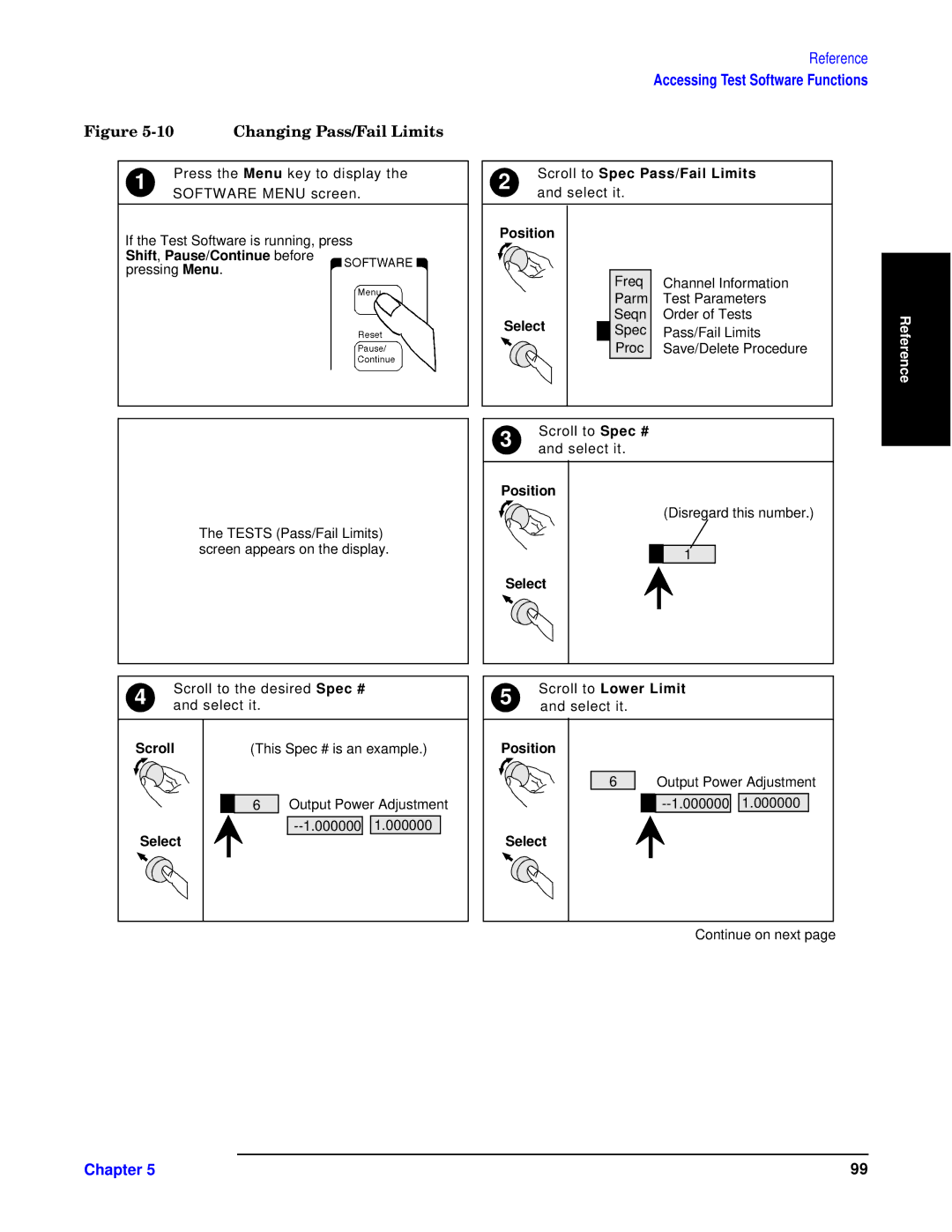|
| ||
|
|
| |
1 | Press the Menu key to display the | ||
SOFTWARE MENU screen. | |||
|
| ||
If the Test Software is running, press Shift, Pause/Continue before pressing Menu.
The TESTS (Pass/Fail Limits) screen appears on the display.
4 | Scroll to the desired Spec # | |
and select it. | ||
|
| |
Scroll | (This Spec # is an example.) | |
6 | Output Power Adjustment |
![]()
![]()
Select
Reference
Accessing Test Software Functions
2 | Scroll to Spec Pass/Fail Limits | |
and select it. | ||
|
Position |
|
|
| ||
|
| Freq | Channel Information |
| |
|
| Parm | Test Parameters |
| |
Select | Seqn | Order of Tests | Reference | ||
Spec | Pass/Fail Limits | ||||
| |||||
|
| Proc | Save/Delete Procedure |
| |
3 | Scroll to Spec # |
|
| ||
and select it. |
|
| |||
|
|
| |||
Position |
|
|
| ||
|
|
| (Disregard this number.) |
| |
1 |
Select
5 | Scroll to Lower Limit | |
and select it. | ||
|
Position |
|
|
6 | Output Power Adjustment | |
| 1.000000 | |
Select |
|
|
Continue on next page
Chapter 5 | 99 |