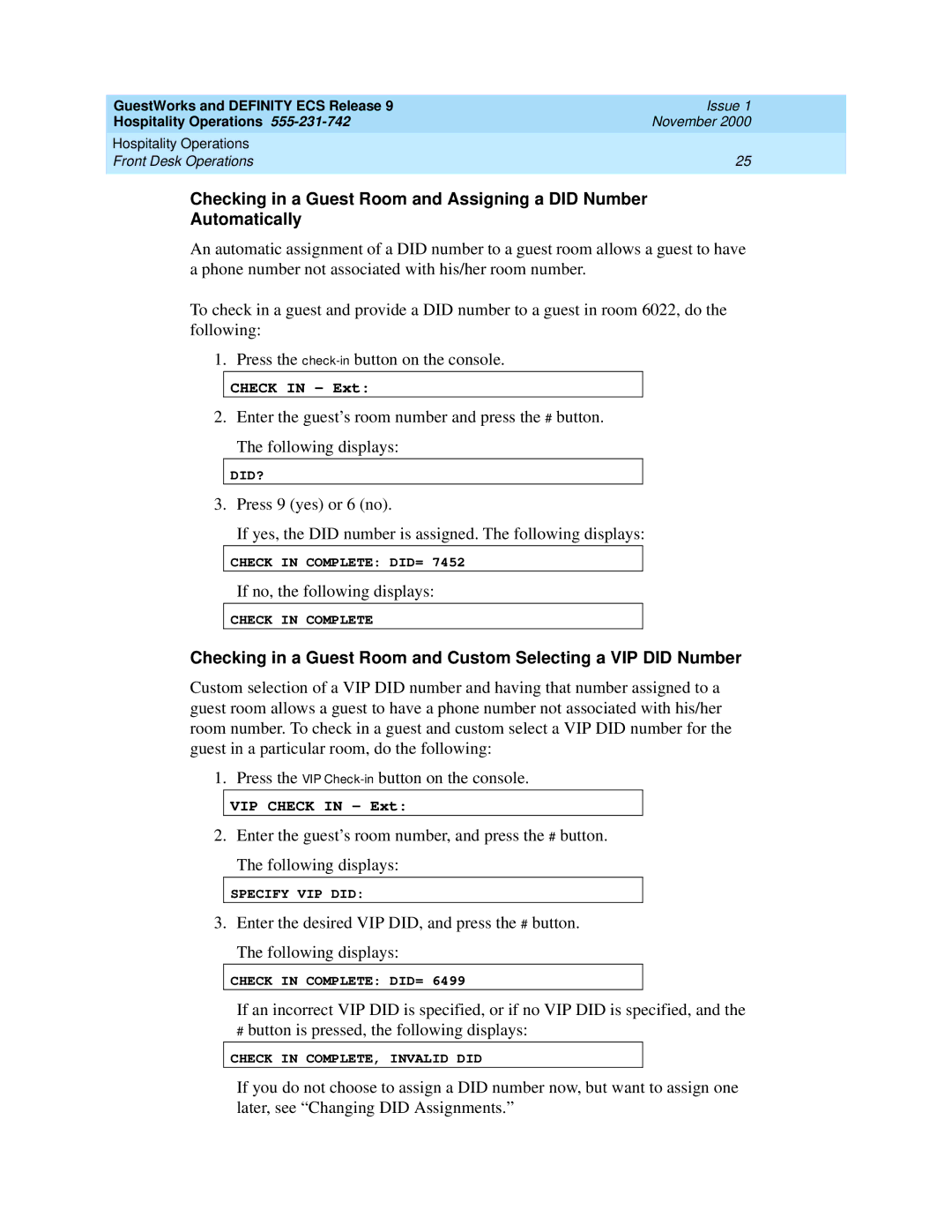GuestWorks and DEFINITY ECS Release 9 | Issue 1 |
Hospitality Operations | November 2000 |
Hospitality Operations |
|
Front Desk Operations | 25 |
|
|
Checking in a Guest Room and Assigning a DID Number
Automatically
An automatic assignment of a DID number to a guest room allows a guest to have a phone number not associated with his/her room number.
To check in a guest and provide a DID number to a guest in room 6022, do the following:
1. Press the
CHECK IN - Ext:
2. Enter the guest’s room number and press the # button.
The following displays:
DID?
3. Press 9 (yes) or 6 (no).
If yes, the DID number is assigned. The following displays:
CHECK IN COMPLETE: DID= 7452
If no, the following displays:
CHECK IN COMPLETE
Checking in a Guest Room and Custom Selecting a VIP DID Number
Custom selection of a VIP DID number and having that number assigned to a guest room allows a guest to have a phone number not associated with his/her room number. To check in a guest and custom select a VIP DID number for the guest in a particular room, do the following:
1. Press the VIP
VIP CHECK IN - Ext:
2. Enter the guest’s room number, and press the # button.
The following displays:
SPECIFY VIP DID:
3. Enter the desired VIP DID, and press the # button.
The following displays:
CHECK IN COMPLETE: DID= 6499
If an incorrect VIP DID is specified, or if no VIP DID is specified, and the
#button is pressed, the following displays:
CHECK IN COMPLETE, INVALID DID
If you do not choose to assign a DID number now, but want to assign one later, see “Changing DID Assignments.”