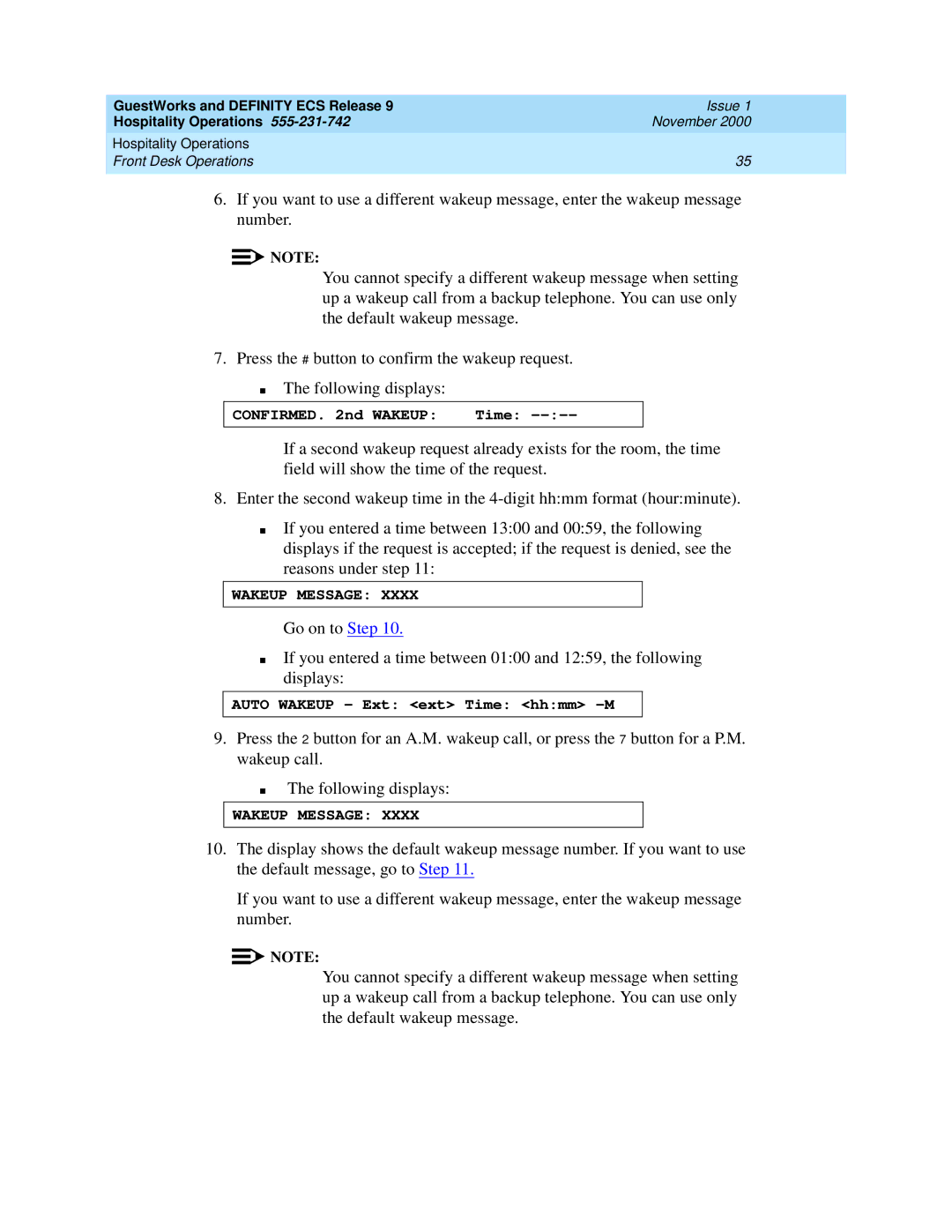GuestWorks and DEFINITY ECS Release 9 | Issue 1 |
Hospitality Operations | November 2000 |
Hospitality Operations |
|
Front Desk Operations | 35 |
|
|
6.If you want to use a different wakeup message, enter the wakeup message number.
![]()
![]() NOTE:
NOTE:
You cannot specify a different wakeup message when setting up a wakeup call from a backup telephone. You can use only the default wakeup message.
7. Press the # button to confirm the wakeup request.
■The following displays:
CONFIRMED. 2nd WAKEUP: Time: --:--
If a second wakeup request already exists for the room, the time field will show the time of the request.
8.Enter the second wakeup time in the
■If you entered a time between 13:00 and 00:59, the following displays if the request is accepted; if the request is denied, see the reasons under step 11:
WAKEUP MESSAGE: XXXX
Go on to Step 10.
■If you entered a time between 01:00 and 12:59, the following displays:
AUTO WAKEUP - Ext: <ext> Time: <hh:mm> -M
9.Press the 2 button for an A.M. wakeup call, or press the 7 button for a P.M. wakeup call.
■The following displays:
WAKEUP MESSAGE: XXXX
10.The display shows the default wakeup message number. If you want to use the default message, go to Step 11.
If you want to use a different wakeup message, enter the wakeup message number.
![]()
![]() NOTE:
NOTE:
You cannot specify a different wakeup message when setting up a wakeup call from a backup telephone. You can use only the default wakeup message.