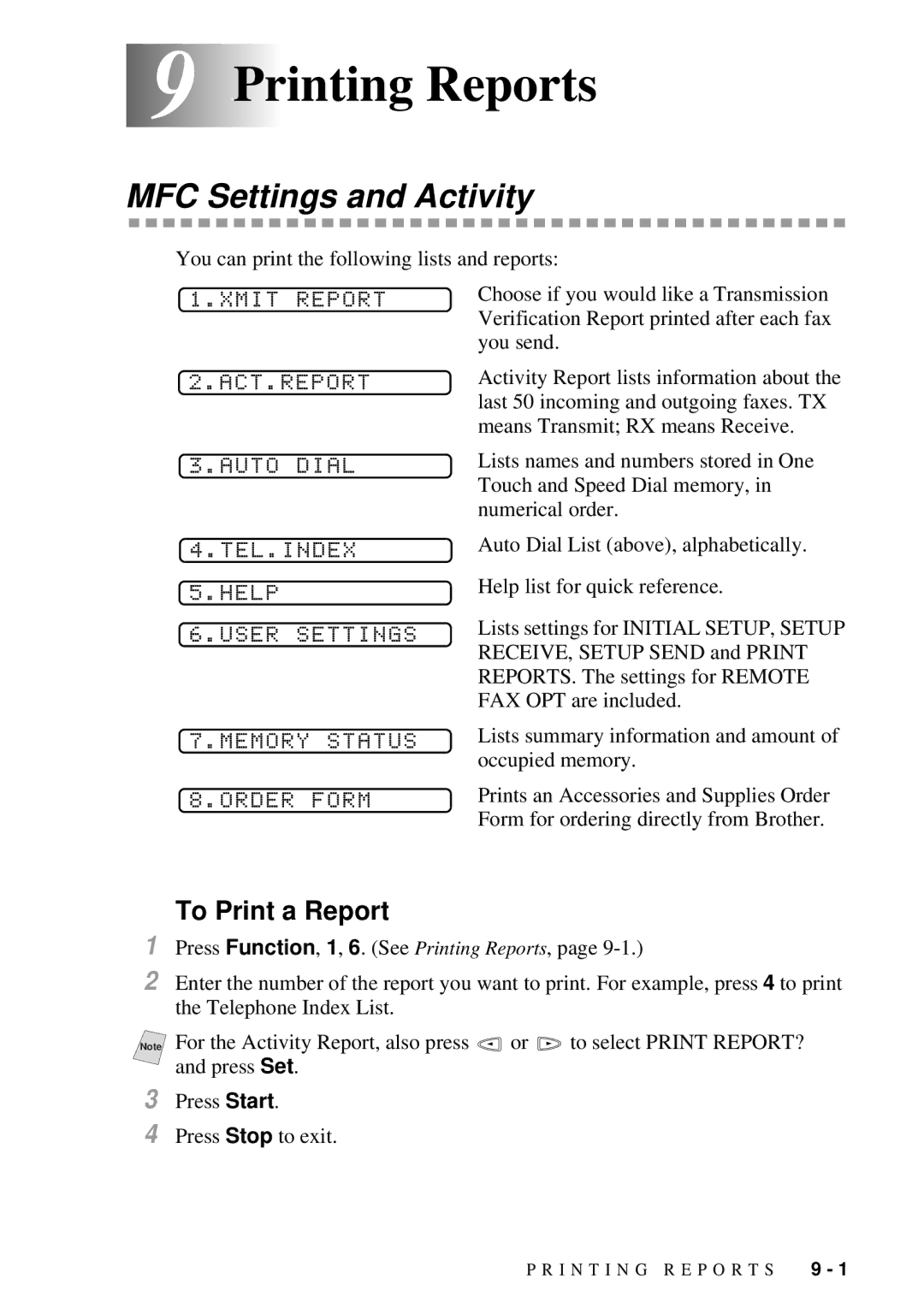Lmanua
If You Need to Call Customer Service
Brother fax-back system
Frequently Asked Questions FAQs
For Customer Service
Brother Numbers
Canada
Ordering Accessories and Supplies
Compilation and Publication Notice
For USA and Canada
What to do if you think your Product is defective
Limitations
For Canada Only
Receiving Faxes
Quick Reference Guide
Sending Faxes
Making Copies
Storing Numbers
Dialing Operations
Table of Contents
Page
Auto Dial Numbers and Dialing Options
Remote Fax Options Not Available for Color Fax
Changing Remote Retrieval Access Code
Xiii
Before You Install Multi-Function Link Pro
Using PhotoCapture Center From your PC
Setting Up the MFC and PC to Work Together
Using the Brother Machine with Your PC
Using the Brother MFC9200C Series Printer Driver
Using the Windows -Based Brother Control Center
Using Multi-Function Link Pro Software
Using ScanSoft PaperPort for Brother/TextBridge
Using ScanSoft PaperPort and TextBridge
Using the Brother Printer Driver with your Apple
Using the PhotoCapture Center from Your PC
Using the Brother MFC with a New Power Macintosh
Installing the Brother Printer and Scanner Drivers
Standard Telephone and FCC Notices
Troubleshooting and Routine Maintenance
Page
Xxi
Conventions Used in this Manual
Using This Manual
1Introduction
Finding Information
Test Sheet Procedures For USA Only
MFC 9200C Control Panel Overview
One Touch Keys
Fax Tones and Handshake
ECM Error Correction Mode
About Fax Machines
Make sure you have the following items
2Assembly and Connections
Packing List
Choosing a Location
No ! no ! no
Release the Scanner Lock
Important Safety Instructions
About Brother Paper
Paper
Paper Type Paper Size Cassette Capacity
Paper Specifications for Paper Cassette and Manual Feed Slot
Paper Type Paper Size
Print Area
Replace the cassette cover
Loading Paper in the Multi-Purpose Paper Cassette
Connect the telephone line cord
Connecting the MFC
Connect the power cord
SET Cartridges PLS Open Cover
Close the document cover before you open the Scanner Cover
Installing the Ink Cartridges
Opening
YES 2.NO
Print OK?
Sequence
Connecting an External Telephone
Connecting an External Telephone Answering Device TAD
Connections
Recording Outgoing Message OGM
Do not connect a TAD elsewhere on the same phone line
Connections
Converting Telephone Wall Outlets
Special Line Considerations
Roll Over Phone Lines
Two-Line Phone System
Triplex Adapter Two Line Phone External Two Line TAD
Multi-Line Connections PBX
Custom Features on a Single Line
If you are installing the MFC to work with a PBX
User-Friendly Programming
Function Mode
3On-Screen Programming
FAX NO. & Start Copy Press Copy
Function Description Factory Setting
Alternating Displays
Function Selection Table
Function Description
Setup Receive
Remaining Jobs
Video Functions
Printer Functions
Copy Functions
PhotoCapture Center Functions
Getting Started
4Initial Setup
Setting Date and Time
Setting Station ID
Repeating letters
Entering Text
Inserting spaces
Making corrections
DIALINGTONE? DIALINGPULSE?
Setting Tone/Pulse Dialing Mode For Canada only
Setting Beeper Volume
Special characters and symbols
Turning On Automatic Daylight Savings Time
Speaker Volume
Ring Volume
Memory Storage
Basic Receiving Operations
5Setup Receive
Select Receive Mode
To select or change your Receive Mode
Easy Receive
Setting Ring Delay
Paper Change Reduction 1.YES 2.NO
Setting Paper Size
Printing a Reduced Incoming Document
Reduction
Remote ACT.ON?
Advanced Receiving Operations
Operation from Extension Telephone
Printing a Fax in Memory
Polling
Canceling a Scheduled Job
Faxing from the ADF Automatic Document Feeder
6Setup Send
Sending Faxes Using Multiple Settings
Before You Begin
Close the document cover
Startto Dial
Setnext
Page
Dual Access Not Available for Color Fax
Realtime TXON?
Checking the Job Status
Real Time TX
Composing Electronic Cover
Canceling a Job in Memory
Basic Sending Operations
Always Send Cover
Composing Your Own Comments
Cover Page For Next Fax Only
Advanced Sending Operations
Overseas Mode
Overseas Mode
Using a Printed Cover
Batch TXON?
Delayed Fax Not Available for Color Fax
Delayed Batch Transmission Not Available for Color Fax
Delayed FAX
Polled TXOFF?
Setting Up Polled Transmit Not Available for Color Fax
Storing One Touch Dial Numbers
7Auto Dial Numbers and Dialing Options
Storing Numbers for Easy Dialing
Enter & SET
Storing Speed Dial Numbers
Changing One Touch and Speed Dial Numbers
SPEED-DIAL? #
Select ONE-TOUCH Setup Groupgo Enter & SET
Setting Up Groups for Broadcasting
Page
For example
Access Codes and Credit Card Numbers
Press Redial/Pause
Pause
Fax Redial
Tone/Pulse For Canada only
FAX FORWARD? FWD# Enter & SET
8Remote Fax Options
Fax Forwarding/Paging
Not Available for Color Fax
Changing Remote Retrieval Access Code
Setting Fax Storage
Remote Retrieval
Using Remote Retrieval Access Code
Retrieving Memory Status List
Remote Commands
Remote Commands Operation Details
Changing Fax Forwarding Number
To Print a Report
MFC Settings and Activity
9Printing Reports
INTERVAL?
Transmission Verification Xmit Report
Activity Report Interval
Making a Single Copy
Multiple Copies Using the ADF
10 10Making Copies
Basic Copy Operations
Memory Full P.01 Copy to Copy Stop to Abort
Multiple Copies Using the Scanner Glass
Memory Full Message
Copyto END
Temporary Copy Settings
Using the Enlarge/Reduce Key
Setnext Scan
Selecting a Fixed Reduction Ratio
Using the Options Key
To select Copyquality
To select Copybrightness
2in1 4in1 Poster
Photo
Choosing the Quality
Changing Default Copy Settings
Copy Quality
Color Adjustment
Paper Type
Colormagenta Coloryellow
ONE Color
Coloroff
Colorcyan
Legal Limitations
Capture Ready
Auto Switch
11 11Walk-Up Video Printing
Videopress Copy
Black & White Video Printing
Color Video Printing
Videostill
Temporary Video Print Setting
To select Videoquality
To select Videovideo Type
To select Videoprint Size
To select Videobrightness
Changing Default Settings
Video Type
Video Printing Quality
Print Size
Video Printing Color Adjustment
Print Size
Contrast
Video Capture to PC
Video Printing Contrast
Introduction
12 12Walk-Up PhotoCapture Center
Dpor PRINTYES?
Dpof Printing
Media Active
Press Color Copy
Printing Images
Printing the Index Thumbnails
Is default
Press or to select TRUE2LIFEON or TRUE2LIFEOFF and press Set
Press Function
Is default setting
Paper Type Paperplain Paperink JET Paperglossy Paperphoto
PhotoCapture Center Quality
Photo Brightness
Photo Contrast
Sharpness
Understand Error Messages
Color Enhancement
White Balance
PhotoCaputure Center Requirements
Using PhotoCapture Center from your PC For Windows Only
Before You Install Multi-Function Link Pro
13 13Setting Up the MFC and PC to Work Together
Using the Brother Machine with Your PC
Or Higher Space Speed
Computer Requirements
Windows Speed
Operating
Bi-directional Cable Tie
For Windows 95 OSR2, 98, 98SE Users
Using Windows 95, 98, 98SE and ME
Insert the MFL Pro CD-ROMinto your CD-ROM drive
Page
Page
Using Windows 2000 Professional
Click Browse to locate the file
Page
Page
Select My Computer and click Next
Using Windows NT Workstation Version
Page
\nt40
Recommended to Print a Test Page, then click Finish
Select Not Shared, then click Next
Page
If you are using Windows 2000 Professional, go to
For Windows 98, 98SE Users
Using Windows 98, 98SE and ME
\WME\usb for Windows ME
\W98\usb folder
\WME\usb folder
New Hardware Wizard reappears, click Next
Select Specify a location and click Next
When the Add New
Page
Hardware Wizard screen appears, click Next
Make sure Specify a location is displayed Click Next
Page
To install Multi-Function Link Pro Main Application
Installing the Brother Software
To Install Automatic E-mail Printing Optional Application
To view On-Line Documentation
To Register Your MFC 9200C On-Line For USA only
On-Line Registration is only available for users in the USA
To View Brother Support Information
To Install PhotoPrinter Pro
Page
Receiving Faxes into the PC
Printer Driver
14 14 Using the MFC as a Printer
Features
Page
Manual Feed Slot
Printer Operation Keys
Setup for Envelopes
Reset Key
Simultaneous Printing/Fax
Replace INK
Cleaning
Ink Management Key
Turning Off Bi-directional Printing
Paper Tab
15 15Printer Driver Settings
Using the Brother MFC9200C Series Printer Driver
Maximum
Paper Size
User Defined Paper Size
Minimum
Reverse Order
Orientation
Copies
Collate
Multi-purpose Paper Cassette
Paper Thickness
Scaling
Paper Source
Quality/Color Tab
Paper Type Suitable print quality
Quality
Media
Mono
Document
Color/Mono
Color
True2Life
Custom Setting
Halftone Pattern
Cluster
Green
Printing from your PC
Contrast
Red
Brother Control Center
16 16Using the Windows -Based Brother Control Center
Scan Keys
Using the Scan Keys
How to Turn Off AutoLoad
AutoLoad the Brother Control Center
Scan to E-mail
Using the Control Panel Keys
Scan Image
Scan/OCR
SCANNINGE-MAIL
Brother Control Center Features
Auto Configuration
Scanning Operations
PC Fax Operation
Scanner Settings for Scan, Copy and PC Fax Buttons
Copy Operations
To access the Scanner Configurations screen
Global Settings
Setting Up the Scanner Configurations
Perform an Operation from the Control Center Screen
Scanner Settings
Scan to File
Destination Folder
Send Scan to E-mail
File Attachments
Email Application
QuickSend List
Conversion Options Format
Show QuickSend Menu
Word Processor
Send Scan to Word Processor
User Defined Button
Target Application
Copy Settings
Copy/Two on One Copy
Send a Fax
FAX Settings
Using ScanSoft PaperPort and TextBridge
17 17Using ScanSoft PaperPort for Brother TextBridge
Organizing Your Items in Folders
Viewing Items in ScanSoft
PaperPort
Links to Many Other Applications
Exporting Items in Other Formats
Scanning a Document
Importing Items from Other Applications
Scanning a Document into the PC
Accessing the Scanner
Color Type
Settings in the Scanner Window
Resolution
Custom
Adjust
Size
Video Capture
How to use PreScan to adjust an image
PreScanning an Image
Paper
Page
To connect your video equipment
Connecting Your Video Equipment
Video Capture from the PC
Capturing An Image
To capture a frame as an image
Page
Brother Resource Manager
18 18Using Multi-Function Link Pro Software
Print
MFC Remote Setup
Sending a Quick Fax
Sending a Fax from Your PC
Multi-Function Link Pro Main Menu
Sending a Fax from the Main Menu
Sending a Fax from a Windows Application
Checklist for Your PC
Viewing Received Faxes
19 19Using the PhotoCapture Center from Your PC
Custom Add Photo Screen PhotoCapture Center
Overview of Basic Steps
PhotoPrinter 2000 Pro
Add Photo dialog
For Windows 95/98/98SE, ME only
20 20Using Automatic E-Mail Printing
Main Features
MFL Pro Driver Installer
Installing the Brother Printer Scanner Drivers
To select the Printer
Using the Brother Printer Driver with your Apple Macintosh
Installing PaperPort
Click the PaperPort 5.5 Installer
To print the document
Using Brother Twain Scanner Driver with Your Apple Macintosh
Color Type Brightness Contrast Scanning Area
Scanning a Document into Your Macintosh G3, G4 or iMac
Image
Resolution
Business Card Size
Scanning Area
Color Sync Dialog
Miscellaneous
Contrast
Select your Brother MFC
Scanner Profile
PreScanning an Image
Standard Telephone and FCC Notices
22 22Important Information
Important-About the Interface Cable
Energy Star Compliance Statement
Important Safety Instructions
Industry Canada Compliance Statement For Canada only
P O R T a N T I N F O R M a T I O N
Trademarks
Troubleshooting
23 23Troubleshooting and Routine Maintenance
Error Messages
Error Messages
See PhotoCapture Center Requirements
Original is Jammed in the Top of the ADF Unit
Document Jams and Paper Jams
Paper is Jammed Inside the MFC
Difficulty Suggestions
If You Are Having Difficulty with Your MFC
Handling Incoming Calls
Video Capture
Press Ink Management
Vertical Align
300DPI Adjust
600DPI Adjust
Aligning Ink Cartridges
Don’t handle the paper until the ink is dry
Packing and Shipping the MFC
Page
Troubleshooting a N D R O U T I N E M a I N T E N a N C E 23
Cleaning the Scanner
Routine Maintenance
Cleaning the Pick-up Roller
Cleaning the MFC Printer Platen
Replacing the Ink Cartridges
Please Wait
For Customer Service
Fax
Specifications
Product Description
Controller
Printer
Printing
Consumable Items
Print Media
Glossary
Page
Page
Page
Index
Page
PBX Memory Full
Manual
Video
Remote Retrieval Access Card
Remote Retrieval Access Card
Changing Remote Retrieval Access Code
For Canada Only
Equipment Attachment Limitations
Visit us on the World Wide Web

![]() or
or ![]() to select PRINT REPORT? and press Set.
to select PRINT REPORT? and press Set.