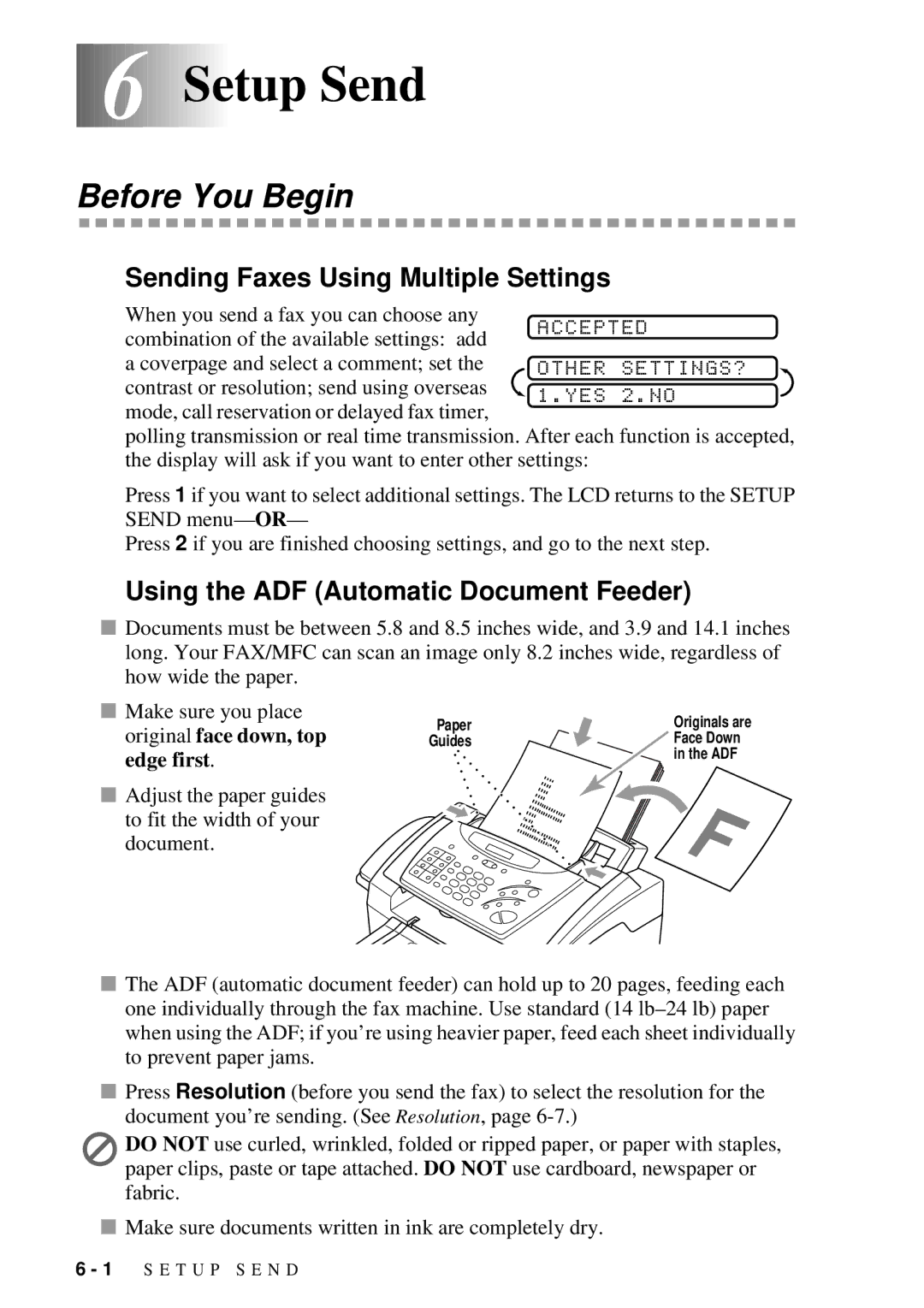6
6




 6Setup Send
6Setup Send
Before You Begin
Sending Faxes Using Multiple Settings
When you send a fax you can choose any combination of the available settings: add a coverpage and select a comment; set the contrast or resolution; send using overseas mode, call reservation or delayed fax timer,
polling transmission or real time transmission. After each function is accepted, the display will ask if you want to enter other settings:
Press 1 if you want to select additional settings. The LCD returns to the SETUP SEND menu— OR—
Press 2 if you are finished choosing settings, and go to the next step.
Using the ADF (Automatic Document Feeder)
■Documents must be between 5.8 and 8.5 inches wide, and 3.9 and 14.1 inches long. Your FAX/MFC can scan an image only 8.2 inches wide, regardless of how wide the paper.
■Make sure you place original face down, top edge first.
■Adjust the paper guides to fit the width of your document.
Paper | Originals are |
Guides | Face Down |
| in the ADF |
■The ADF (automatic document feeder) can hold up to 20 pages, feeding each one individually through the fax machine. Use standard (14
■Press Resolution (before you send the fax) to select the resolution for the document you’re sending. (See Resolution, page
DO NOT use curled, wrinkled, folded or ripped paper, or paper with staples, paper clips, paste or tape attached. DO NOT use cardboard, newspaper or fabric.
■Make sure documents written in ink are completely dry.
6 - 1 S E T U P S E N D