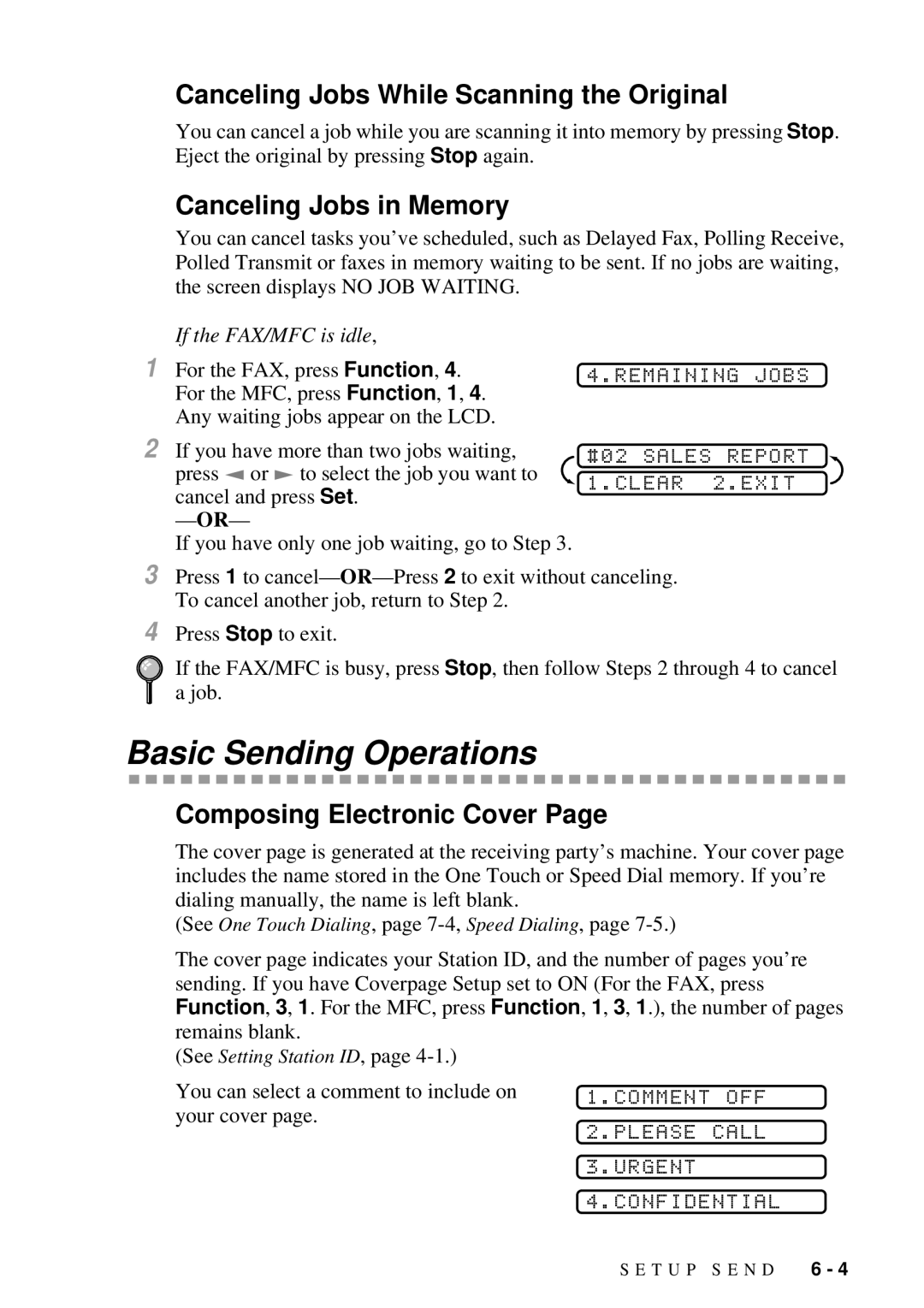Canceling Jobs While Scanning the Original
You can cancel a job while you are scanning it into memory by pressing Stop. Eject the original by pressing Stop again.
Canceling Jobs in Memory
You can cancel tasks you’ve scheduled, such as Delayed Fax, Polling Receive, Polled Transmit or faxes in memory waiting to be sent. If no jobs are waiting, the screen displays NO JOB WAITING.
If the FAX/MFC is idle,
1 For the FAX, press Function, 4. | 4.REMAINING JOBS | |
For the MFC, press Function, 1, 4. | ||
| ||
Any waiting jobs appear on the LCD. |
|
2If you have more than two jobs waiting, press ![]() or
or ![]() to select the job you want to
to select the job you want to
cancel and press Set.
— OR—
If you have only one job waiting, go to Step 3.
#02 SALES REPORT 1.CLEAR 2.EXIT
3 Press 1 to cancel—
4Press Stop to exit.
If the FAX/MFC is busy, press Stop, then follow Steps 2 through 4 to cancel a job.
Basic Sending Operations
Composing Electronic Cover Page
The cover page is generated at the receiving party’s machine. Your cover page includes the name stored in the One Touch or Speed Dial memory. If you’re dialing manually, the name is left blank.
(See One Touch Dialing, page
The cover page indicates your Station ID, and the number of pages you’re sending. If you have Coverpage Setup set to ON (For the FAX, press Function, 3, 1. For the MFC, press Function, 1, 3, 1.), the number of pages remains blank.
(See Setting Station ID, page
You can select a comment to include on your cover page.
1.COMMENT OFF
2.PLEASE CALL
3.URGENT
4.CONFIDENTIAL
S E T U P S E N D | 6 - 4 |