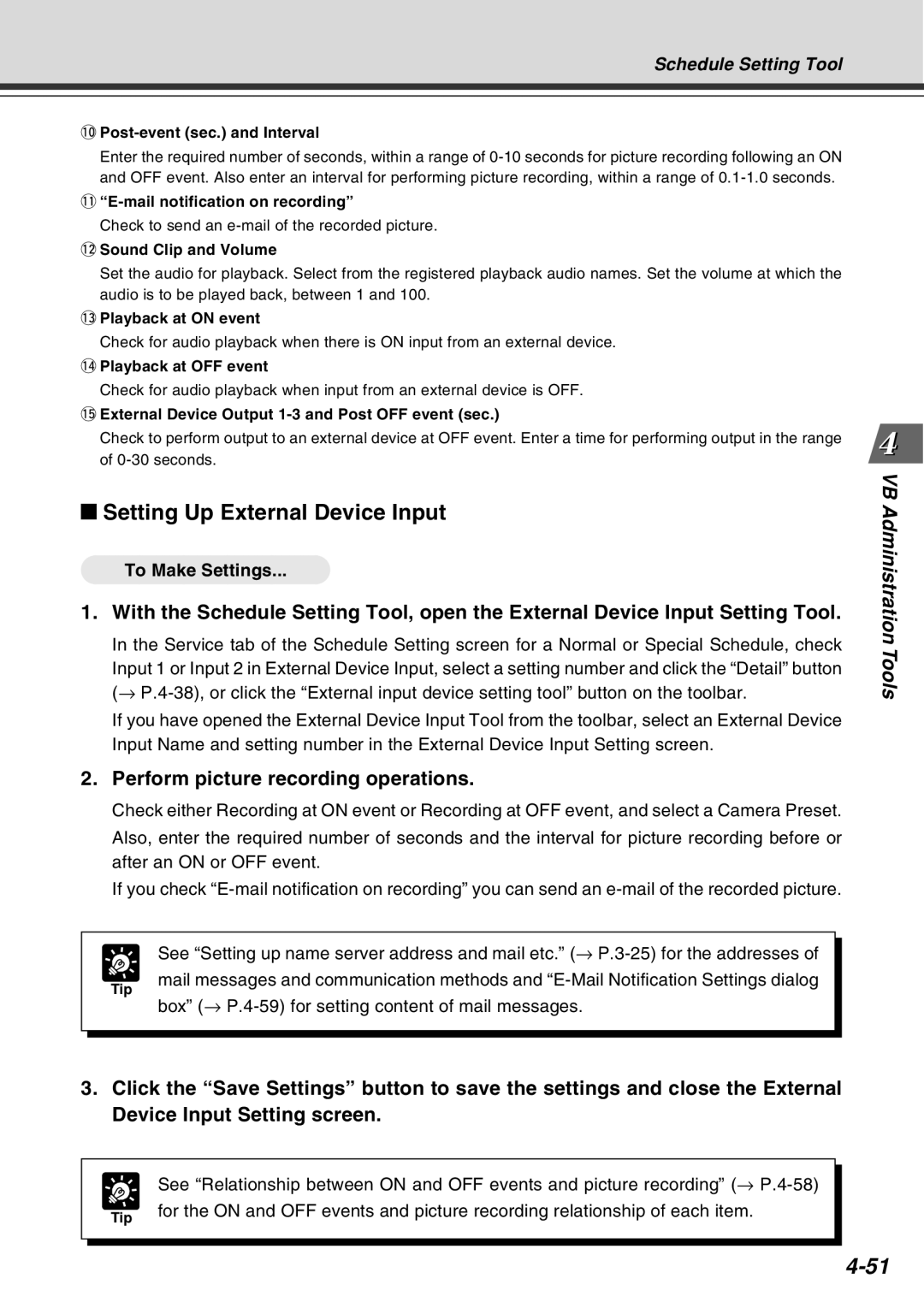Schedule Setting Tool
!0Post-event (sec.) and Interval
Enter the required number of seconds, within a range of
Check to send an
!2Sound Clip and Volume
Set the audio for playback. Select from the registered playback audio names. Set the volume at which the audio is to be played back, between 1 and 100.
!3Playback at ON event
Check for audio playback when there is ON input from an external device.
!4Playback at OFF event
Check for audio playback when input from an external device is OFF.
!5External Device Output 1-3 and Post OFF event (sec.)
Check to perform output to an external device at OFF event. Enter a time for performing output in the range of
Setting Up External Device Input
To Make Settings...
1.With the Schedule Setting Tool, open the External Device Input Setting Tool.
In the Service tab of the Schedule Setting screen for a Normal or Special Schedule, check
Input 1 or Input 2 in External Device Input, select a setting number and click the “Detail” button (→
If you have opened the External Device Input Tool from the toolbar, select an External Device Input Name and setting number in the External Device Input Setting screen.
2.Perform picture recording operations.
Check either Recording at ON event or Recording at OFF event, and select a Camera Preset. Also, enter the required number of seconds and the interval for picture recording before or after an ON or OFF event.
If you check
VB Administration Tools
Tip
See “Setting up name server address and mail etc.” (→
mail messages and communication methods and
3.Click the “Save Settings” button to save the settings and close the External Device Input Setting screen.
See “Relationship between ON and OFF events and picture recording” (→
Tip | for the ON and OFF events and picture recording relationship of each item. |
|