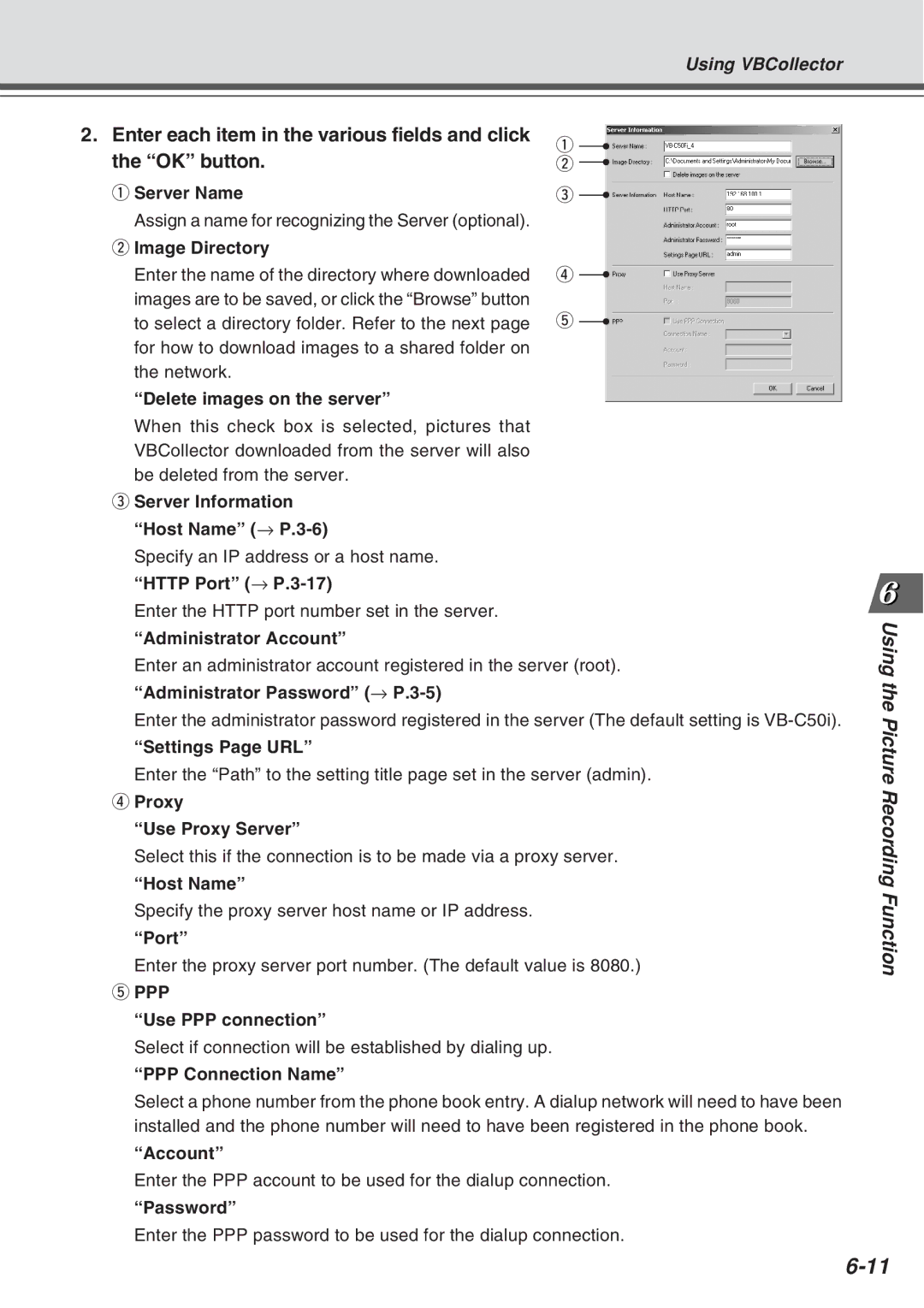Using VBCollector
2. Enter each item in the various fields and click | q | |
the “OK” button. | ||
w | ||
q Server Name | e | |
Assign a name for recognizing the Server (optional). |
| |
w Image Directory |
| |
Enter the name of the directory where downloaded | r | |
images are to be saved, or click the “Browse” button |
| |
to select a directory folder. Refer to the next page | t | |
for how to download images to a shared folder on |
| |
the network. |
| |
“Delete images on the server” |
| |
When this check box is selected, pictures that |
| |
VBCollector downloaded from the server will also |
| |
be deleted from the server. |
|
eServer Information “Host Name” (→ P.3-6)
Specify an IP address or a host name. “HTTP Port” (→
Enter the HTTP port number set in the server.
“Administrator Account”
Enter an administrator account registered in the server (root). “Administrator Password” (→
Enter the administrator password registered in the server (The default setting is
“Settings Page URL”
Enter the “Path” to the setting title page set in the server (admin).
rProxy
“Use Proxy Server”
Select this if the connection is to be made via a proxy server.
“Host Name”
Specify the proxy server host name or IP address.
“Port”
Enter the proxy server port number. (The default value is 8080.)
tPPP
“Use PPP connection”
Select if connection will be established by dialing up.
“PPP Connection Name”
Select a phone number from the phone book entry. A dialup network will need to have been installed and the phone number will need to have been registered in the phone book.
“Account”
Enter the PPP account to be used for the dialup connection.
“Password”
Enter the PPP password to be used for the dialup connection.
Using the
Picture Recor ding Function