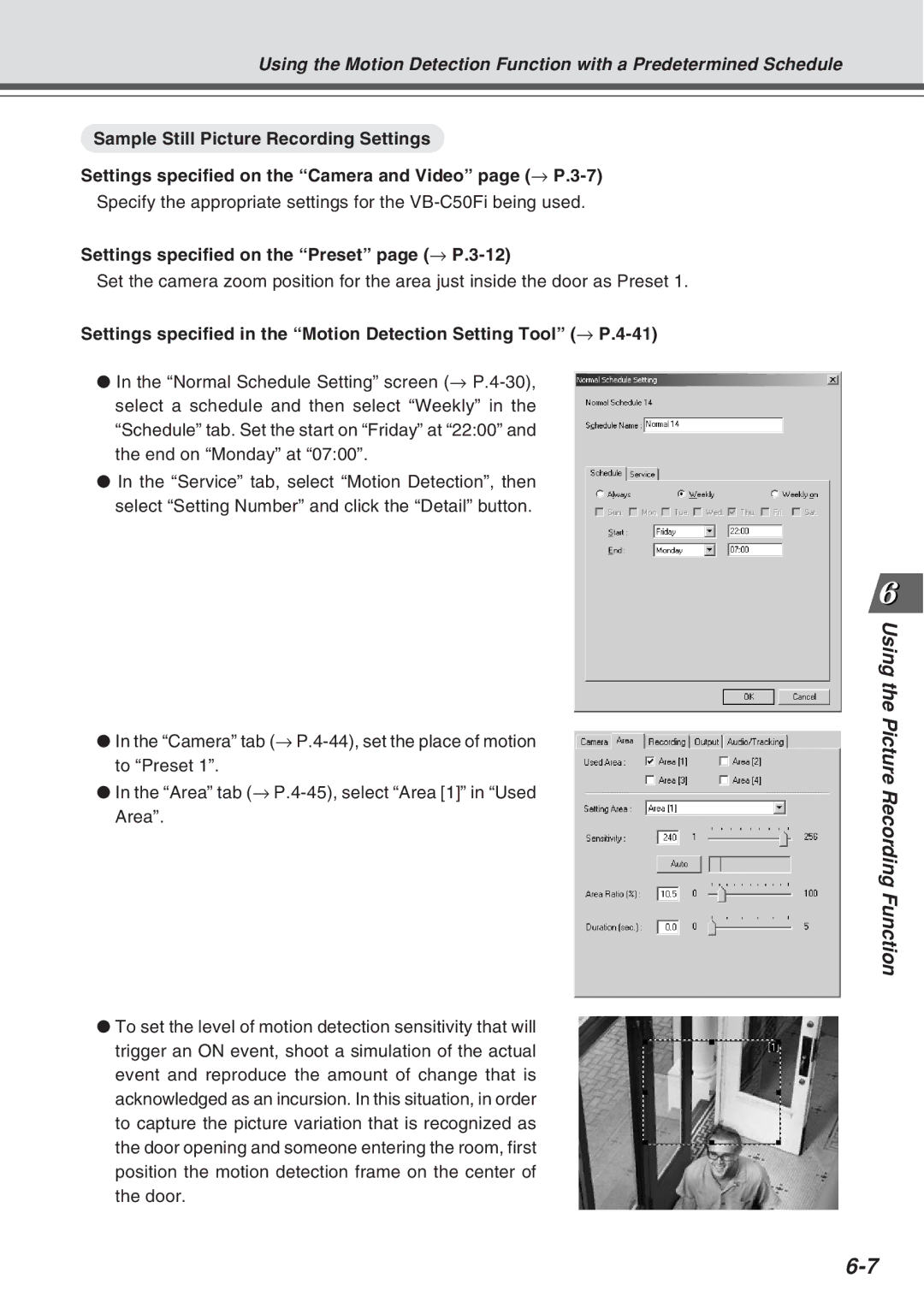Using the Motion Detection Function with a Predetermined Schedule
Sample Still Picture Recording Settings
Settings specified on the “Camera and Video” page (→
Specify the appropriate settings for the
Settings specified on the “Preset” page (→ P.3-12)
Set the camera zoom position for the area just inside the door as Preset 1.
Settings specified in the “Motion Detection Setting Tool” (→
●In the “Normal Schedule Setting” screen (→
●In the “Service” tab, select “Motion Detection”, then select “Setting Number” and click the “Detail” button.
●In the “Camera” tab (→
●In the “Area” tab (→
●To set the level of motion detection sensitivity that will trigger an ON event, shoot a simulation of the actual event and reproduce the amount of change that is acknowledged as an incursion. In this situation, in order to capture the picture variation that is recognized as the door opening and someone entering the room, first position the motion detection frame on the center of the door.