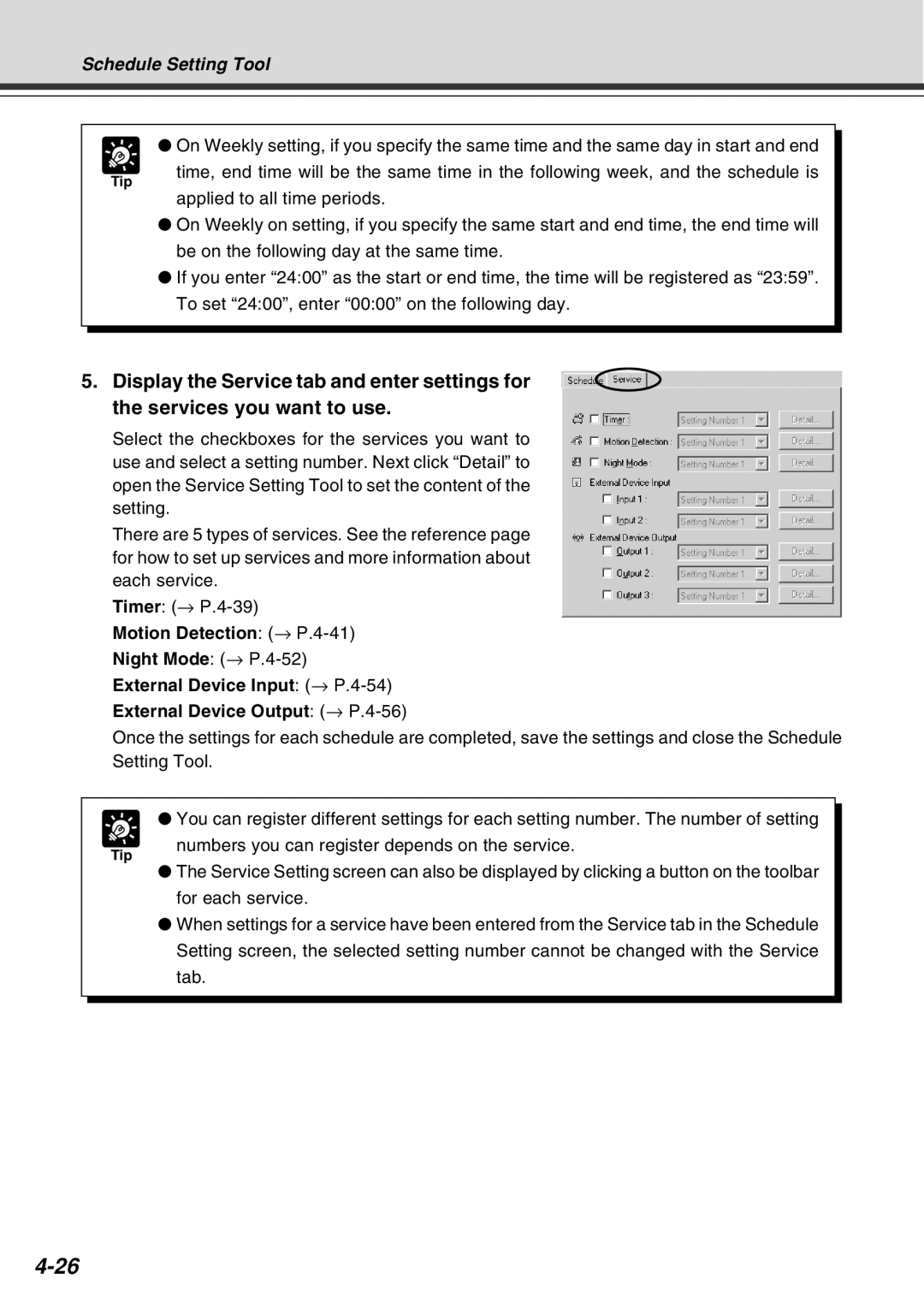Schedule Setting Tool
● On Weekly setting, if you specify the same time and the same day in start and end
Tip
time, end time will be the same time in the following week, and the schedule is
applied to all time periods.
●On Weekly on setting, if you specify the same start and end time, the end time will be on the following day at the same time.
●If you enter “24:00” as the start or end time, the time will be registered as “23:59”. To set “24:00”, enter “00:00” on the following day.
5. Display the Service tab and enter settings for the services you want to use.
Select the checkboxes for the services you want to use and select a setting number. Next click “Detail” to open the Service Setting Tool to set the content of the setting.
There are 5 types of services. See the reference page for how to set up services and more information about each service.
Timer: (→
Motion Detection: (→
Night Mode: (→
External Device Input: (→
External Device Output: (→
Once the settings for each schedule are completed, save the settings and close the Schedule Setting Tool.
Tip
● You can register different settings for each setting number. The number of setting numbers you can register depends on the service.
●The Service Setting screen can also be displayed by clicking a button on the toolbar for each service.
●When settings for a service have been entered from the Service tab in the Schedule Setting screen, the selected setting number cannot be changed with the Service tab.