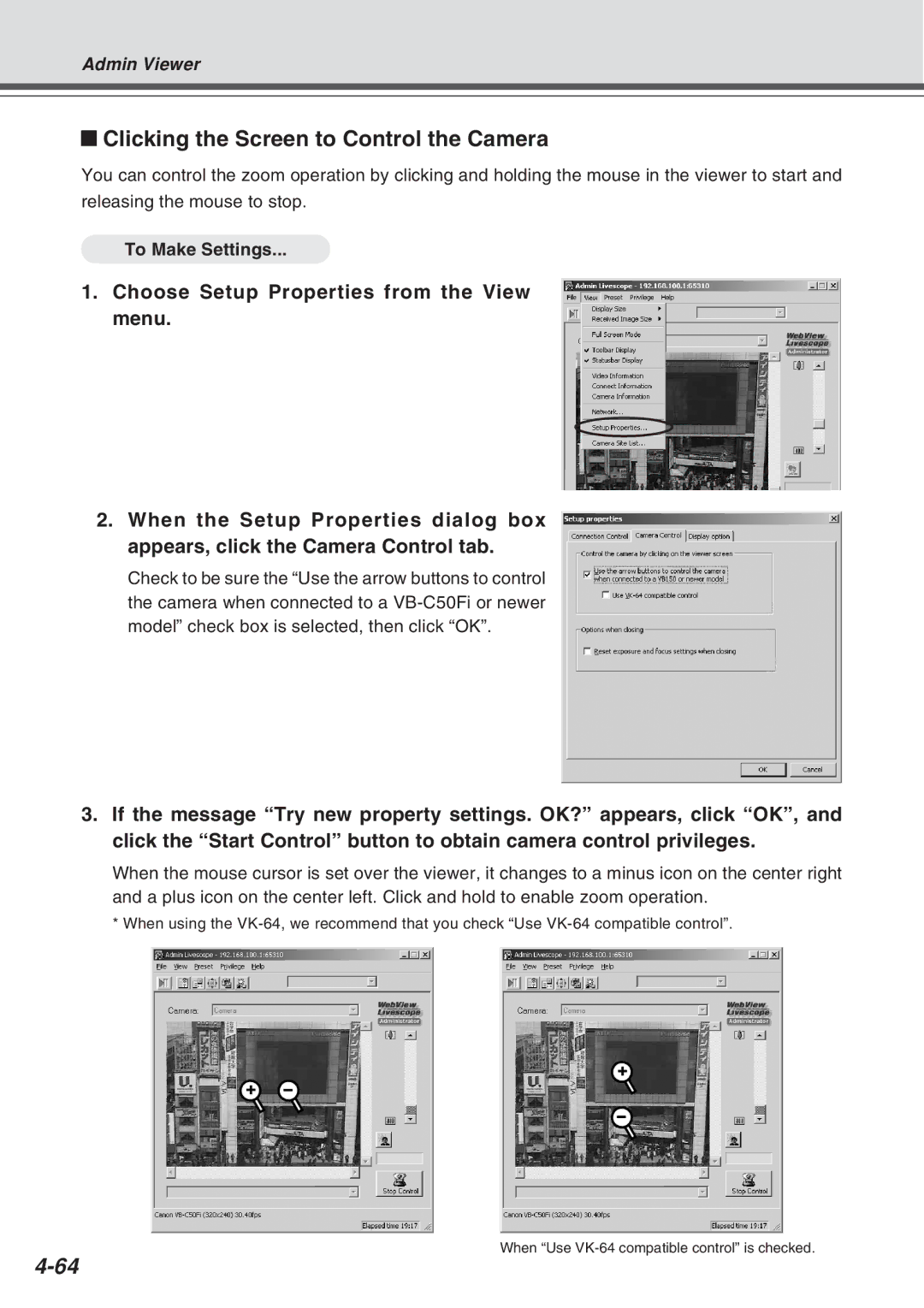Admin Viewer
Clicking the Screen to Control the Camera
You can control the zoom operation by clicking and holding the mouse in the viewer to start and
releasing the mouse to stop.
To Make Settings...
1.Choose Setup Properties from the View menu.
2.When the Setup Properties dialog box appears, click the Camera Control tab.
Check to be sure the “Use the arrow buttons to control the camera when connected to a
3.If the message “Try new property settings. OK?” appears, click “OK”, and click the “Start Control” button to obtain camera control privileges.
When the mouse cursor is set over the viewer, it changes to a minus icon on the center right and a plus icon on the center left. Click and hold to enable zoom operation.
*When using the
When “Use