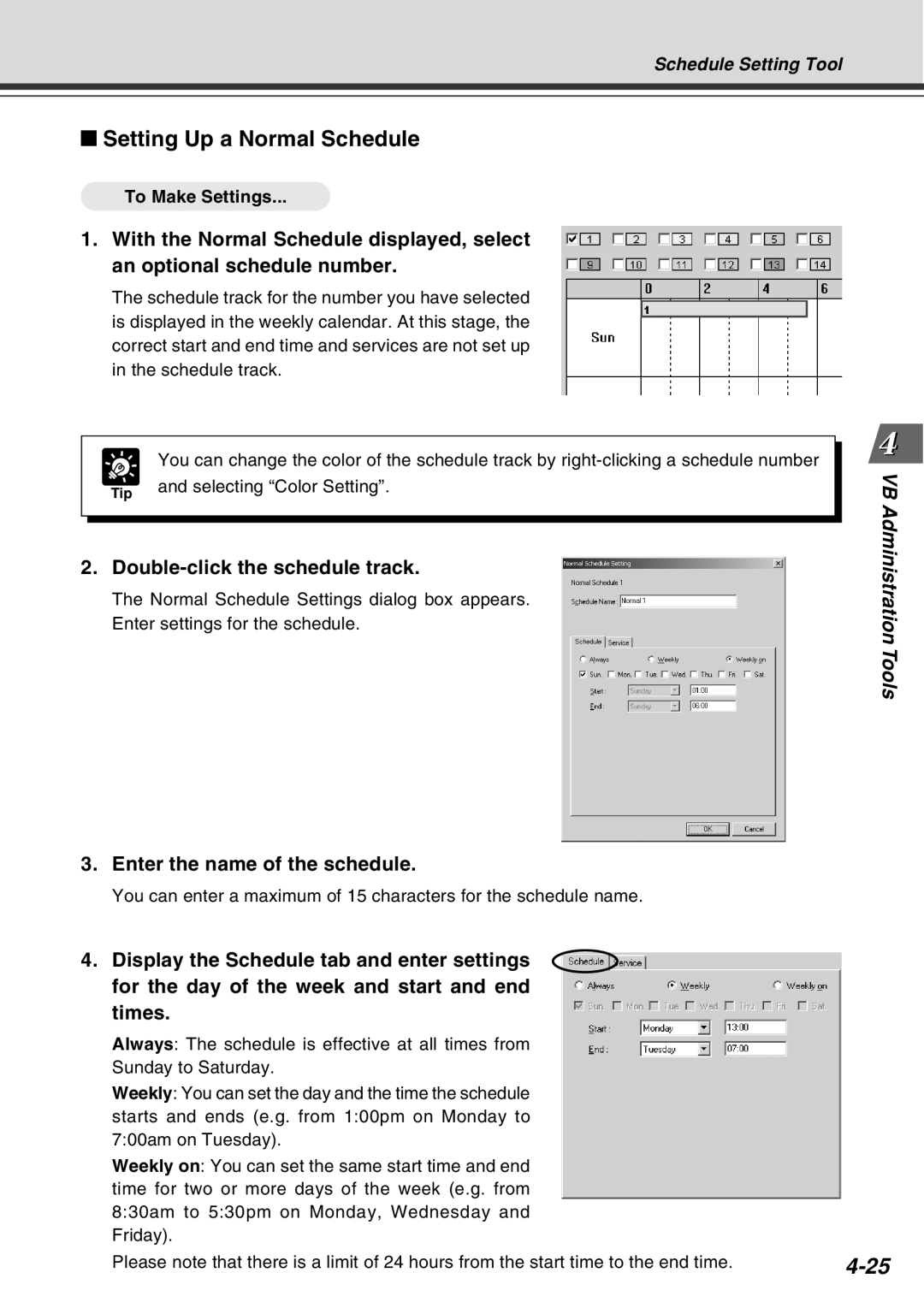Schedule Setting Tool
Setting Up a Normal Schedule
To Make Settings...
1.With the Normal Schedule displayed, select an optional schedule number.
The schedule track for the number you have selected is displayed in the weekly calendar. At this stage, the correct start and end time and services are not set up in the schedule track.
|
| You can change the color of the schedule track by |
|
|
|
| |
| Tip | and selecting “Color Setting”. |
|
|
|
| |
|
|
|
|
2.Double-click the schedule track.
The Normal Schedule Settings dialog box appears. Enter settings for the schedule.
3.Enter the name of the schedule.
You can enter a maximum of 15 characters for the schedule name.
4. Display the Schedule tab and enter settings for the day of the week and start and end times.
Always: The schedule is effective at all times from
Sunday to Saturday.
Weekly: You can set the day and the time the schedule starts and ends (e.g. from 1:00pm on Monday to 7:00am on Tuesday).
Weekly on: You can set the same start time and end time for two or more days of the week (e.g. from 8:30am to 5:30pm on Monday, Wednesday and Friday).
Please note that there is a limit of 24 hours from the start time to the end time.
VB Administration
Tools