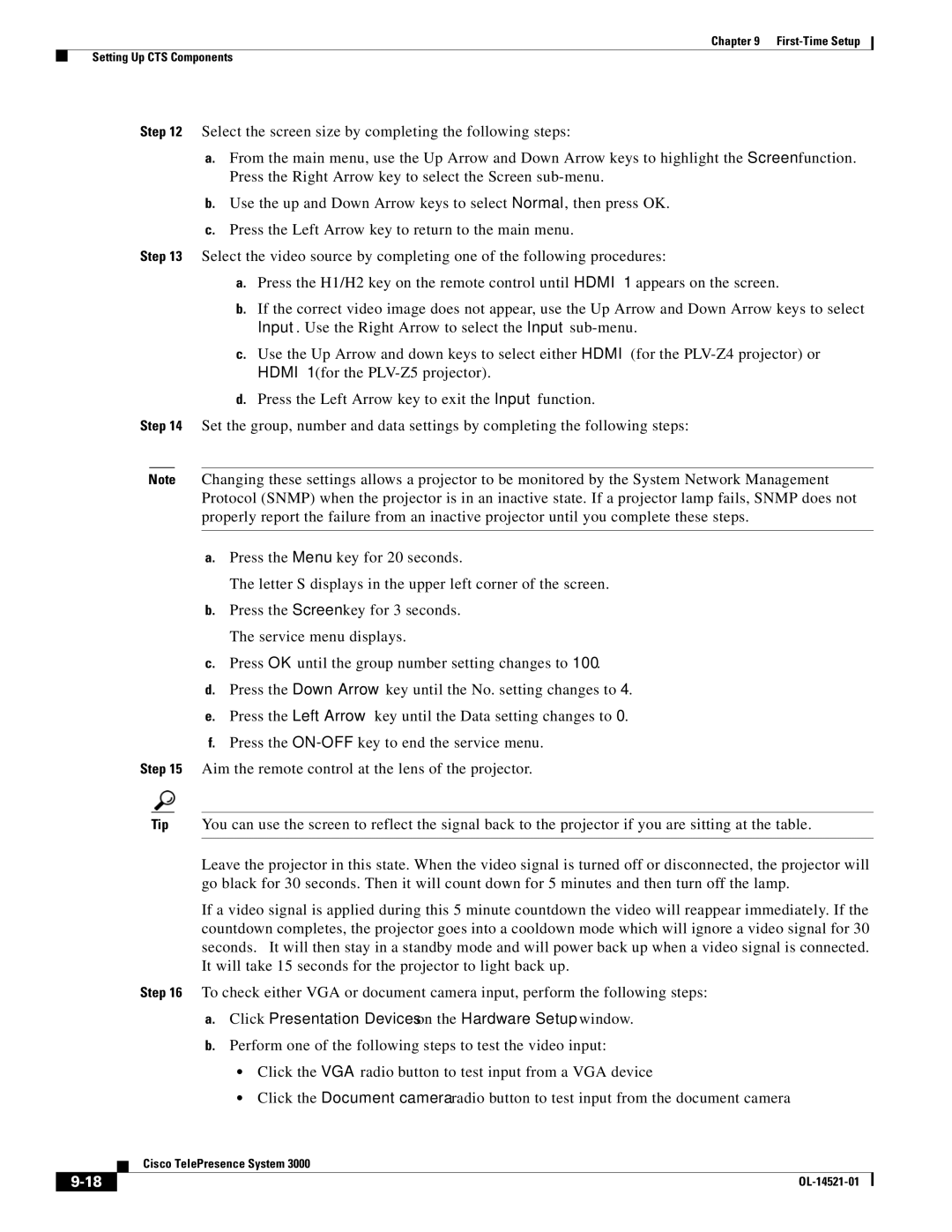Chapter 9 First-Time Setup
Setting Up CTS Components
Step 12 Select the screen size by completing the following steps:
a.From the main menu, use the Up Arrow and Down Arrow keys to highlight the Screen function. Press the Right Arrow key to select the Screen
b.Use the up and Down Arrow keys to select Normal, then press OK.
c.Press the Left Arrow key to return to the main menu.
Step 13 Select the video source by completing one of the following procedures:
a.Press the H1/H2 key on the remote control until HDMI 1 appears on the screen.
b.If the correct video image does not appear, use the Up Arrow and Down Arrow keys to select Input. Use the Right Arrow to select the Input
c.Use the Up Arrow and down keys to select either HDMI (for the
d.Press the Left Arrow key to exit the Input function.
Step 14 Set the group, number and data settings by completing the following steps:
Note Changing these settings allows a projector to be monitored by the System Network Management Protocol (SNMP) when the projector is in an inactive state. If a projector lamp fails, SNMP does not properly report the failure from an inactive projector until you complete these steps.
a.Press the Menu key for 20 seconds.
The letter S displays in the upper left corner of the screen.
b.Press the Screen key for 3 seconds. The service menu displays.
c.Press OK until the group number setting changes to 100.
d.Press the Down Arrow key until the No. setting changes to 4.
e.Press the Left Arrow key until the Data setting changes to 0.
f.Press the
Step 15 Aim the remote control at the lens of the projector.
Tip You can use the screen to reflect the signal back to the projector if you are sitting at the table.
Leave the projector in this state. When the video signal is turned off or disconnected, the projector will go black for 30 seconds. Then it will count down for 5 minutes and then turn off the lamp.
If a video signal is applied during this 5 minute countdown the video will reappear immediately. If the countdown completes, the projector goes into a cooldown mode which will ignore a video signal for 30 seconds. It will then stay in a standby mode and will power back up when a video signal is connected. It will take 15 seconds for the projector to light back up.
Step 16 To check either VGA or document camera input, perform the following steps:
a.Click Presentation Devices on the Hardware Setup window.
b.Perform one of the following steps to test the video input:
•Click the VGA radio button to test input from a VGA device
•Click the Document camera radio button to test input from the document camera
| Cisco TelePresence System 3000 |
|