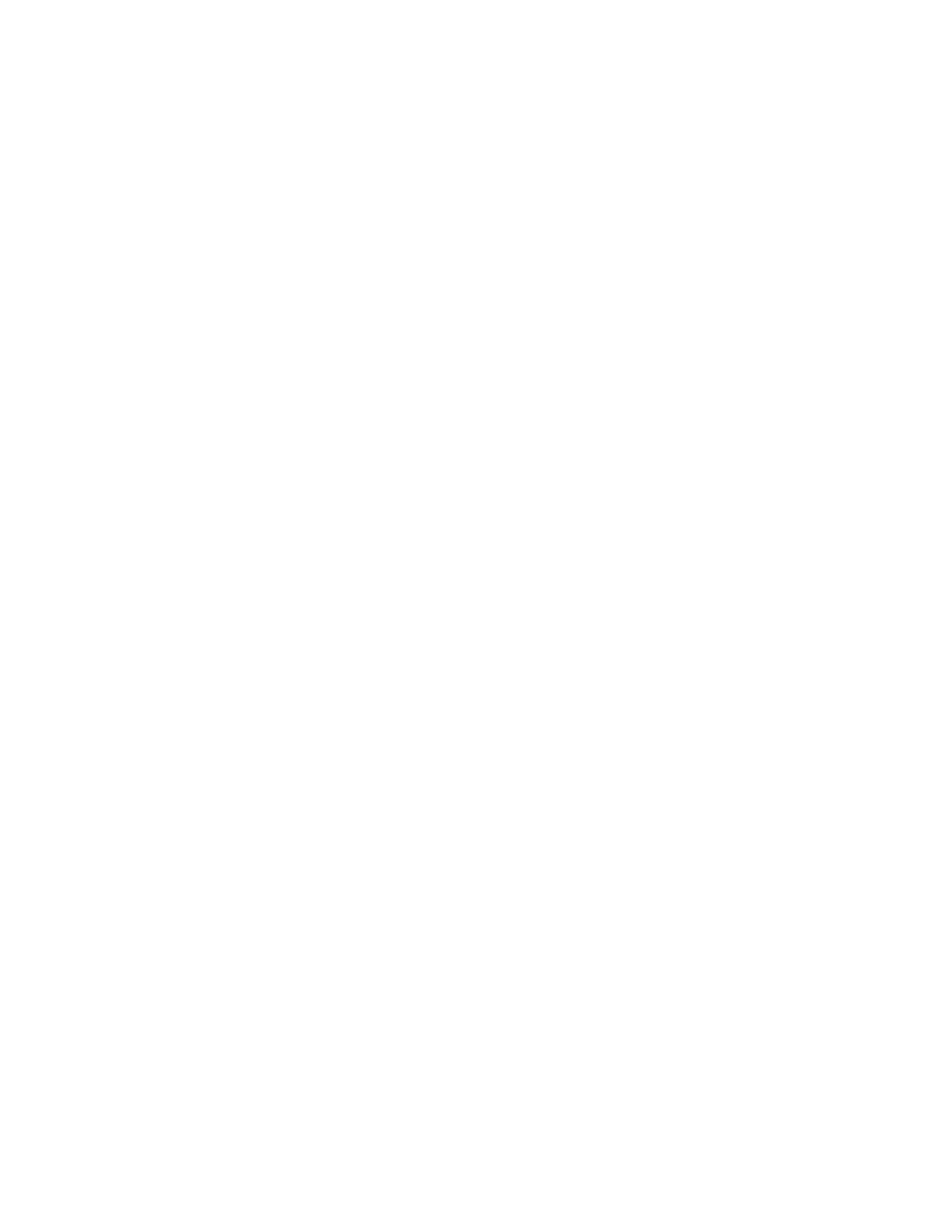Chapter 11
Replacing the Camera
•The Release Notes for Cisco TelePresence System for your software release
•Power screwdriver with 2.5, 3, and 6 mm (standard or round) Allen bits, or standard 2.5, 3, and 6 mm Allen wrenches
•0.9mm Allen wrench for camera lens adjustments (if the lens uses a thumbscrew, no tools are required)
•Manual screwdrivers, Phillips and flat head types
•Metric wrenches, 10 to 15 mm
•Masking tape
•Laptop computer attached to network
Powering Off the System
Power off the system by turning the power switches to the Off position on the two left PDUs, single right PDU and, if present, the PDU or auxiliary control unit behind the center display assembly.
Caution Make sure all system power is turned off before beginning this disassembly.
Removing the Camera Cluster
Note Make sure to retain all screws, brackets, and other parts during the disassembly.
Caution Take care not to scratch or mar the display screen during the replacement procedure.
Note The directions left and right refer to the assembly as you face it.
Step 1 Remove the top camera hood by removing the screws that secure it to the bracket.
Step 2 Remove the lens hood by removing the two screws on the bottom of the hood.
Step 3 At the back of the camera cluster, disconnect the six cables: one Ethernet and one signal cable from each of the three camera processors. As you remove each cable, attach a strip of temporary masking tape and mark as “left,” “right,” or “center” for identification.
Tip To enable easier access to the loose cables, temporarily attach them to the upper back of the display with masking tape.
Step 4 Remove the camera assembly by removing the screws from the top and side flanges of the camera assembly support bracket. Retain the screws and set the assembly aside.
Step 5 Attach the new camera assembly to the mounting bracket using the same M8 screws that were removed.
See Chapter 7, “Assembling the Remaining Cisco TelePresence Elements,” for more information.
| Cisco TelePresence System 3000 |
|
|