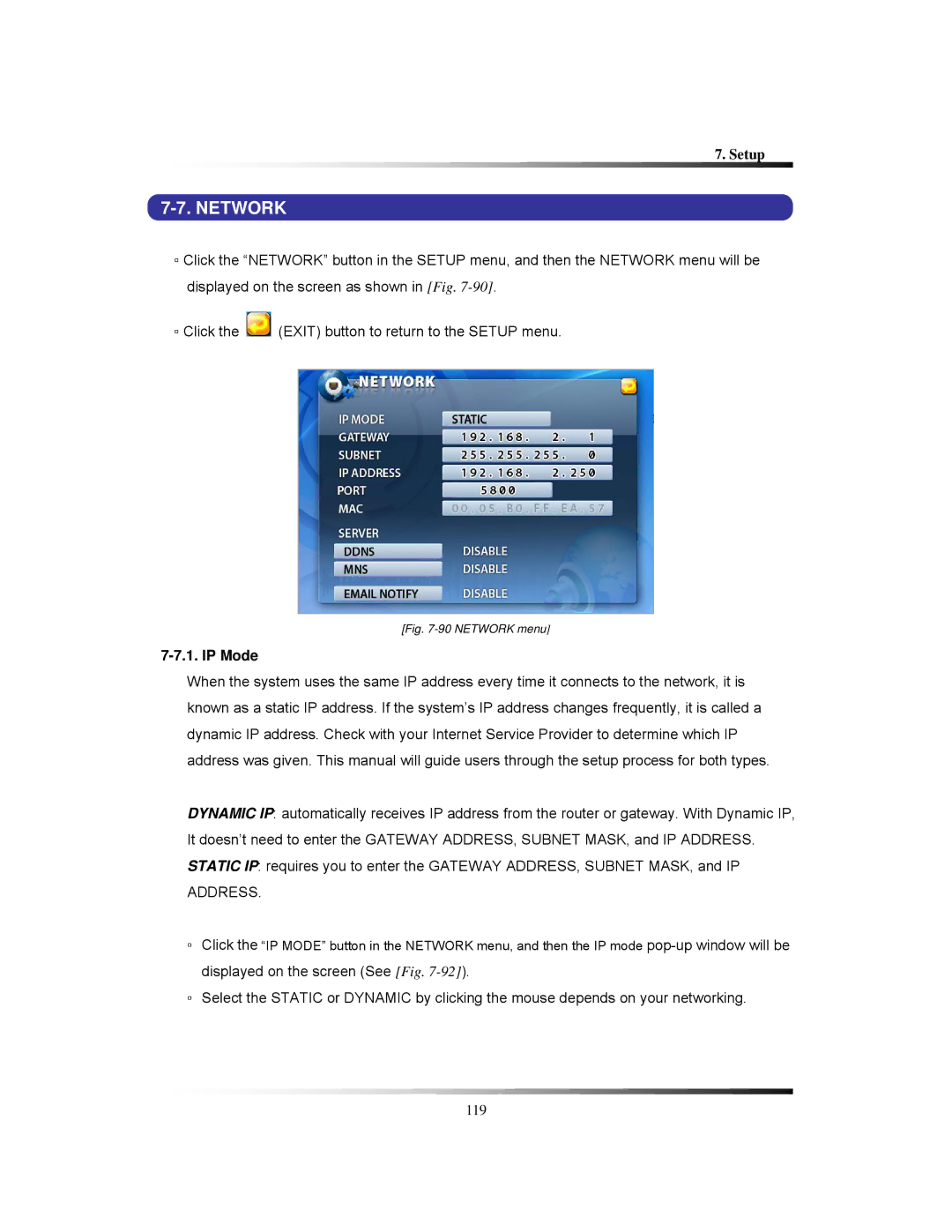7. Setup
7-7. NETWORK
▫Click the “NETWORK” button in the SETUP menu, and then the NETWORK menu will be displayed on the screen as shown in [Fig.
▫Click the ![]() (EXIT) button to return to the SETUP menu.
(EXIT) button to return to the SETUP menu.
[Fig. 7-90 NETWORK menu]
7-7.1. IP Mode
When the system uses the same IP address every time it connects to the network, it is known as a static IP address. If the system’s IP address changes frequently, it is called a dynamic IP address. Check with your Internet Service Provider to determine which IP address was given. This manual will guide users through the setup process for both types.
DYNAMIC IP: automatically receives IP address from the router or gateway. With Dynamic IP, It doesn’t need to enter the GATEWAY ADDRESS, SUBNET MASK, and IP ADDRESS. STATIC IP: requires you to enter the GATEWAY ADDRESS, SUBNET MASK, and IP ADDRESS.
▫Click the “IP MODE” button in the NETWORK menu, and then the IP mode
▫Select the STATIC or DYNAMIC by clicking the mouse depends on your networking.
119