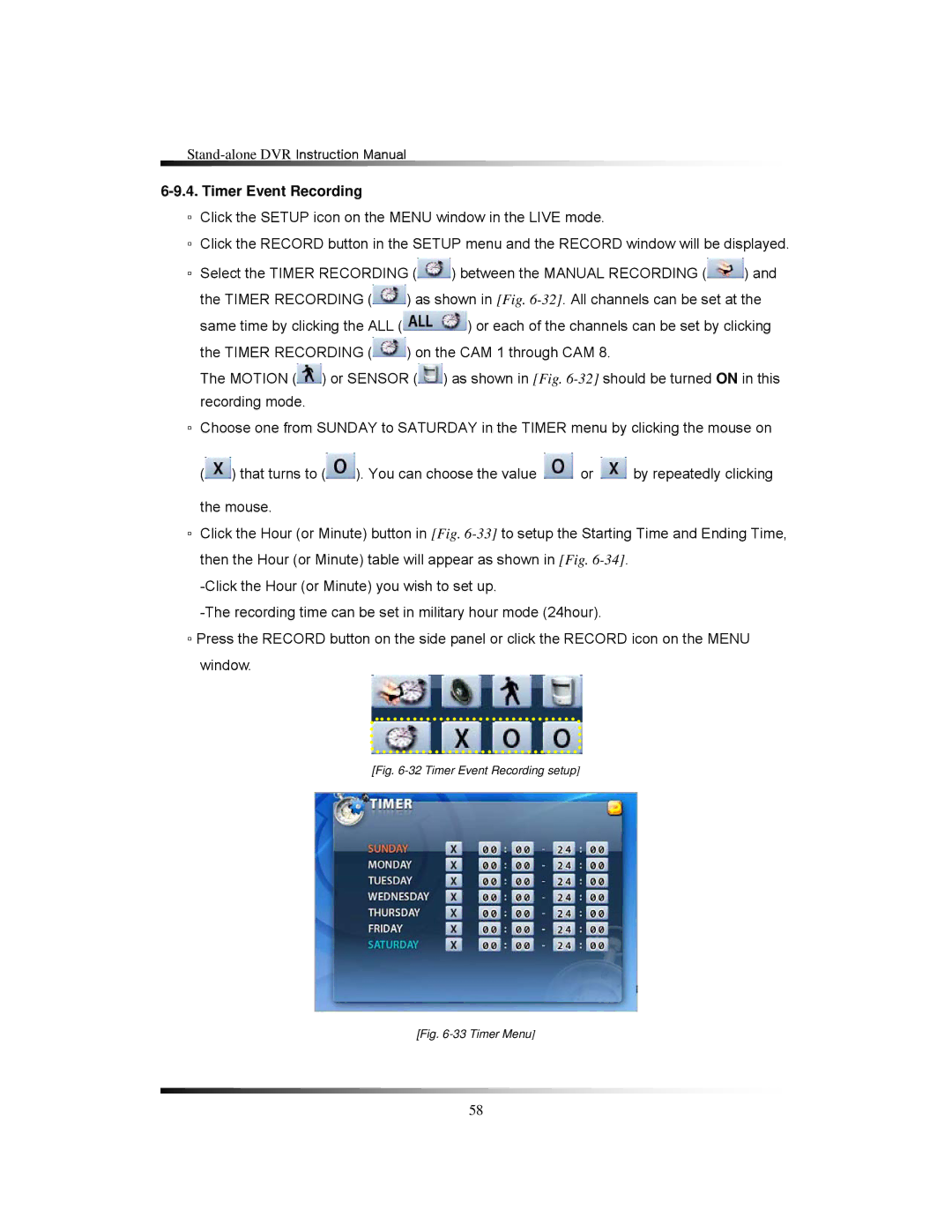6-9.4. Timer Event Recording
▫Click the SETUP icon on the MENU window in the LIVE mode.
▫Click the RECORD button in the SETUP menu and the RECORD window will be displayed.
▫Select the TIMER RECORDING (![]() ) between the MANUAL RECORDING (
) between the MANUAL RECORDING (![]() ) and
) and
the TIMER RECORDING (![]() ) as shown in [Fig.
) as shown in [Fig.
same time by clicking the ALL (![]() ) or each of the channels can be set by clicking
) or each of the channels can be set by clicking
the TIMER RECORDING (![]() ) on the CAM 1 through CAM 8.
) on the CAM 1 through CAM 8.
The MOTION (![]() ) or SENSOR (
) or SENSOR (![]() ) as shown in [Fig.
) as shown in [Fig.
▫Choose one from SUNDAY to SATURDAY in the TIMER menu by clicking the mouse on
(![]() ) that turns to (
) that turns to (![]() ). You can choose the value
). You can choose the value ![]() or
or ![]() by repeatedly clicking the mouse.
by repeatedly clicking the mouse.
▫Click the Hour (or Minute) button in [Fig.
▫Press the RECORD button on the side panel or click the RECORD icon on the MENU window.
[Fig. 6-32 Timer Event Recording setup]
[Fig. 6-33 Timer Menu]
58