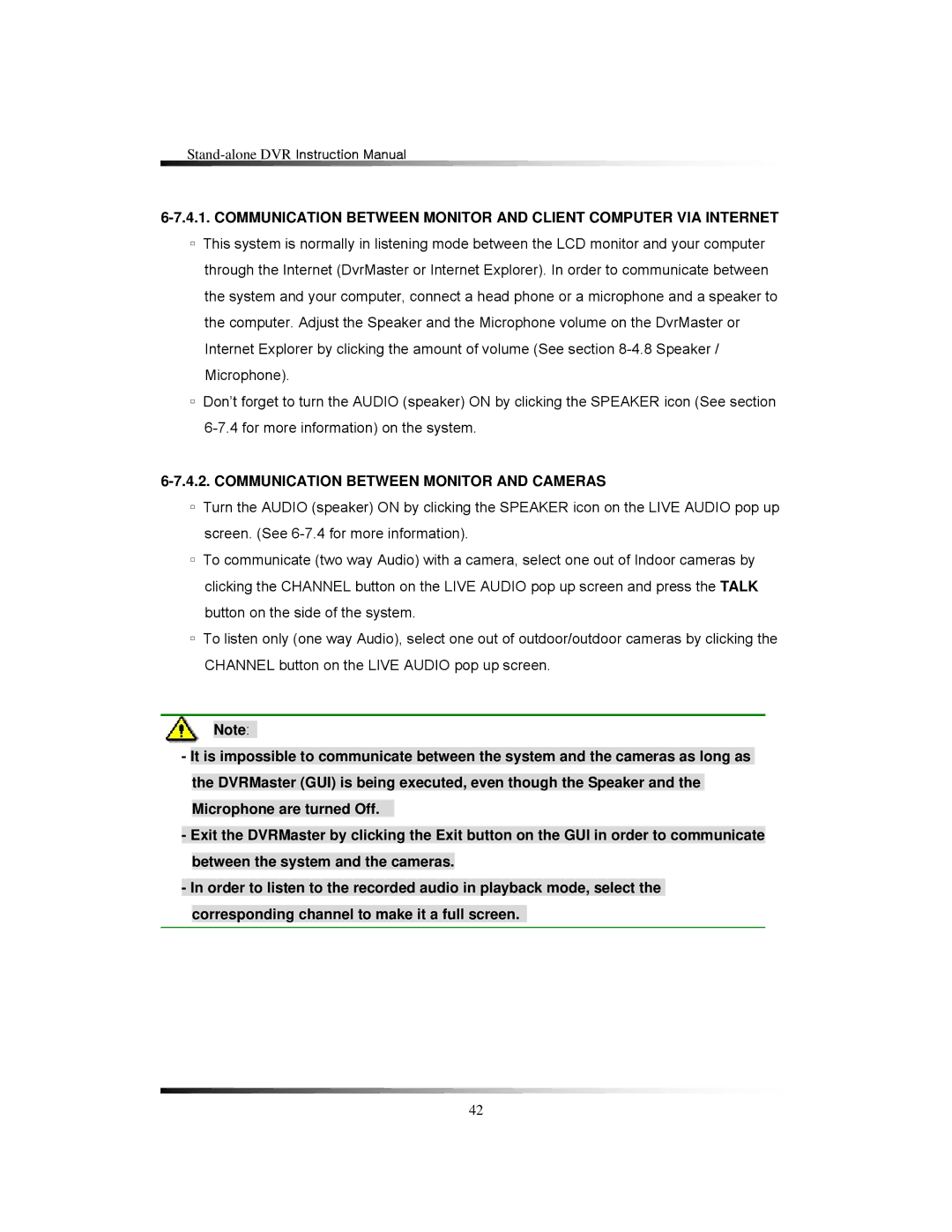▫This system is normally in listening mode between the LCD monitor and your computer through the Internet (DvrMaster or Internet Explorer). In order to communicate between the system and your computer, connect a head phone or a microphone and a speaker to the computer. Adjust the Speaker and the Microphone volume on the DvrMaster or Internet Explorer by clicking the amount of volume (See section
▫Don’t forget to turn the AUDIO (speaker) ON by clicking the SPEAKER icon (See section
6-7.4.2. COMMUNICATION BETWEEN MONITOR AND CAMERAS
▫Turn the AUDIO (speaker) ON by clicking the SPEAKER icon on the LIVE AUDIO pop up screen. (See
▫To communicate (two way Audio) with a camera, select one out of Indoor cameras by clicking the CHANNEL button on the LIVE AUDIO pop up screen and press the TALK button on the side of the system.
▫To listen only (one way Audio), select one out of outdoor/outdoor cameras by clicking the CHANNEL button on the LIVE AUDIO pop up screen.
Note:
-It is impossible to communicate between the system and the cameras as long as the DVRMaster (GUI) is being executed, even though the Speaker and the Microphone are turned Off.
-Exit the DVRMaster by clicking the Exit button on the GUI in order to communicate between the system and the cameras.
-In order to listen to the recorded audio in playback mode, select the corresponding channel to make it a full screen.
42