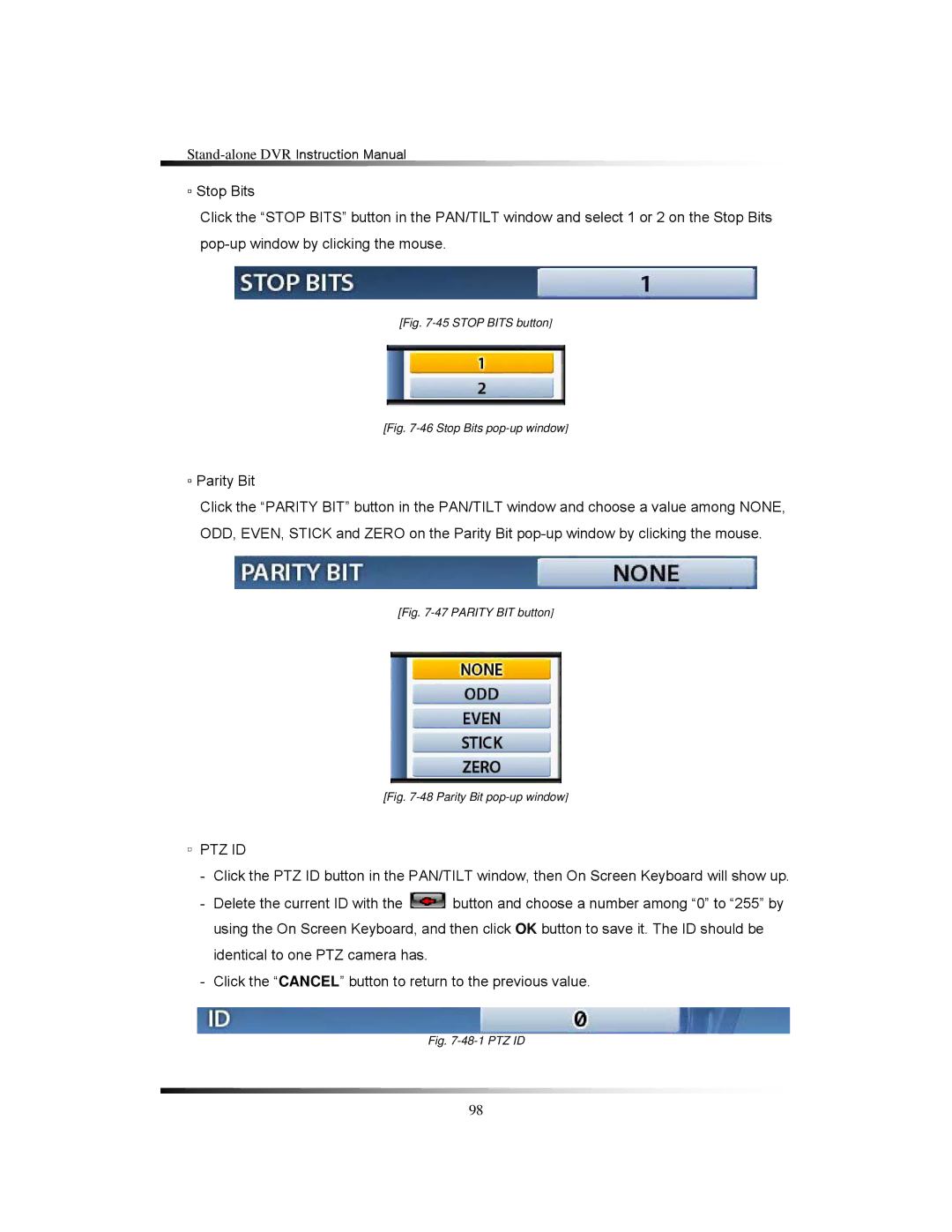▫Stop Bits
Click the “STOP BITS” button in the PAN/TILT window and select 1 or 2 on the Stop Bits
[Fig. 7-45 STOP BITS button]
[Fig. 7-46 Stop Bits pop-up window]
▫Parity Bit
Click the “PARITY BIT” button in the PAN/TILT window and choose a value among NONE, ODD, EVEN, STICK and ZERO on the Parity Bit
[Fig. 7-47 PARITY BIT button]
[Fig. 7-48 Parity Bit pop-up window]
▫PTZ ID
-Click the PTZ ID button in the PAN/TILT window, then On Screen Keyboard will show up.
-Delete the current ID with the ![]() button and choose a number among “0” to “255” by using the On Screen Keyboard, and then click OK button to save it. The ID should be identical to one PTZ camera has.
button and choose a number among “0” to “255” by using the On Screen Keyboard, and then click OK button to save it. The ID should be identical to one PTZ camera has.
-Click the “CANCEL” button to return to the previous value.
Fig. 7-48-1 PTZ ID
98