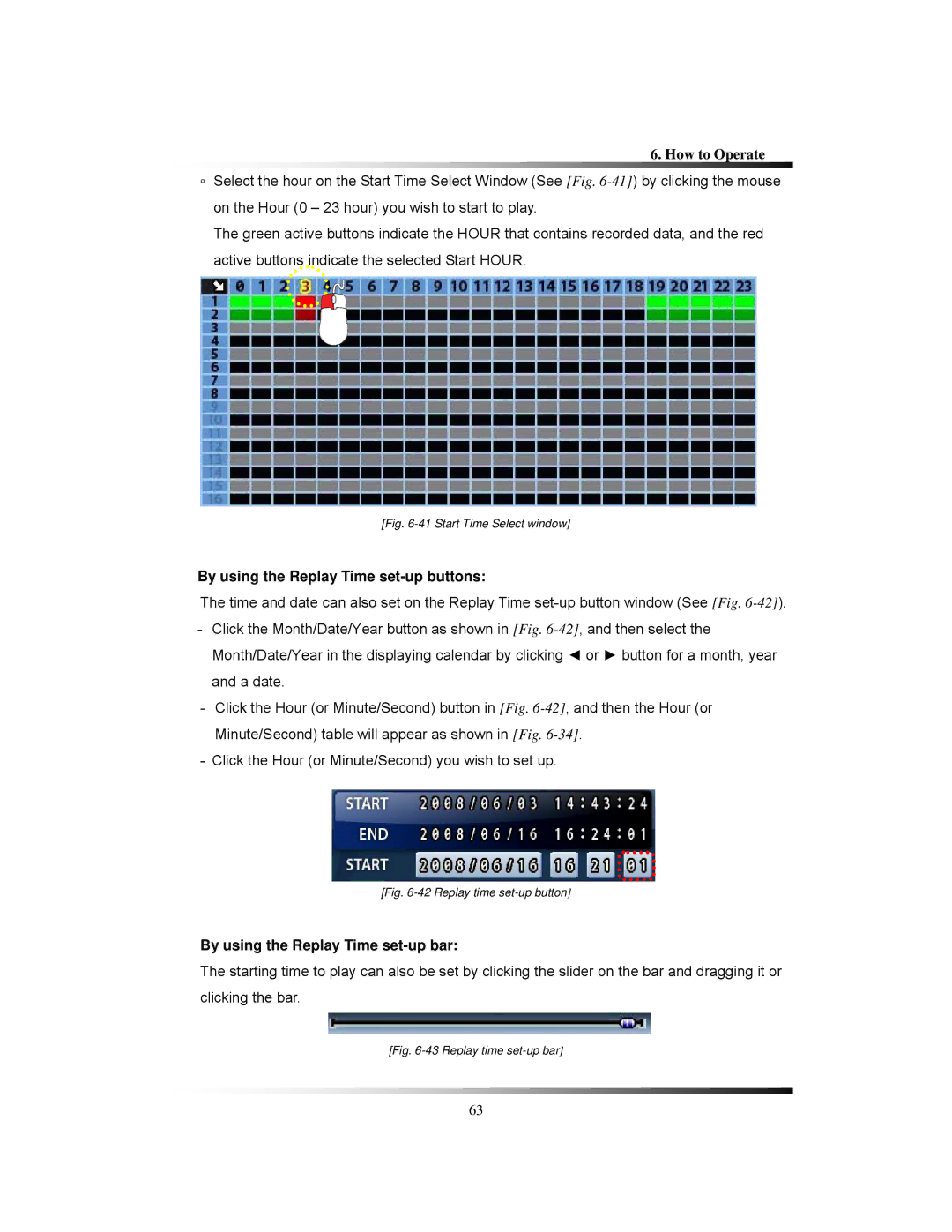6. How to Operate
▫Select the hour on the Start Time Select Window (See [Fig.
The green active buttons indicate the HOUR that contains recorded data, and the red active buttons indicate the selected Start HOUR.
[Fig. 6-41 Start Time Select window]
By using the Replay Time set-up buttons:
The time and date can also set on the Replay Time
-Click the Month/Date/Year button as shown in [Fig.
-Click the Hour (or Minute/Second) button in [Fig.
-Click the Hour (or Minute/Second) you wish to set up.
[Fig. 6-42 Replay time set-up button]
By using the Replay Time set-up bar:
The starting time to play can also be set by clicking the slider on the bar and dragging it or clicking the bar.
[Fig. 6-43 Replay time set-up bar]
63