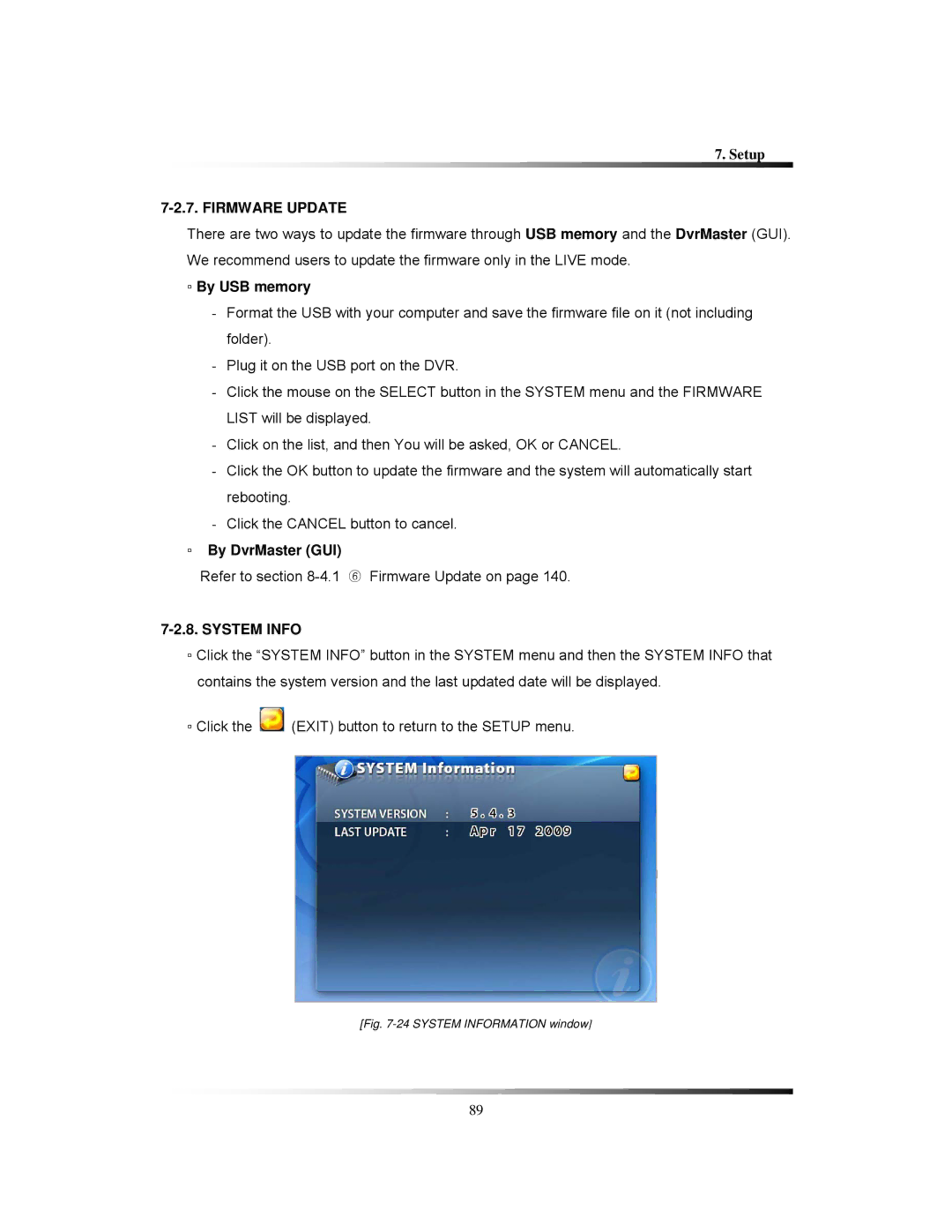7. Setup
7-2.7. FIRMWARE UPDATE
There are two ways to update the firmware through USB memory and the DvrMaster (GUI). We recommend users to update the firmware only in the LIVE mode.
▫By USB memory
-Format the USB with your computer and save the firmware file on it (not including folder).
-Plug it on the USB port on the DVR.
-Click the mouse on the SELECT button in the SYSTEM menu and the FIRMWARE LIST will be displayed.
-Click on the list, and then You will be asked, OK or CANCEL.
-Click the OK button to update the firmware and the system will automatically start rebooting.
-Click the CANCEL button to cancel.
▫By DvrMaster (GUI)
Refer to section
7-2.8. SYSTEM INFO
▫Click the “SYSTEM INFO” button in the SYSTEM menu and then the SYSTEM INFO that contains the system version and the last updated date will be displayed.
▫Click the ![]() (EXIT) button to return to the SETUP menu.
(EXIT) button to return to the SETUP menu.
[Fig. 7-24 SYSTEM INFORMATION window]
89