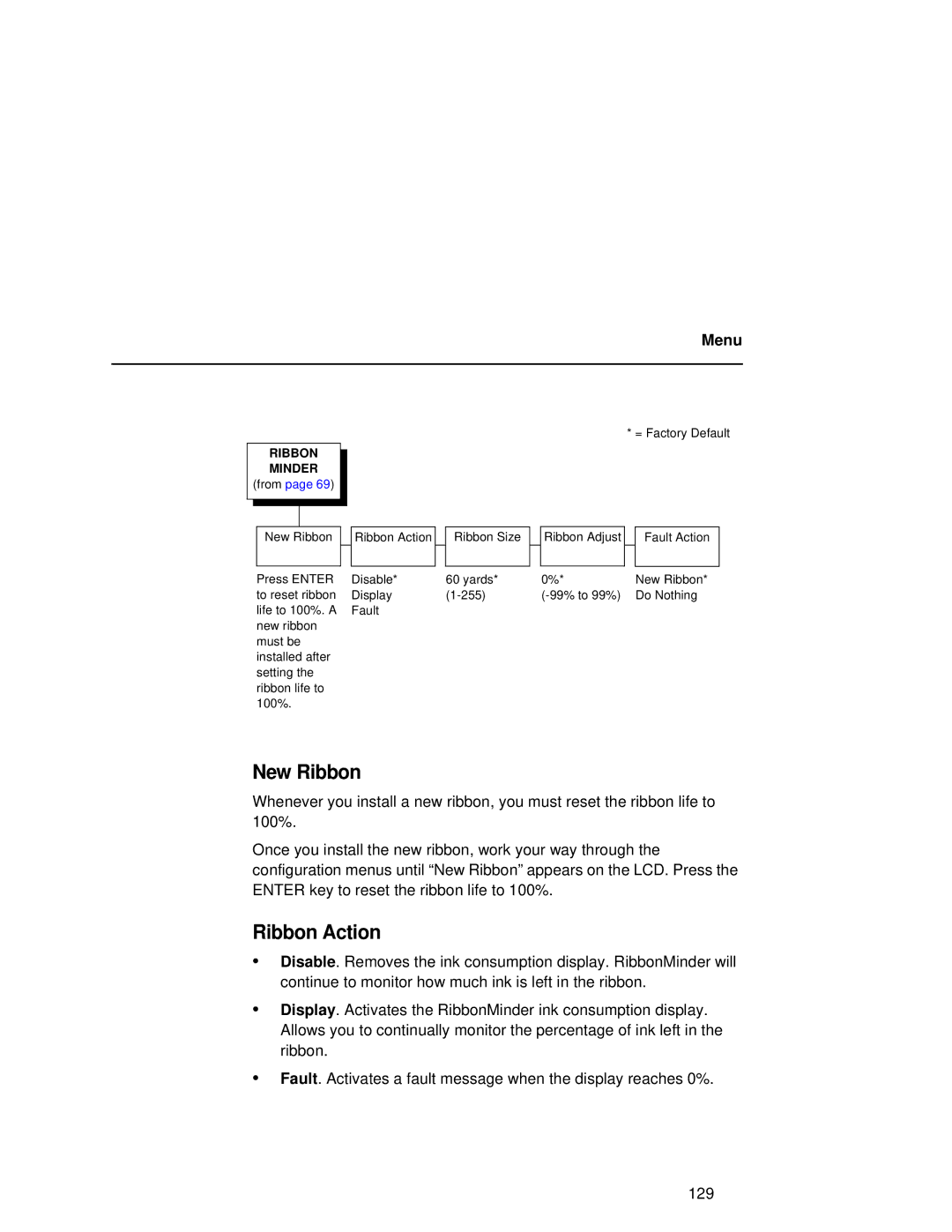Menu
* = Factory Default
RIBBON
MINDER
(from page 69)
|
|
|
|
|
|
|
|
|
|
|
|
|
|
|
|
|
|
|
|
|
| New Ribbon |
|
| Ribbon Action |
| Ribbon Size |
| |
|
|
|
|
|
|
|
|
|
|
Ribbon Adjust
Fault Action
Press ENTER | Disable* | 60 yards* | 0%* | New Ribbon* |
to reset ribbon | Display | Do Nothing | ||
life to 100%. A | Fault |
|
|
|
new ribbon |
|
|
|
|
must be |
|
|
|
|
installed after |
|
|
|
|
setting the |
|
|
|
|
ribbon life to |
|
|
|
|
100%. |
|
|
|
|
New Ribbon
Whenever you install a new ribbon, you must reset the ribbon life to 100%.
Once you install the new ribbon, work your way through the configuration menus until “New Ribbon” appears on the LCD. Press the ENTER key to reset the ribbon life to 100%.
Ribbon Action
•Disable. Removes the ink consumption display. RibbonMinder will continue to monitor how much ink is left in the ribbon.
•Display. Activates the RibbonMinder ink consumption display. Allows you to continually monitor the percentage of ink left in the ribbon.
•Fault. Activates a fault message when the display reaches 0%.
129