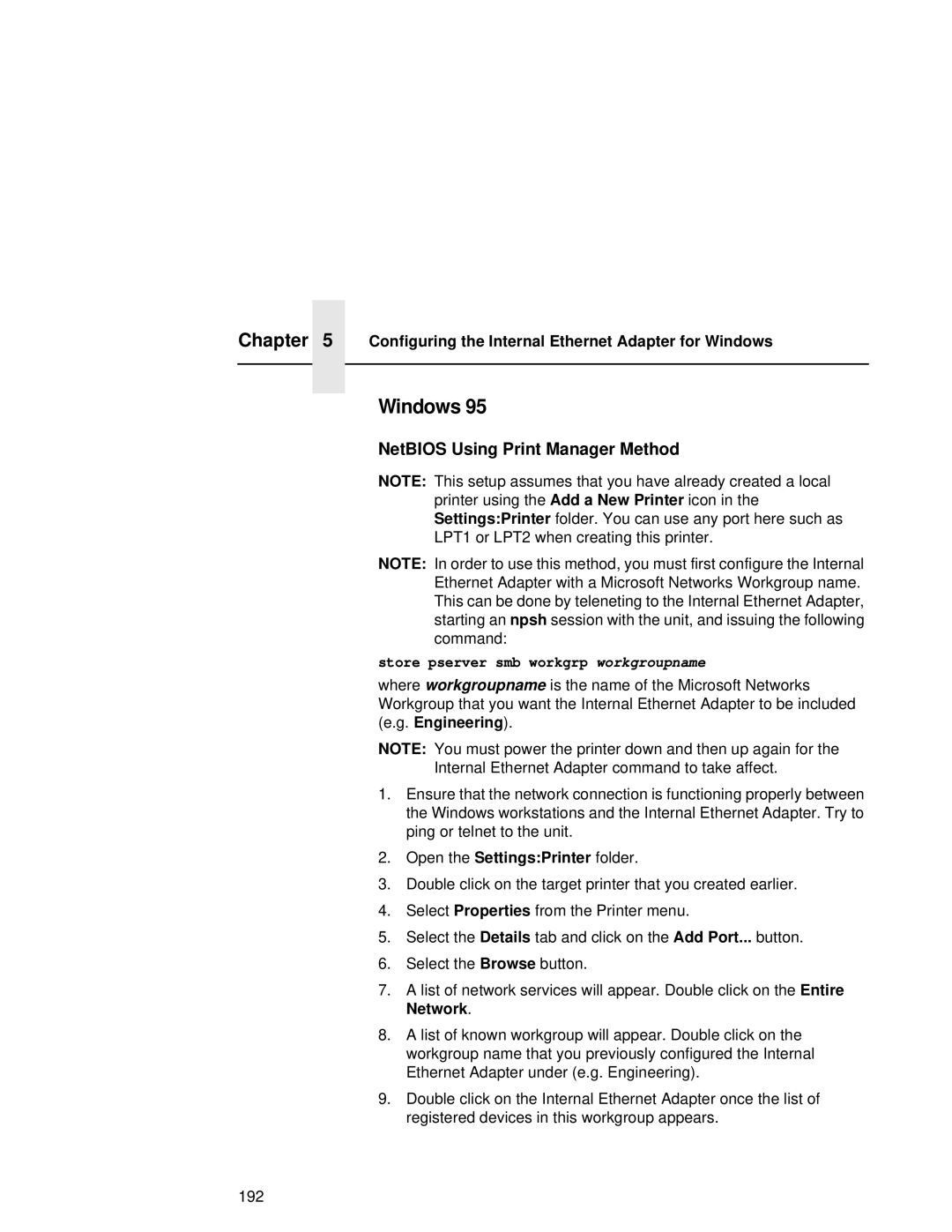Chapter | 5 | Configuring the Internal Ethernet Adapter for Windows |
|
|
|
|
|
|
Windows 95
NetBIOS Using Print Manager Method
NOTE: This setup assumes that you have already created a local printer using the Add a New Printer icon in the Settings:Printer folder. You can use any port here such as LPT1 or LPT2 when creating this printer.
NOTE: In order to use this method, you must first configure the Internal Ethernet Adapter with a Microsoft Networks Workgroup name. This can be done by teleneting to the Internal Ethernet Adapter, starting an npsh session with the unit, and issuing the following command:
store pserver smb workgrp workgroupname
where workgroupname is the name of the Microsoft Networks Workgroup that you want the Internal Ethernet Adapter to be included (e.g. Engineering).
NOTE: You must power the printer down and then up again for the Internal Ethernet Adapter command to take affect.
1.Ensure that the network connection is functioning properly between the Windows workstations and the Internal Ethernet Adapter. Try to ping or telnet to the unit.
2.Open the Settings:Printer folder.
3.Double click on the target printer that you created earlier.
4.Select Properties from the Printer menu.
5.Select the Details tab and click on the Add Port... button.
6.Select the Browse button.
7.A list of network services will appear. Double click on the Entire Network.
8.A list of known workgroup will appear. Double click on the workgroup name that you previously configured the Internal Ethernet Adapter under (e.g. Engineering).
9.Double click on the Internal Ethernet Adapter once the list of registered devices in this workgroup appears.
192