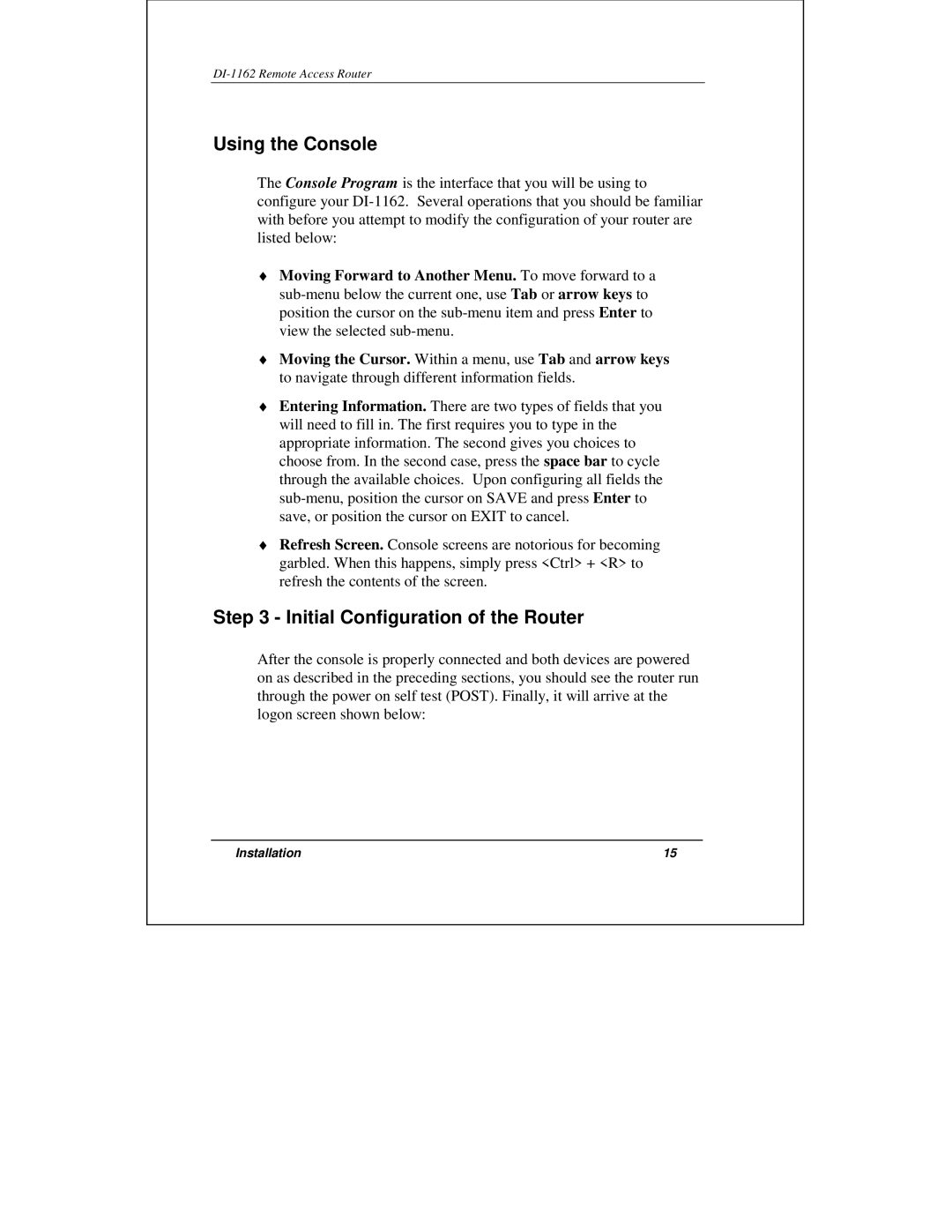DI-1162 Remote Access Router
Using the Console
The Console Program is the interface that you will be using to configure your
♦Moving Forward to Another Menu. To move forward to a
♦Moving the Cursor. Within a menu, use Tab and arrow keys to navigate through different information fields.
♦Entering Information. There are two types of fields that you will need to fill in. The first requires you to type in the appropriate information. The second gives you choices to choose from. In the second case, press the space bar to cycle through the available choices. Upon configuring all fields the
♦Refresh Screen. Console screens are notorious for becoming garbled. When this happens, simply press <Ctrl> + <R> to refresh the contents of the screen.
Step 3 - Initial Configuration of the Router
After the console is properly connected and both devices are powered on as described in the preceding sections, you should see the router run through the power on self test (POST). Finally, it will arrive at the logon screen shown below:
Installation | 15 |