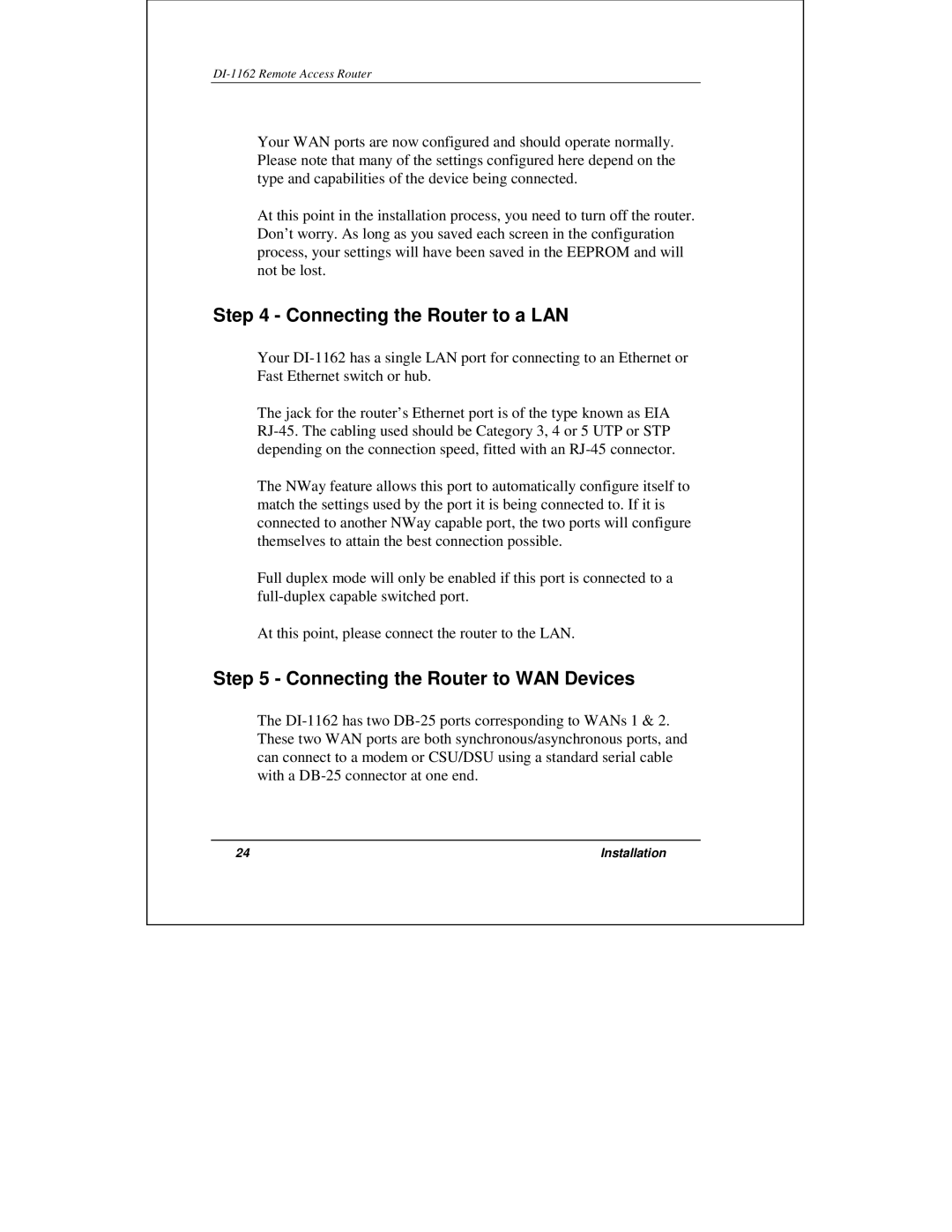DI-1162 Remote Access Router
Your WAN ports are now configured and should operate normally. Please note that many of the settings configured here depend on the type and capabilities of the device being connected.
At this point in the installation process, you need to turn off the router. Don’t worry. As long as you saved each screen in the configuration process, your settings will have been saved in the EEPROM and will not be lost.
Step 4 - Connecting the Router to a LAN
Your
The jack for the router’s Ethernet port is of the type known as EIA
The NWay feature allows this port to automatically configure itself to match the settings used by the port it is being connected to. If it is connected to another NWay capable port, the two ports will configure themselves to attain the best connection possible.
Full duplex mode will only be enabled if this port is connected to a
At this point, please connect the router to the LAN.
Step 5 - Connecting the Router to WAN Devices
The
24 | Installation |