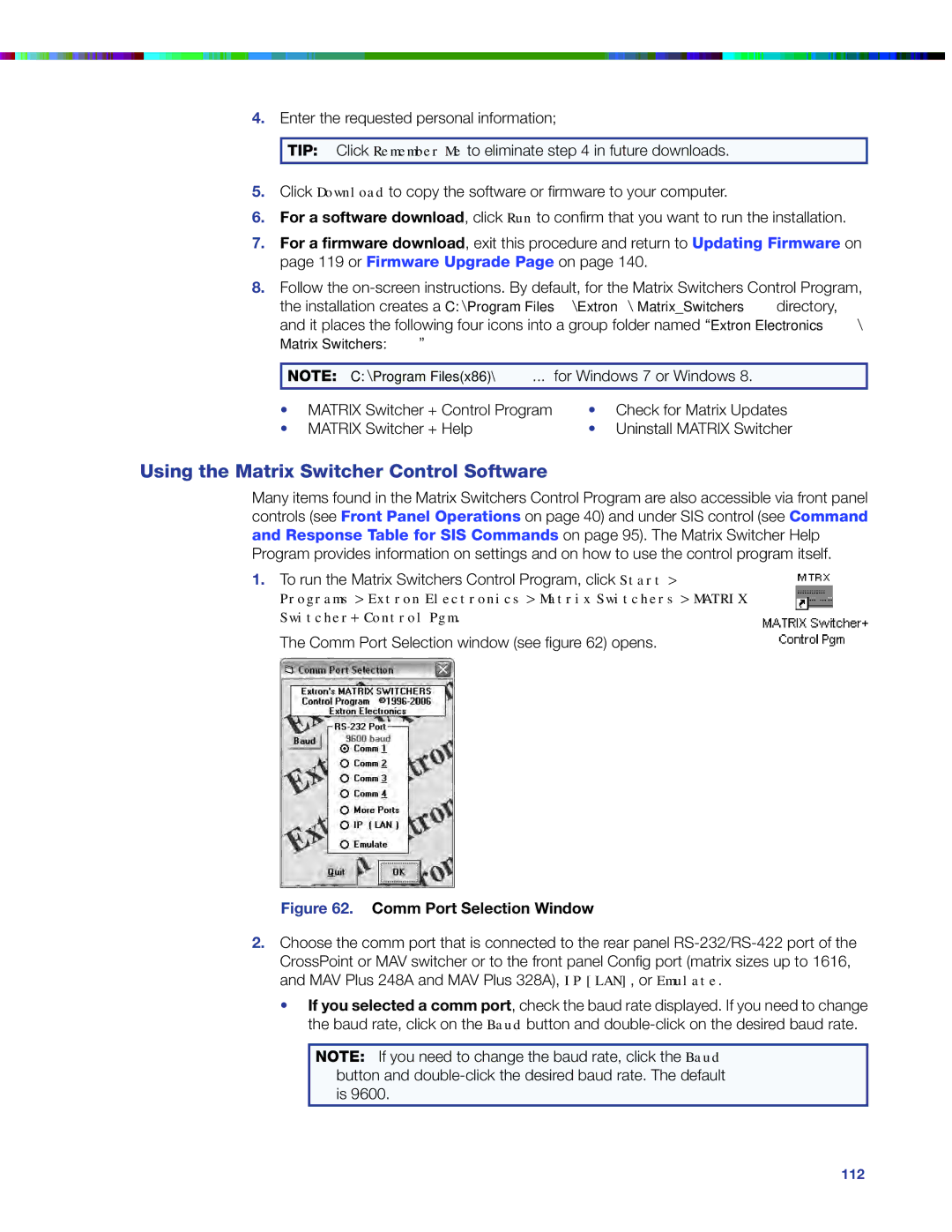4.Enter the requested personal information;
TIP: Click Remember Me to eliminate step 4 in future downloads.
5.Click Download to copy the software or firmware to your computer.
6.For a software download, click Run to confirm that you want to run the installation.
7.For a firmware download, exit this procedure and return to Updating Firmware on page 119 or Firmware Upgrade Page on page 140.
8.Follow the
Matrix Switchers:”
NOTE: C:\Program Files(x86)\ ... for Windows 7 or Windows 8.
• | MATRIX Switcher + Control Program | • | Check for Matrix Updates |
• | MATRIX Switcher + Help | • | Uninstall MATRIX Switcher |
Using the Matrix Switcher Control Software
Many items found in the Matrix Switchers Control Program are also accessible via front panel controls (see Front Panel Operations on page 40) and under SIS control (see Command and Response Table for SIS Commands on page 95). The Matrix Switcher Help Program provides information on settings and on how to use the control program itself.
1.To run the Matrix Switchers Control Program, click Start >
Programs > Extron Electronics > Matrix Switchers > MATRIX Switcher+ Control Pgm.
The Comm Port Selection window (see figure 62) opens.
Figure 62. Comm Port Selection Window
2.Choose the comm port that is connected to the rear panel
•If you selected a comm port, check the baud rate displayed. If you need to change the baud rate, click on the Baud button and
NOTE: If you need to change the baud rate, click the Baud button and
CrossPoint and MAV Series Matrix Switchers • Matrix Software 112