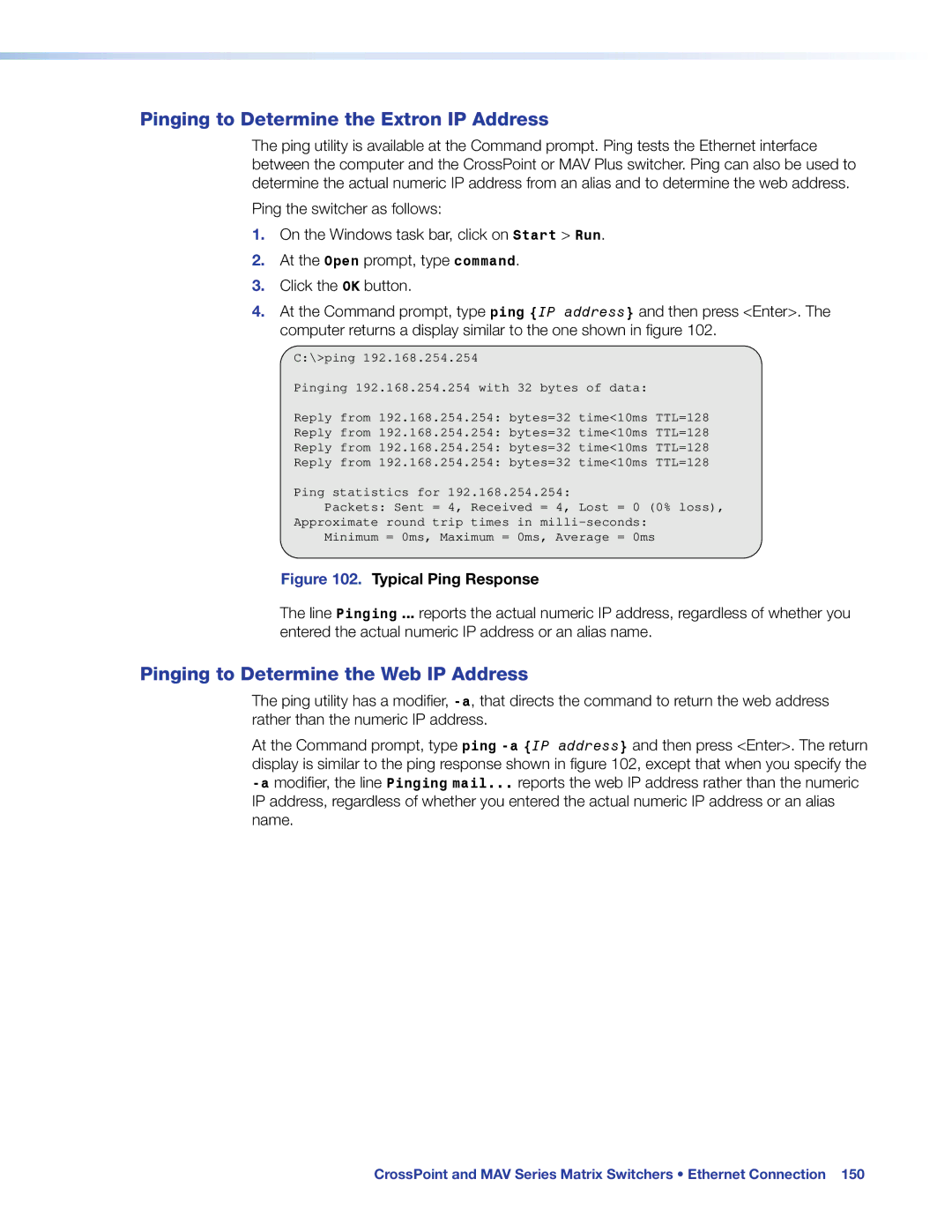Pinging to Determine the Extron IP Address
The ping utility is available at the Command prompt. Ping tests the Ethernet interface between the computer and the CrossPoint or MAV Plus switcher. Ping can also be used to determine the actual numeric IP address from an alias and to determine the web address.
Ping the switcher as follows:
1.On the Windows task bar, click on Start > Run.
2.At the Open prompt, type command.
3.Click the OK button.
4.At the Command prompt, type ping {IP address} and then press <Enter>. The computer returns a display similar to the one shown in figure 102.
C:\>ping 192.168.254.254
Pinging 192.168.254.254 with 32 bytes of data:
Reply from 192.168.254.254: bytes=32 time<10ms TTL=128
Reply from 192.168.254.254: bytes=32 time<10ms TTL=128
Reply from 192.168.254.254: bytes=32 time<10ms TTL=128
Reply from 192.168.254.254: bytes=32 time<10ms TTL=128
Ping statistics for 192.168.254.254:
Packets: Sent = 4, Received = 4, Lost = 0 (0% loss),
Approximate round trip times in
Minimum = 0ms, Maximum = 0ms, Average = 0ms
Figure 102. Typical Ping Response
The line Pinging ... reports the actual numeric IP address, regardless of whether you entered the actual numeric IP address or an alias name.
Pinging to Determine the Web IP Address
The ping utility has a modifier,
At the Command prompt, type ping
CrossPoint and MAV Series Matrix Switchers • Ethernet Connection 150