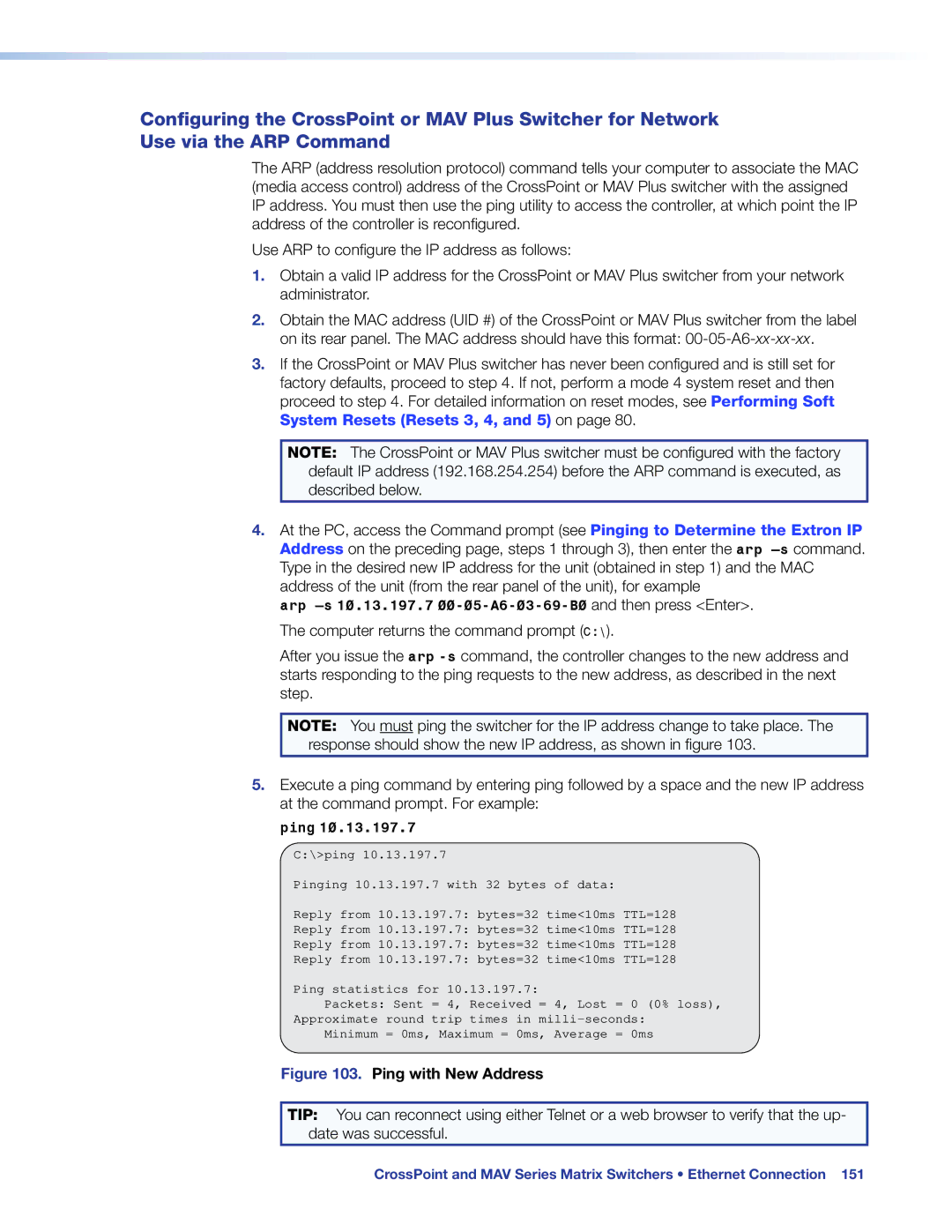Configuring the CrossPoint or MAV Plus Switcher for Network Use via the ARP Command
The ARP (address resolution protocol) command tells your computer to associate the MAC (media access control) address of the CrossPoint or MAV Plus switcher with the assigned IP address. You must then use the ping utility to access the controller, at which point the IP address of the controller is reconfigured.
Use ARP to configure the IP address as follows:
1.Obtain a valid IP address for the CrossPoint or MAV Plus switcher from your network administrator.
2.Obtain the MAC address (UID #) of the CrossPoint or MAV Plus switcher from the label on its rear panel. The MAC address should have this format:
3.If the CrossPoint or MAV Plus switcher has never been configured and is still set for factory defaults, proceed to step 4. If not, perform a mode 4 system reset and then proceed to step 4. For detailed information on reset modes, see Performing Soft System Resets (Resets 3, 4, and 5) on page 80.
NOTE: The CrossPoint or MAV Plus switcher must be configured with the factory default IP address (192.168.254.254) before the ARP command is executed, as described below.
4.At the PC, access the Command prompt (see Pinging to Determine the Extron IP Address on the preceding page, steps 1 through 3), then enter the
After you issue the arp
NOTE: You must ping the switcher for the IP address change to take place. The response should show the new IP address, as shown in figure 103.
5.Execute a ping command by entering ping followed by a space and the new IP address at the command prompt. For example:
ping 10.13.197.7
C:\>ping 10.13.197.7
Pinging 10.13.197.7 with 32 bytes of data:
Reply from 10.13.197.7: bytes=32 time<10ms TTL=128
Reply from 10.13.197.7: bytes=32 time<10ms TTL=128
Reply from 10.13.197.7: bytes=32 time<10ms TTL=128
Reply from 10.13.197.7: bytes=32 time<10ms TTL=128
Ping statistics for 10.13.197.7:
Packets: Sent = 4, Received = 4, Lost = 0 (0% loss),
Approximate round trip times in
Minimum = 0ms, Maximum = 0ms, Average = 0ms
Figure 103. Ping with New Address
TIP: You can reconnect using either Telnet or a web browser to verify that the up- date was successful.
CrossPoint and MAV Series Matrix Switchers • Ethernet Connection 151