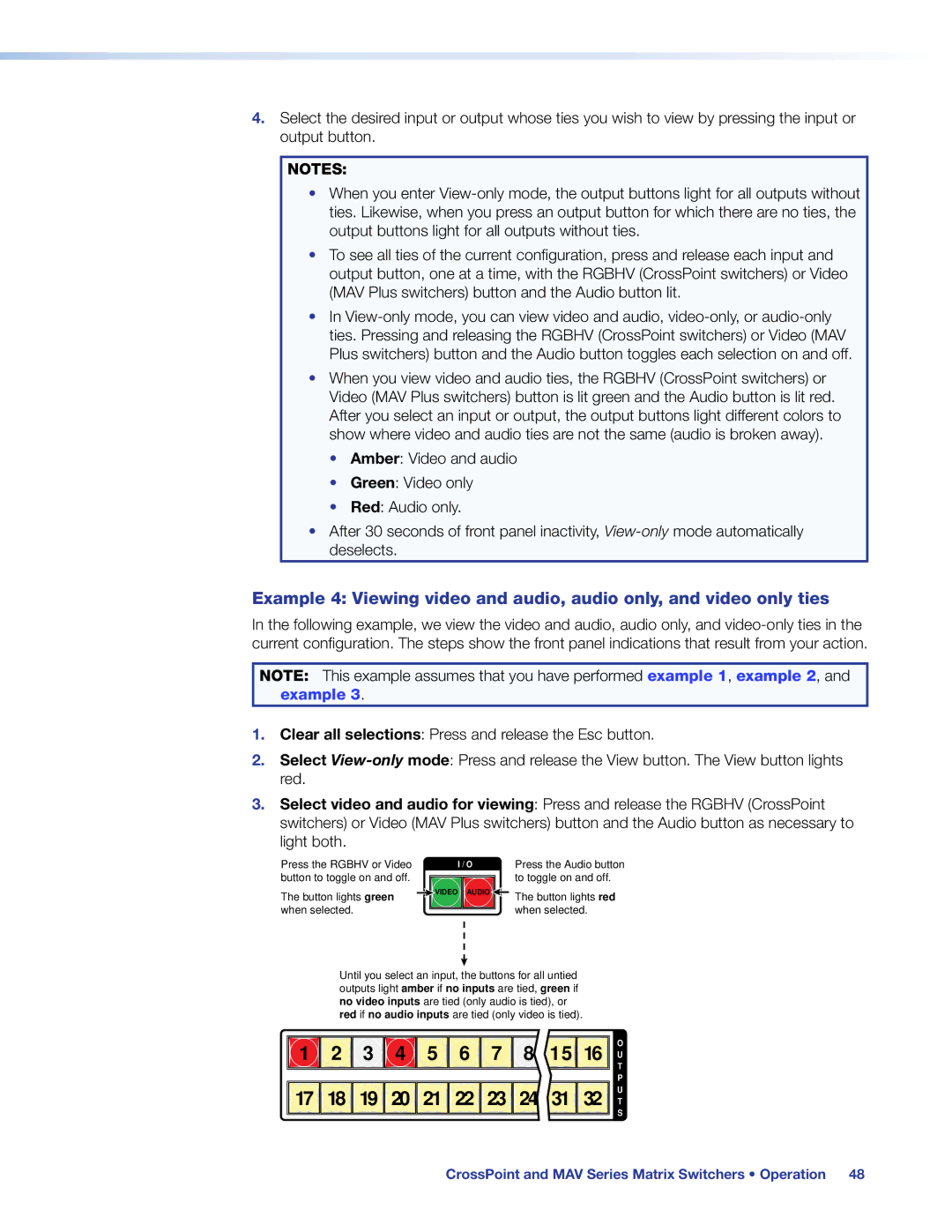4.Select the desired input or output whose ties you wish to view by pressing the input or output button.
NOTES:
•When you enter
•To see all ties of the current configuration, press and release each input and output button, one at a time, with the RGBHV (CrossPoint switchers) or Video (MAV Plus switchers) button and the Audio button lit.
•In
•When you view video and audio ties, the RGBHV (CrossPoint switchers) or Video (MAV Plus switchers) button is lit green and the Audio button is lit red. After you select an input or output, the output buttons light different colors to show where video and audio ties are not the same (audio is broken away).
•Amber: Video and audio
•Green: Video only
•Red: Audio only.
•After 30 seconds of front panel inactivity,
Example 4: Viewing video and audio, audio only, and video only ties
In the following example, we view the video and audio, audio only, and
NOTE: This example assumes that you have performed example 1, example 2, and example 3.
1.Clear all selections: Press and release the Esc button.
2.Select
3.Select video and audio for viewing: Press and release the RGBHV (CrossPoint switchers) or Video (MAV Plus switchers) button and the Audio button as necessary to light both.
Press the RGBHV or Video button to toggle on and off.
The button lights green when selected.
| I / O |
|
| Press the Audio button | |
|
|
|
|
| to toggle on and off. |
| VIDEO | AUDIO |
|
| The button lights red |
|
|
| |||
|
|
|
|
| |
|
|
|
|
| when selected. |
Until you select an input, the buttons for all untied outputs light amber if no inputs are tied, green if no video inputs are tied (only audio is tied), or red if no audio inputs are tied (only video is tied).


 1
1 


 2
2 


 3
3 


 4
4 


 5
5 


 6
6 


 7
7 


 8
8 


 15
15


 16
16 


![]()
![]()
![]() 17
17 ![]()
![]()
![]()
![]() 18
18 ![]()
![]()
![]()
![]() 19
19 ![]()
![]()
![]()
![]() 20
20 ![]()
![]()
![]()
![]() 21
21 ![]()
![]()
![]()
![]() 22
22 ![]()
![]()
![]()
![]() 23
23 ![]()
![]()
![]()
![]() 24
24 ![]()
![]()
![]()
![]() 31
31 ![]()
![]()
![]()
![]() 32
32 ![]()
![]()
![]()
O U T P U T S