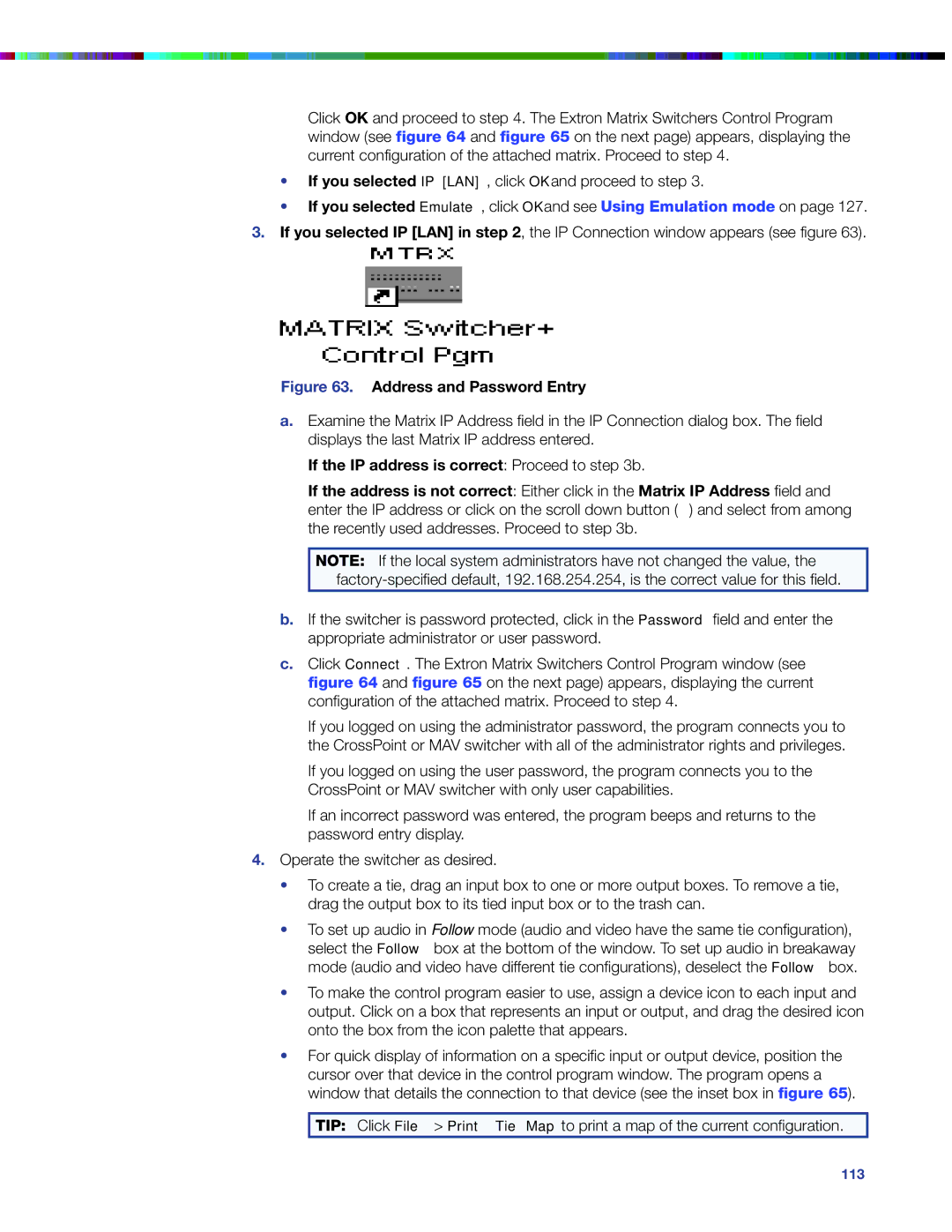Click OK and proceed to step 4. The Extron Matrix Switchers Control Program window (see figure 64 and figure 65 on the next page) appears, displaying the current configuration of the attached matrix. Proceed to step 4.
•If you selected IP [LAN], click OK and proceed to step 3.
•If you selected Emulate, click OK and see Using Emulation mode on page 127.
3.If you selected IP [LAN] in step 2, the IP Connection window appears (see figure 63).
Figure 63. Address and Password Entry
a.Examine the Matrix IP Address field in the IP Connection dialog box. The field displays the last Matrix IP address entered.
If the IP address is correct: Proceed to step 3b.
If the address is not correct: Either click in the Matrix IP Address field and
enter the IP address or click on the scroll down button (![]() ) and select from among the recently used addresses. Proceed to step 3b.
) and select from among the recently used addresses. Proceed to step 3b.
NOTE: If the local system administrators have not changed the value, the
b.If the switcher is password protected, click in the Password field and enter the appropriate administrator or user password.
c.Click Connect. The Extron Matrix Switchers Control Program window (see figure 64 and figure 65 on the next page) appears, displaying the current configuration of the attached matrix. Proceed to step 4.
If you logged on using the administrator password, the program connects you to the CrossPoint or MAV switcher with all of the administrator rights and privileges.
If you logged on using the user password, the program connects you to the CrossPoint or MAV switcher with only user capabilities.
If an incorrect password was entered, the program beeps and returns to the password entry display.
4.Operate the switcher as desired.
• To create a tie, drag an input box to one or more output boxes. To remove a tie, drag the output box to its tied input box or to the trash can.
• To set up audio in Follow mode (audio and video have the same tie configuration), select the Follow box at the bottom of the window. To set up audio in breakaway mode (audio and video have different tie configurations), deselect the Follow box.
• To make the control program easier to use, assign a device icon to each input and output. Click on a box that represents an input or output, and drag the desired icon onto the box from the icon palette that appears.
• For quick display of information on a specific input or output device, position the cursor over that device in the control program window. The program opens a window that details the connection to that device (see the inset box in figure 65).
TIP: Click File > Print Tie Map to print a map of the current configuration.
CrossPoint and MAV Series Matrix Switchers • Matrix Software 113