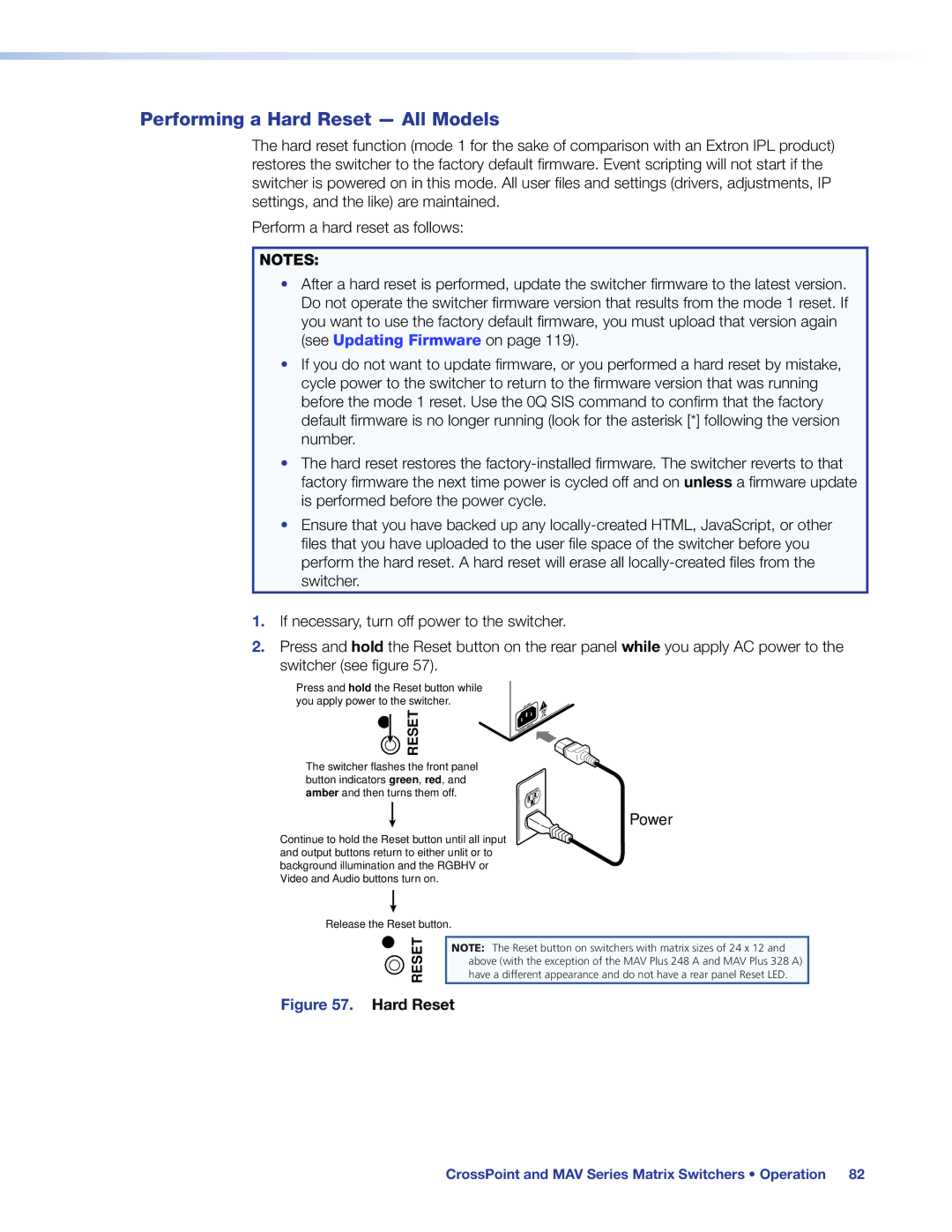Performing a Hard Reset — All Models
The hard reset function (mode 1 for the sake of comparison with an Extron IPL product) restores the switcher to the factory default firmware. Event scripting will not start if the switcher is powered on in this mode. All user files and settings (drivers, adjustments, IP settings, and the like) are maintained.
Perform a hard reset as follows:
NOTES:
•After a hard reset is performed, update the switcher firmware to the latest version. Do not operate the switcher firmware version that results from the mode 1 reset. If you want to use the factory default firmware, you must upload that version again (see Updating Firmware on page 119).
•If you do not want to update firmware, or you performed a hard reset by mistake, cycle power to the switcher to return to the firmware version that was running before the mode 1 reset. Use the 0Q SIS command to confirm that the factory default firmware is no longer running (look for the asterisk [*] following the version number.
•The hard reset restores the
•Ensure that you have backed up any
1.If necessary, turn off power to the switcher.
2.Press and hold the Reset button on the rear panel while you apply AC power to the switcher (see figure 57).
Press and hold the Reset button while you apply power to the switcher.
 RESET
RESET
The switcher flashes the front panel button indicators green, red, and amber and then turns them off.
Power
Continue to hold the Reset button until all input and output buttons return to either unlit or to background illumination and the RGBHV or Video and Audio buttons turn on.
Release the Reset button.
 RESET
RESET
NOTE: The Reset button on switchers with matrix sizes of 24 x 12 and above (with the exception of the MAV Plus 248 A and MAV Plus 328 A) have a different appearance and do not have a rear panel Reset LED.