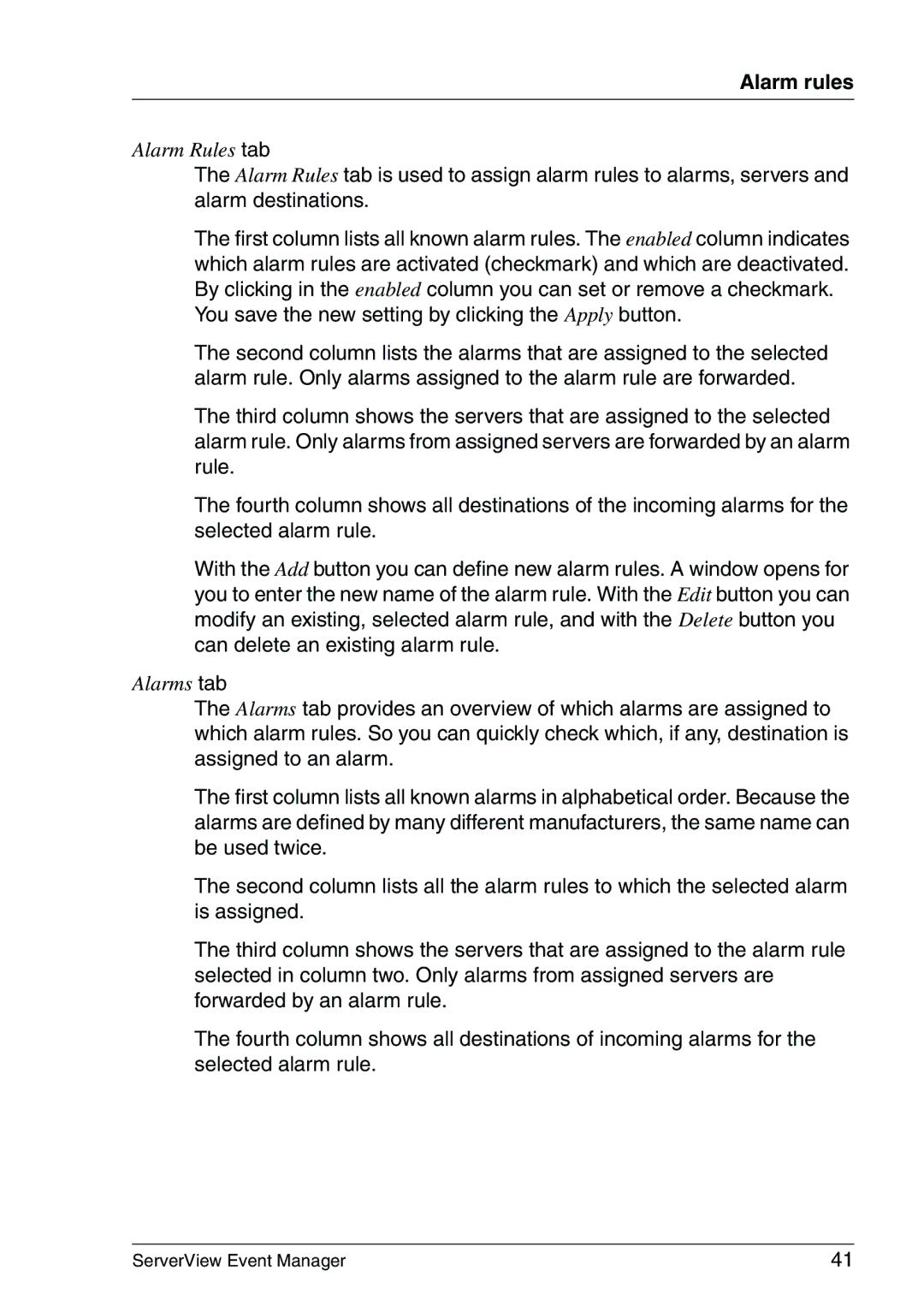Alarm rules
Alarm Rules tab
The Alarm Rules tab is used to assign alarm rules to alarms, servers and alarm destinations.
The first column lists all known alarm rules. The enabled column indicates which alarm rules are activated (checkmark) and which are deactivated. By clicking in the enabled column you can set or remove a checkmark.
You save the new setting by clicking the Apply button.
The second column lists the alarms that are assigned to the selected alarm rule. Only alarms assigned to the alarm rule are forwarded.
The third column shows the servers that are assigned to the selected alarm rule. Only alarms from assigned servers are forwarded by an alarm rule.
The fourth column shows all destinations of the incoming alarms for the selected alarm rule.
With the Add button you can define new alarm rules. A window opens for you to enter the new name of the alarm rule. With the Edit button you can modify an existing, selected alarm rule, and with the Delete button you can delete an existing alarm rule.
Alarms tab
The Alarms tab provides an overview of which alarms are assigned to which alarm rules. So you can quickly check which, if any, destination is assigned to an alarm.
The first column lists all known alarms in alphabetical order. Because the alarms are defined by many different manufacturers, the same name can be used twice.
The second column lists all the alarm rules to which the selected alarm is assigned.
The third column shows the servers that are assigned to the alarm rule selected in column two. Only alarms from assigned servers are forwarded by an alarm rule.
The fourth column shows all destinations of incoming alarms for the selected alarm rule.
ServerView Event Manager | 41 |