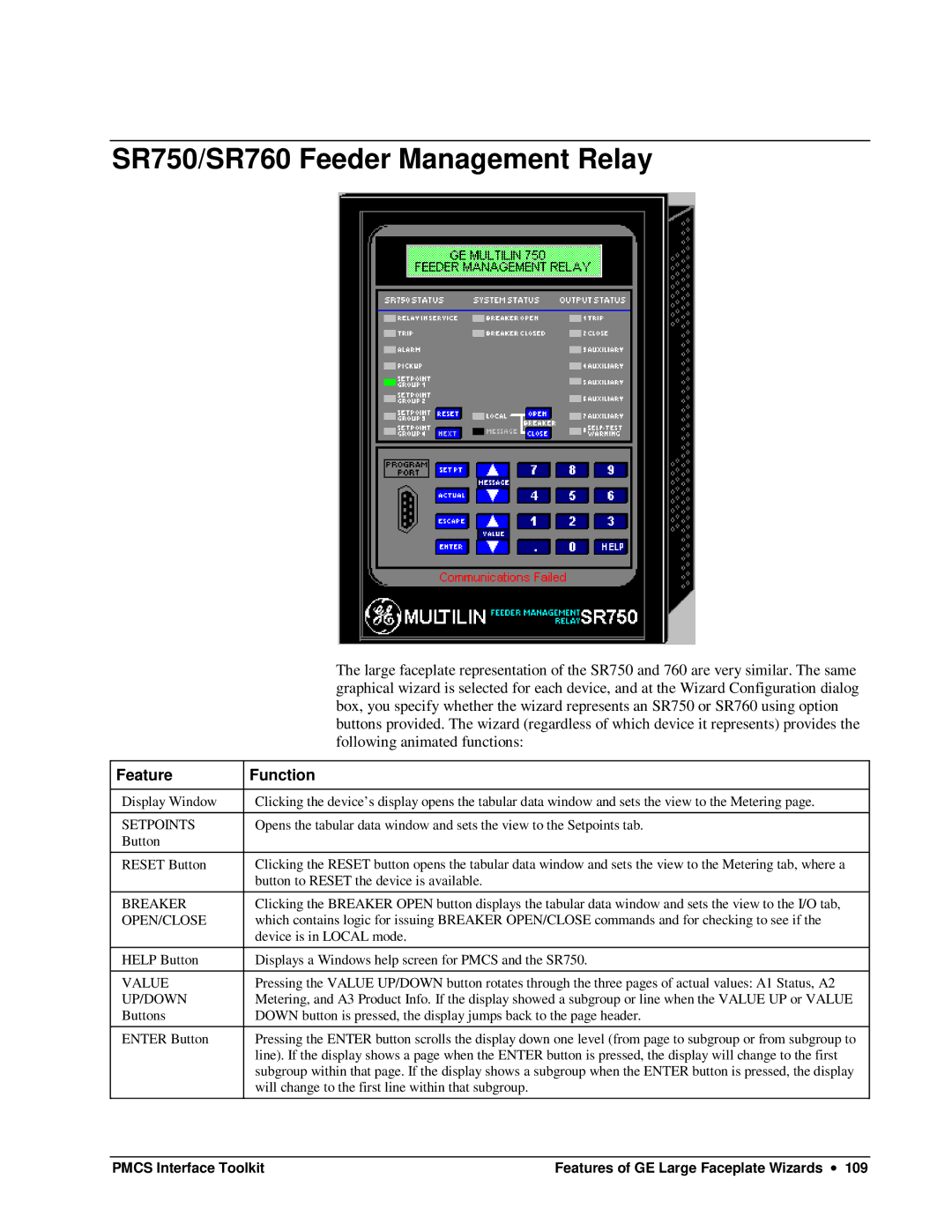SR750/SR760 Feeder Management Relay
| The large faceplate representation of the SR750 and 760 are very similar. The same |
| graphical wizard is selected for each device, and at the Wizard Configuration dialog |
| box, you specify whether the wizard represents an SR750 or SR760 using option |
| buttons provided. The wizard (regardless of which device it represents) provides the |
| following animated functions: |
|
|
Feature | Function |
|
|
Display Window | Clicking the device’s display opens the tabular data window and sets the view to the Metering page. |
|
|
SETPOINTS | Opens the tabular data window and sets the view to the Setpoints tab. |
Button |
|
|
|
RESET Button | Clicking the RESET button opens the tabular data window and sets the view to the Metering tab, where a |
| button to RESET the device is available. |
|
|
BREAKER | Clicking the BREAKER OPEN button displays the tabular data window and sets the view to the I/O tab, |
OPEN/CLOSE | which contains logic for issuing BREAKER OPEN/CLOSE commands and for checking to see if the |
| device is in LOCAL mode. |
|
|
HELP Button | Displays a Windows help screen for PMCS and the SR750. |
|
|
VALUE | Pressing the VALUE UP/DOWN button rotates through the three pages of actual values: A1 Status, A2 |
UP/DOWN | Metering, and A3 Product Info. If the display showed a subgroup or line when the VALUE UP or VALUE |
Buttons | DOWN button is pressed, the display jumps back to the page header. |
|
|
ENTER Button | Pressing the ENTER button scrolls the display down one level (from page to subgroup or from subgroup to |
| line). If the display shows a page when the ENTER button is pressed, the display will change to the first |
| subgroup within that page. If the display shows a subgroup when the ENTER button is pressed, the display |
| will change to the first line within that subgroup. |
|
|
PMCS Interface Toolkit | Features of GE Large Faceplate Wizards ∙ 109 |