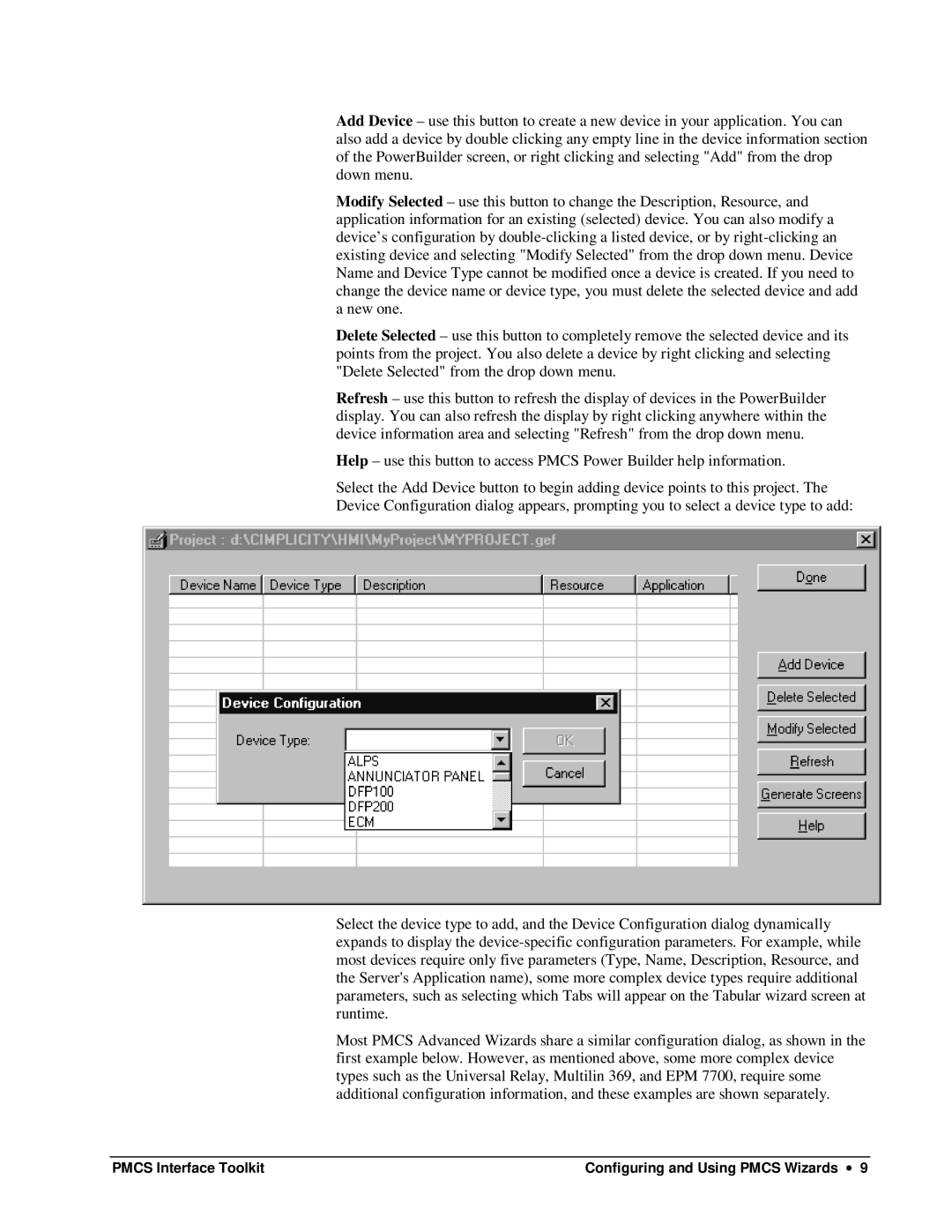Add Device – use this button to create a new device in your application. You can also add a device by double clicking any empty line in the device information section of the PowerBuilder screen, or right clicking and selecting "Add" from the drop down menu.
Modify Selected – use this button to change the Description, Resource, and application information for an existing (selected) device. You can also modify a device’s configuration by
Delete Selected – use this button to completely remove the selected device and its points from the project. You also delete a device by right clicking and selecting "Delete Selected" from the drop down menu.
Refresh – use this button to refresh the display of devices in the PowerBuilder display. You can also refresh the display by right clicking anywhere within the device information area and selecting "Refresh" from the drop down menu.
Help – use this button to access PMCS Power Builder help information.
Select the Add Device button to begin adding device points to this project. The Device Configuration dialog appears, prompting you to select a device type to add:
Select the device type to add, and the Device Configuration dialog dynamically expands to display the
Most PMCS Advanced Wizards share a similar configuration dialog, as shown in the first example below. However, as mentioned above, some more complex device types such as the Universal Relay, Multilin 369, and EPM 7700, require some additional configuration information, and these examples are shown separately.
PMCS Interface Toolkit | Configuring and Using PMCS Wizards ∙ 9 |