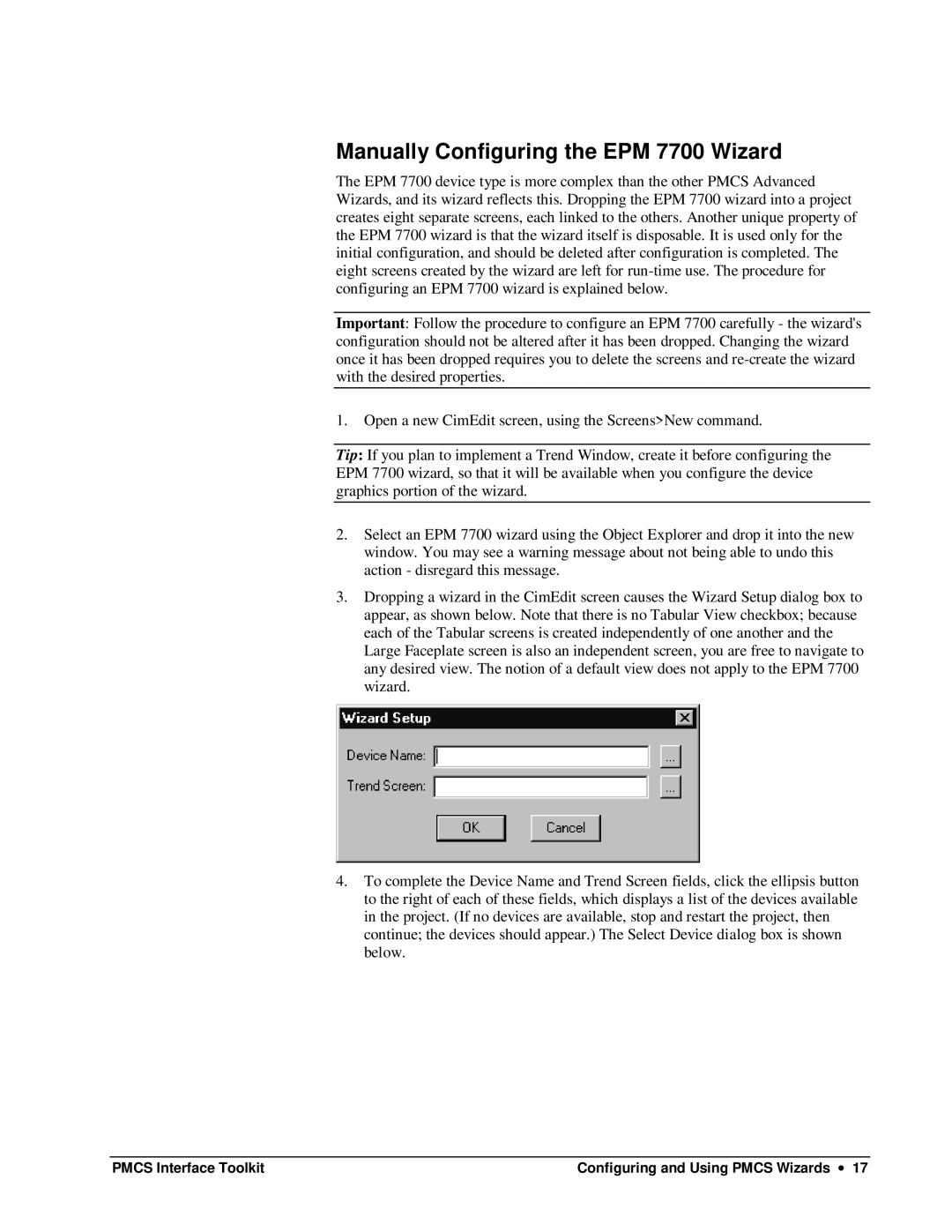Manually Configuring the EPM 7700 Wizard
The EPM 7700 device type is more complex than the other PMCS Advanced Wizards, and its wizard reflects this. Dropping the EPM 7700 wizard into a project creates eight separate screens, each linked to the others. Another unique property of the EPM 7700 wizard is that the wizard itself is disposable. It is used only for the initial configuration, and should be deleted after configuration is completed. The eight screens created by the wizard are left for
Important: Follow the procedure to configure an EPM 7700 carefully - the wizard's configuration should not be altered after it has been dropped. Changing the wizard once it has been dropped requires you to delete the screens and
1.Open a new CimEdit screen, using the Screens>New command.
Tip: If you plan to implement a Trend Window, create it before configuring the EPM 7700 wizard, so that it will be available when you configure the device graphics portion of the wizard.
2.Select an EPM 7700 wizard using the Object Explorer and drop it into the new window. You may see a warning message about not being able to undo this action - disregard this message.
3.Dropping a wizard in the CimEdit screen causes the Wizard Setup dialog box to appear, as shown below. Note that there is no Tabular View checkbox; because each of the Tabular screens is created independently of one another and the Large Faceplate screen is also an independent screen, you are free to navigate to any desired view. The notion of a default view does not apply to the EPM 7700 wizard.
4.To complete the Device Name and Trend Screen fields, click the ellipsis button to the right of each of these fields, which displays a list of the devices available in the project. (If no devices are available, stop and restart the project, then continue; the devices should appear.) The Select Device dialog box is shown below.
PMCS Interface Toolkit | Configuring and Using PMCS Wizards ∙ 17 |