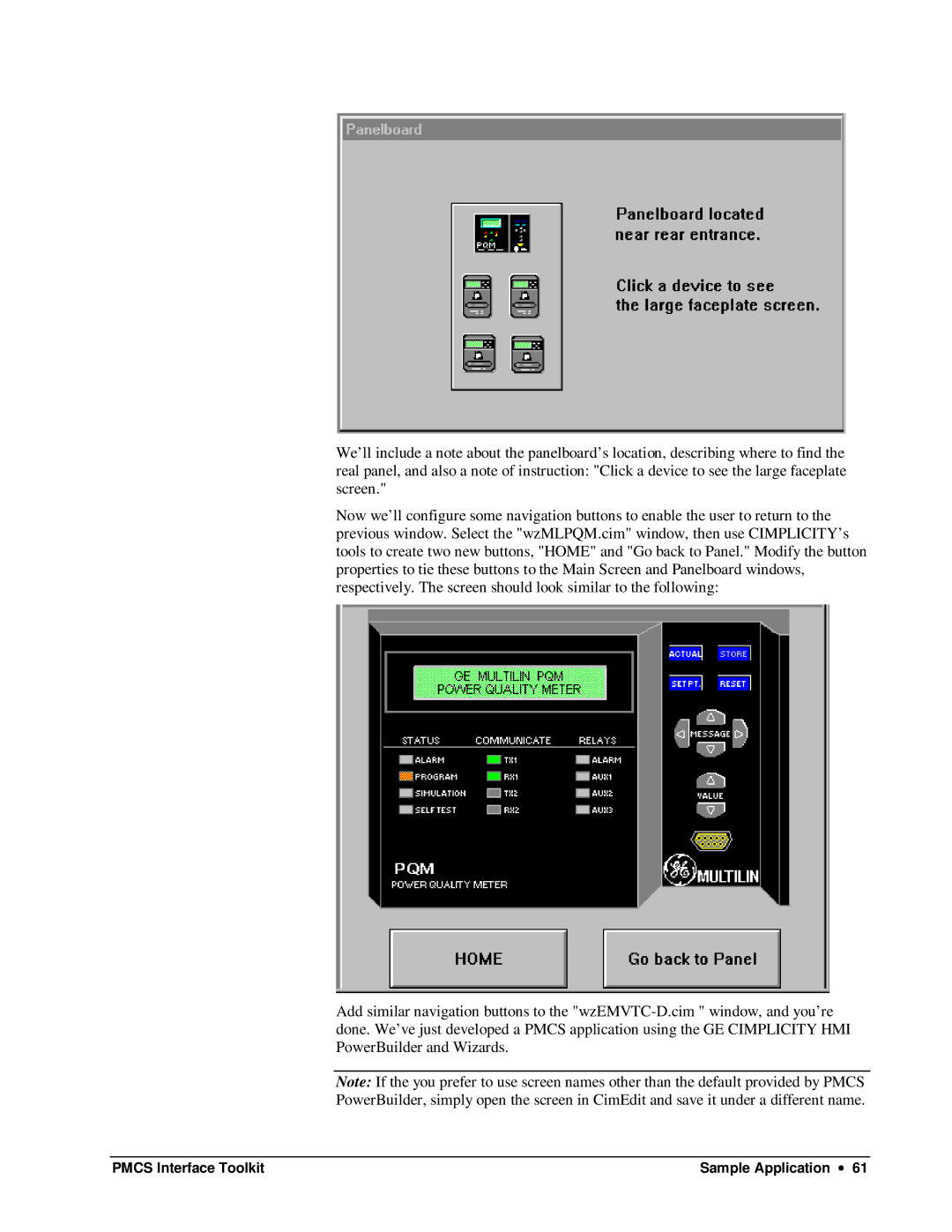We’ll include a note about the panelboard’s location, describing where to find the real panel, and also a note of instruction: "Click a device to see the large faceplate screen."
Now we’ll configure some navigation buttons to enable the user to return to the previous window. Select the "wzMLPQM.cim" window, then use CIMPLICITY’s tools to create two new buttons, "HOME" and "Go back to Panel." Modify the button properties to tie these buttons to the Main Screen and Panelboard windows, respectively. The screen should look similar to the following:
Add similar navigation buttons to the
Note: If the you prefer to use screen names other than the default provided by PMCS PowerBuilder, simply open the screen in CimEdit and save it under a different name.
PMCS Interface Toolkit | Sample Application ∙ 61 |