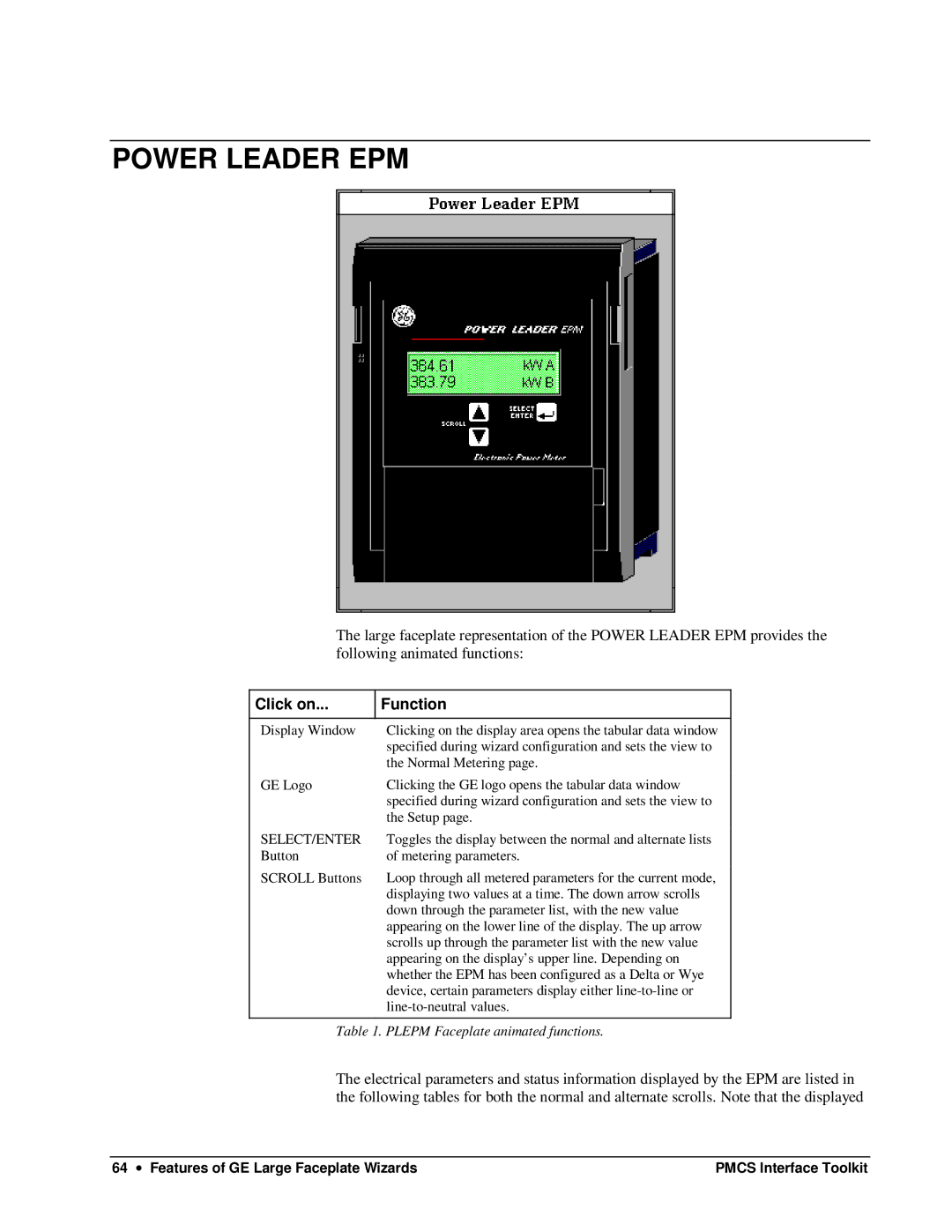POWER LEADER EPM
The large faceplate representation of the POWER LEADER EPM provides the following animated functions:
Click on... | Function |
|
|
Display Window | Clicking on the display area opens the tabular data window |
| specified during wizard configuration and sets the view to |
| the Normal Metering page. |
GE Logo | Clicking the GE logo opens the tabular data window |
| specified during wizard configuration and sets the view to |
| the Setup page. |
SELECT/ENTER | Toggles the display between the normal and alternate lists |
Button | of metering parameters. |
SCROLL Buttons | Loop through all metered parameters for the current mode, |
| displaying two values at a time. The down arrow scrolls |
| down through the parameter list, with the new value |
| appearing on the lower line of the display. The up arrow |
| scrolls up through the parameter list with the new value |
| appearing on the display’s upper line. Depending on |
| whether the EPM has been configured as a Delta or Wye |
| device, certain parameters display either |
| |
|
|
Table 1. PLEPM Faceplate animated functions.
The electrical parameters and status information displayed by the EPM are listed in the following tables for both the normal and alternate scrolls. Note that the displayed
64 ∙ Features of GE Large Faceplate Wizards | PMCS Interface Toolkit |