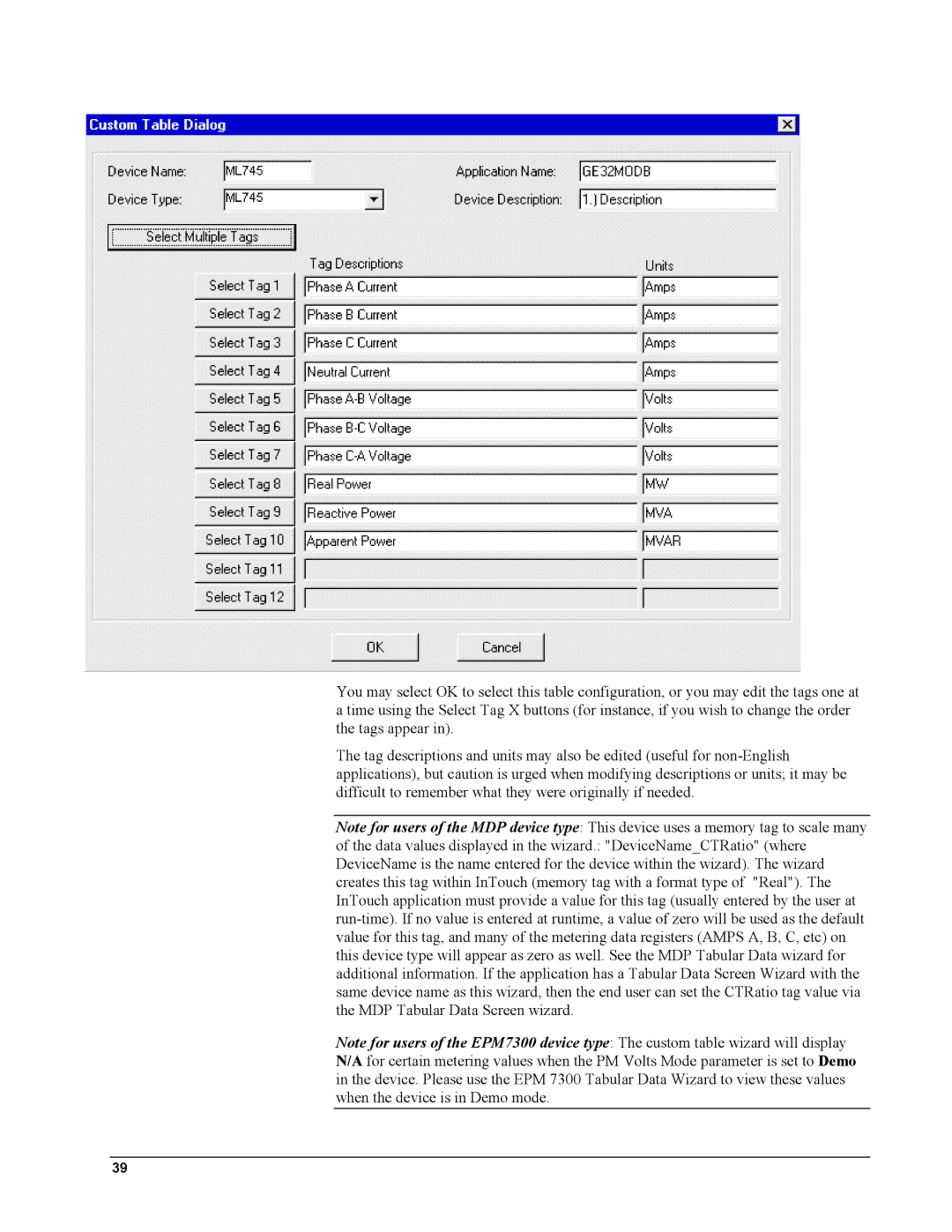You may select OK to select this table configuration, or you may edit the tags one at a time using the Select Tag X buttons (for instance, if you wish to change the order the tags appear in).
The tag descriptions and units may also be edited (useful for
Note for users of the MDP device type: This device uses a memory tag to scale many
of the data values displayed in the wizard.: "DeviceName_CTRatio" (where DeviceName is the name entered for the device within the wizard). The wizard creates this tag within InTouch (memory tag with a format type of "Real"). The InTouch application must provide a value for this tag (usually entered by the user at
Note for users of the EPM7300 device type: The custom table wizard will display N/A for certain metering values when the PM Volts Mode parameter is set to Demo in the device. Please use the EPM 7300 Tabular Data Wizard to view these values when the device is in Demo mode.
39