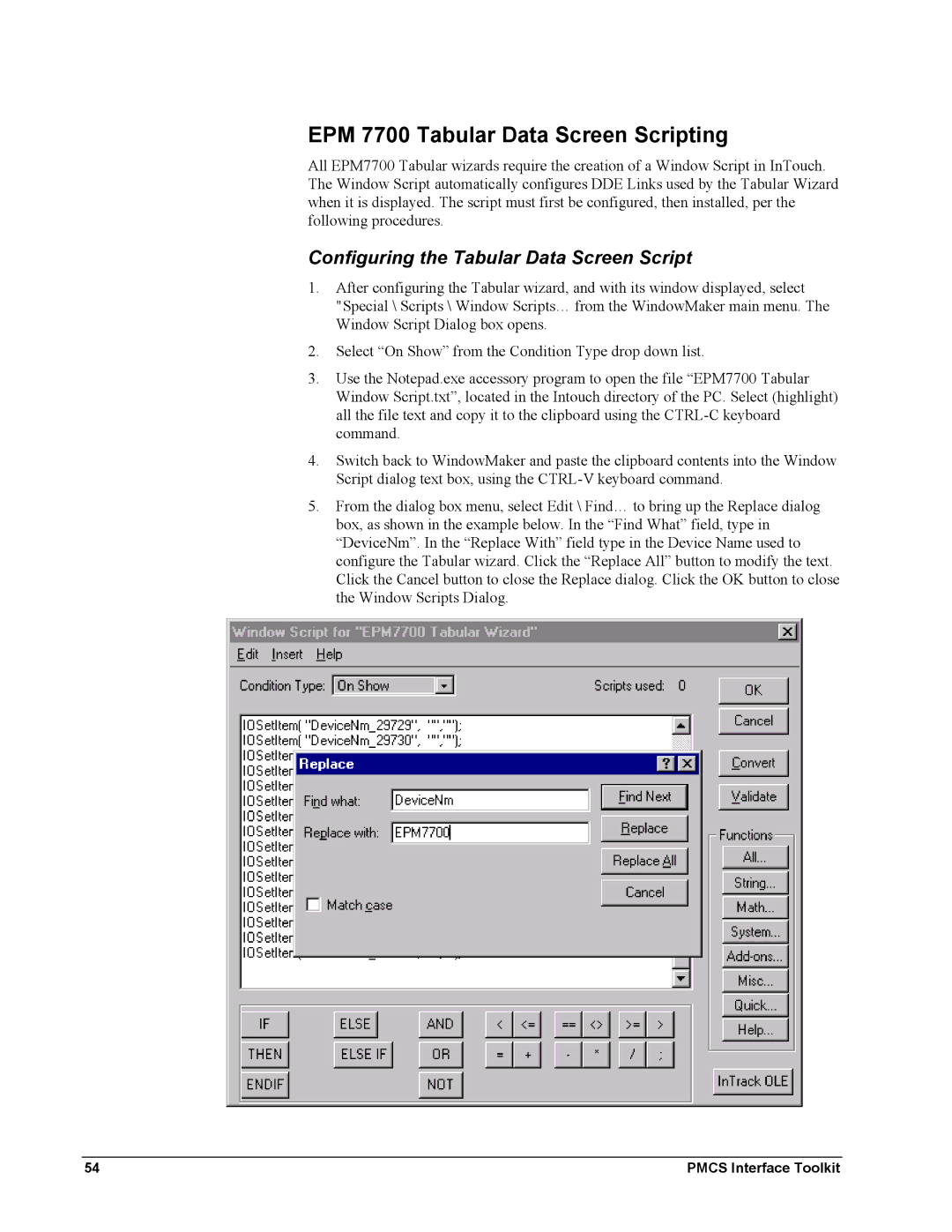EPM 7700 Tabular Data Screen Scripting
All EPM7700 Tabular wizards require the creation of a Window Script in InTouch. The Window Script automatically configures DDE Links used by the Tabular Wizard when it is displayed. The script must first be configured, then installed, per the following procedures.
Configuring the Tabular Data Screen Script
1.After configuring the Tabular wizard, and with its window displayed, select "Special \ Scripts \ Window Scripts… from the WindowMaker main menu. The Window Script Dialog box opens.
2.Select “On Show” from the Condition Type drop down list.
3.Use the Notepad.exe accessory program to open the file “EPM7700 Tabular Window Script.txt”, located in the Intouch directory of the PC. Select (highlight) all the file text and copy it to the clipboard using the
4.Switch back to WindowMaker and paste the clipboard contents into the Window Script dialog text box, using the
5.From the dialog box menu, select Edit \ Find… to bring up the Replace dialog box, as shown in the example below. In the “Find What” field, type in “DeviceNm”. In the “Replace With” field type in the Device Name used to configure the Tabular wizard. Click the “Replace All” button to modify the text. Click the Cancel button to close the Replace dialog. Click the OK button to close the Window Scripts Dialog.
54 | PMCS Interface Toolkit |