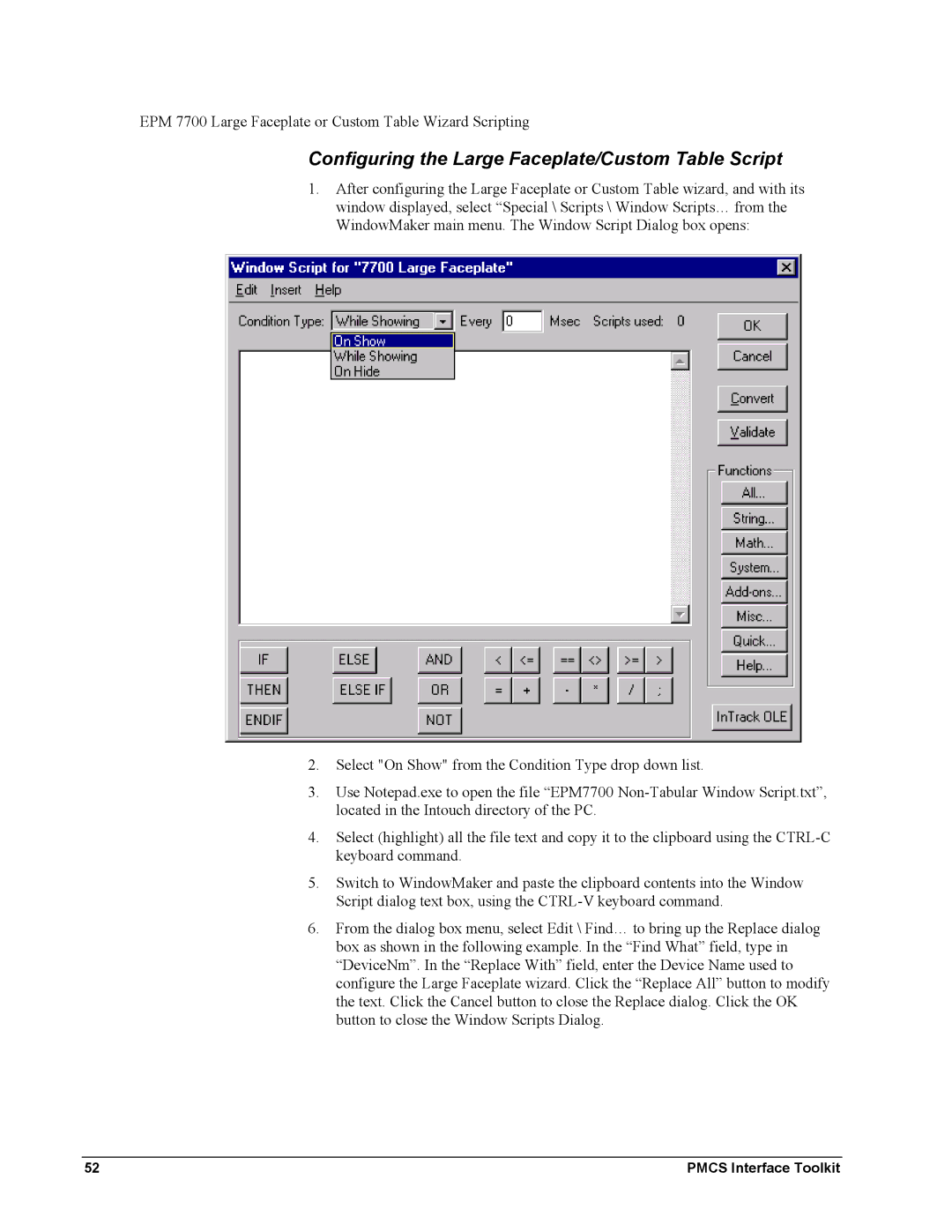EPM 7700 Large Faceplate or Custom Table Wizard Scripting
Configuring the Large Faceplate/Custom Table Script
1.After configuring the Large Faceplate or Custom Table wizard, and with its window displayed, select “Special \ Scripts \ Window Scripts… from the WindowMaker main menu. The Window Script Dialog box opens:
2.Select "On Show" from the Condition Type drop down list.
3.Use Notepad.exe to open the file “EPM7700
4.Select (highlight) all the file text and copy it to the clipboard using the
5.Switch to WindowMaker and paste the clipboard contents into the Window Script dialog text box, using the
6.From the dialog box menu, select Edit \ Find… to bring up the Replace dialog box as shown in the following example. In the “Find What” field, type in “DeviceNm”. In the “Replace With” field, enter the Device Name used to configure the Large Faceplate wizard. Click the “Replace All” button to modify the text. Click the Cancel button to close the Replace dialog. Click the OK button to close the Window Scripts Dialog.
52 | PMCS Interface Toolkit |