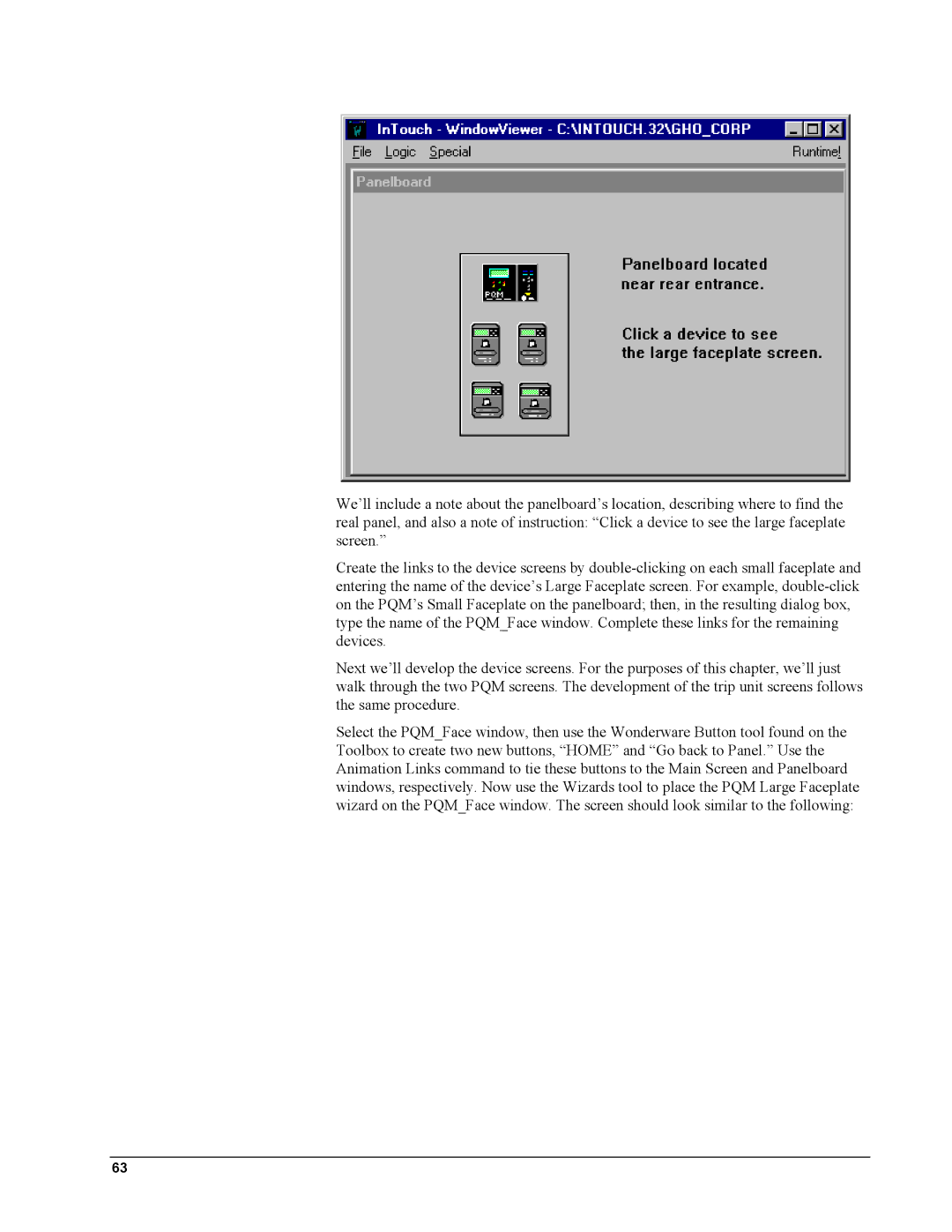We’ll include a note about the panelboard’s location, describing where to find the real panel, and also a note of instruction: “Click a device to see the large faceplate screen.”
Create the links to the device screens by
Next we’ll develop the device screens. For the purposes of this chapter, we’ll just walk through the two PQM screens. The development of the trip unit screens follows the same procedure.
Select the PQM_Face window, then use the Wonderware Button tool found on the Toolbox to create two new buttons, “HOME” and “Go back to Panel.” Use the Animation Links command to tie these buttons to the Main Screen and Panelboard windows, respectively. Now use the Wizards tool to place the PQM Large Faceplate wizard on the PQM_Face window. The screen should look similar to the following:
63