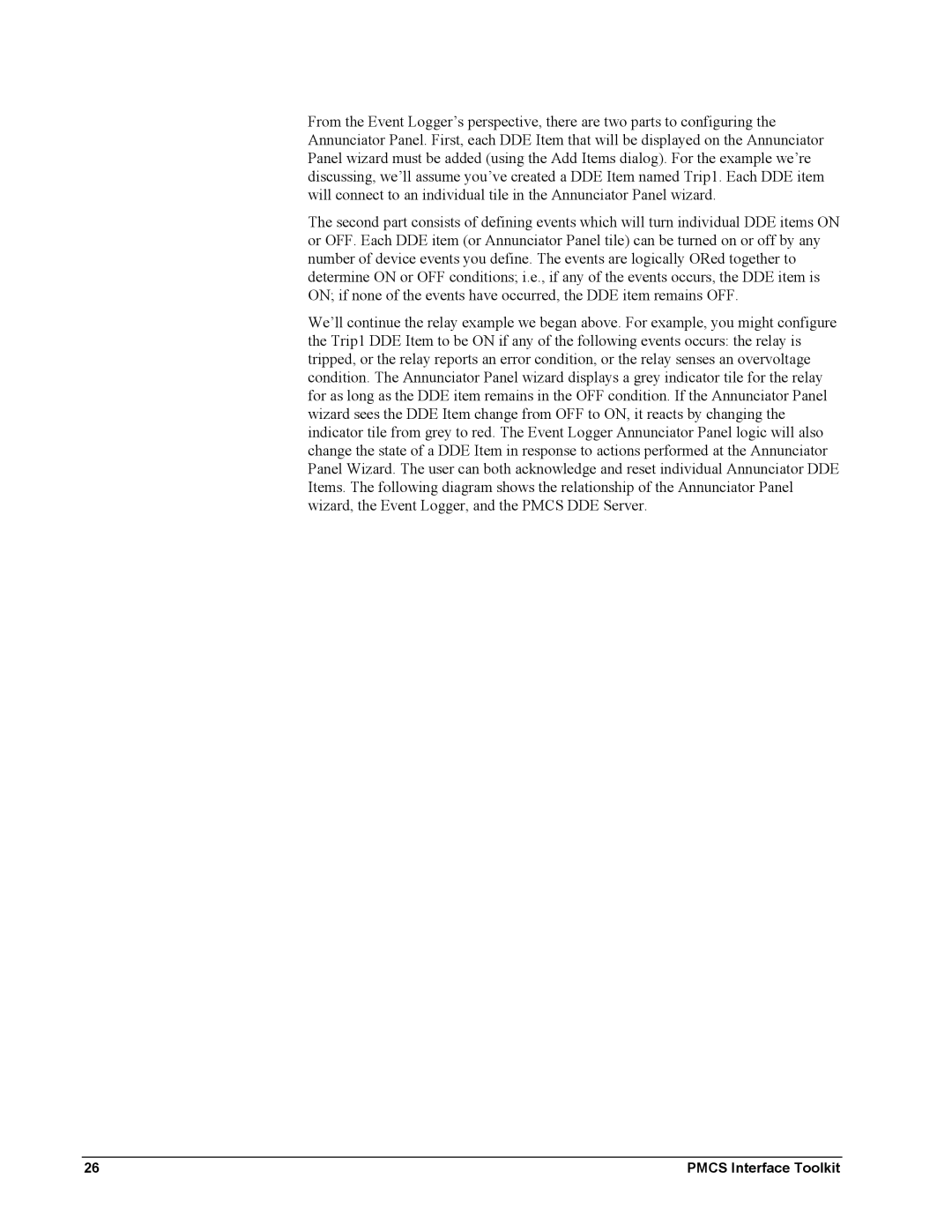From the Event Logger’s perspective, there are two parts to configuring the Annunciator Panel. First, each DDE Item that will be displayed on the Annunciator Panel wizard must be added (using the Add Items dialog). For the example we’re discussing, we’ll assume you’ve created a DDE Item named Trip1. Each DDE item will connect to an individual tile in the Annunciator Panel wizard.
The second part consists of defining events which will turn individual DDE items ON or OFF. Each DDE item (or Annunciator Panel tile) can be turned on or off by any number of device events you define. The events are logically ORed together to determine ON or OFF conditions; i.e., if any of the events occurs, the DDE item is ON; if none of the events have occurred, the DDE item remains OFF.
We’ll continue the relay example we began above. For example, you might configure the Trip1 DDE Item to be ON if any of the following events occurs: the relay is tripped, or the relay reports an error condition, or the relay senses an overvoltage condition. The Annunciator Panel wizard displays a grey indicator tile for the relay for as long as the DDE item remains in the OFF condition. If the Annunciator Panel wizard sees the DDE Item change from OFF to ON, it reacts by changing the indicator tile from grey to red. The Event Logger Annunciator Panel logic will also change the state of a DDE Item in response to actions performed at the Annunciator Panel Wizard. The user can both acknowledge and reset individual Annunciator DDE Items. The following diagram shows the relationship of the Annunciator Panel wizard, the Event Logger, and the PMCS DDE Server.
26 | PMCS Interface Toolkit |