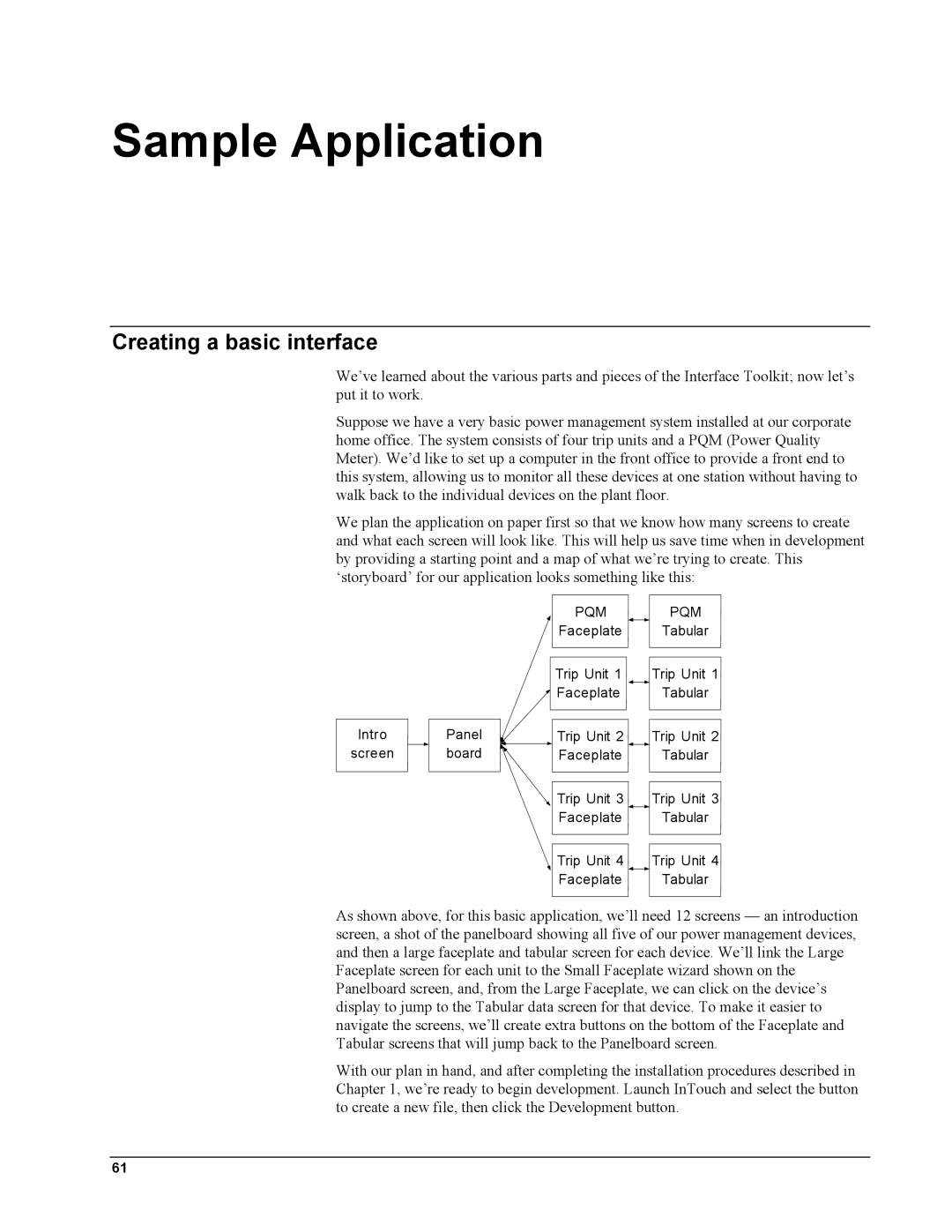Sample Application
Creating a basic interface
We’ve learned about the various parts and pieces of the Interface Toolkit; now let’s put it to work.
Suppose we have a very basic power management system installed at our corporate home office. The system consists of four trip units and a PQM (Power Quality Meter). We’d like to set up a computer in the front office to provide a front end to this system, allowing us to monitor all these devices at one station without having to walk back to the individual devices on the plant floor.
We plan the application on paper first so that we know how many screens to create and what each screen will look like. This will help us save time when in development by providing a starting point and a map of what we’re trying to create. This ‘storyboard’ for our application looks something like this:
|
|
|
| PQM |
| PQM |
|
|
|
| Faceplate |
| Tabular |
|
|
|
| Trip Unit 1 |
| Trip Unit 1 |
|
|
|
| Faceplate |
| Tabular |
Intro |
| Panel |
| Trip Unit 2 |
| Trip Unit 2 |
screen |
| board |
| Faceplate |
| Tabular |
|
|
|
| Trip Unit 3 |
| Trip Unit 3 |
|
|
|
| Faceplate |
| Tabular |
|
|
|
| Trip Unit 4 |
| Trip Unit 4 |
|
|
|
| Faceplate |
| Tabular |
As shown above, for this basic application, we’ll need 12 screens — an introduction screen, a shot of the panelboard showing all five of our power management devices, and then a large faceplate and tabular screen for each device. We’ll link the Large Faceplate screen for each unit to the Small Faceplate wizard shown on the Panelboard screen, and, from the Large Faceplate, we can click on the device’s display to jump to the Tabular data screen for that device. To make it easier to navigate the screens, we’ll create extra buttons on the bottom of the Faceplate and Tabular screens that will jump back to the Panelboard screen.
With our plan in hand, and after completing the installation procedures described in Chapter 1, we’re ready to begin development. Launch InTouch and select the button to create a new file, then click the Development button.
61