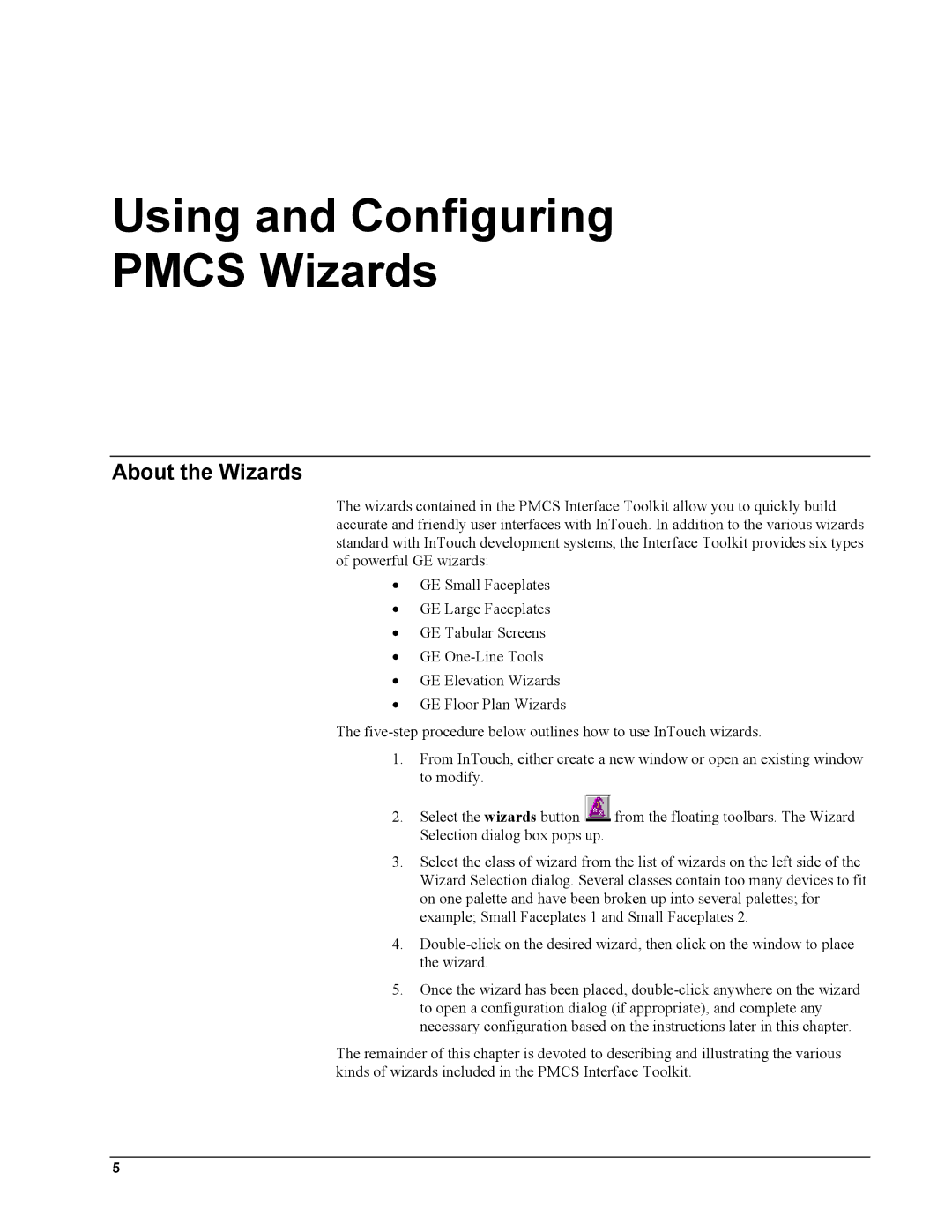Using and Configuring
PMCS Wizards
About the Wizards
The wizards contained in the PMCS Interface Toolkit allow you to quickly build accurate and friendly user interfaces with InTouch. In addition to the various wizards standard with InTouch development systems, the Interface Toolkit provides six types of powerful GE wizards:
•GE Small Faceplates
•GE Large Faceplates
•GE Tabular Screens
•GE
•GE Elevation Wizards
•GE Floor Plan Wizards
The
1.From InTouch, either create a new window or open an existing window to modify.
2.Select the wizards button ![]() from the floating toolbars. The Wizard Selection dialog box pops up.
from the floating toolbars. The Wizard Selection dialog box pops up.
3.Select the class of wizard from the list of wizards on the left side of the Wizard Selection dialog. Several classes contain too many devices to fit on one palette and have been broken up into several palettes; for example; Small Faceplates 1 and Small Faceplates 2.
4.
5.Once the wizard has been placed,
The remainder of this chapter is devoted to describing and illustrating the various kinds of wizards included in the PMCS Interface Toolkit.
5