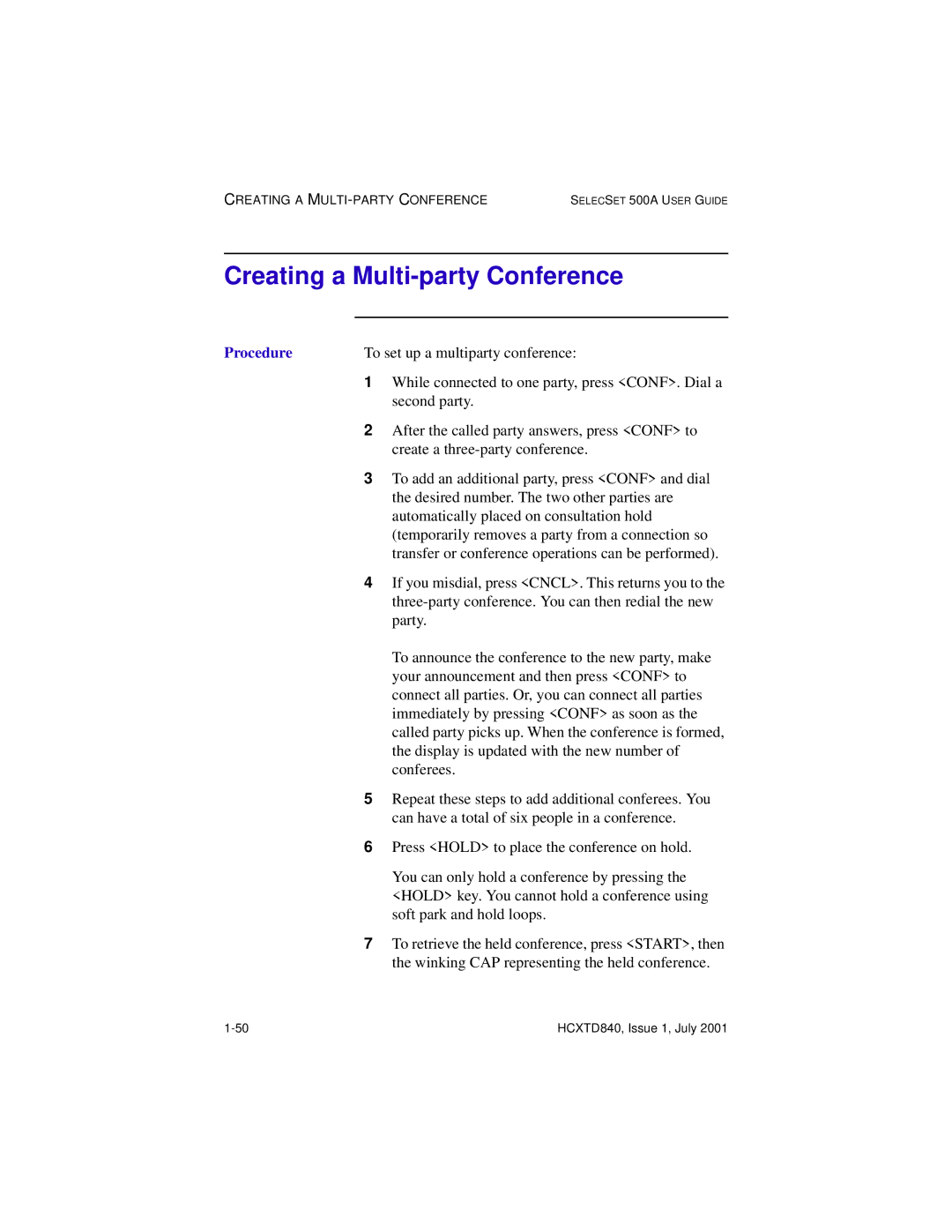Attendant Operations SelecSet 500A User Guide
Table of Contents
Additional Operations
Appendix Testing the Console
Table of Contents Selecset 500A USER’S Guide
List of Figures
Viii HCXTD840, Issue 1, July
Call restriction levels
SelecSet 500A Fixed Keys
List of Tables Selecset 500A User Guide
About this section Purpose
Preface
Intended audience Organization
About the SelecSet 500A
About Your Selecset 500A
SelecSet 500A has 21 fixed keys, 24 programmable
SelecSet keys
Keys, and an 8 x 40 display. Operations are performed
On the following pages
About the display
Display
Line-by-line explanation of the display follows
Display
Components
Line Function
Display changes
When you dial
An internal
Number
When you
When you connect to an internal number
Answer an
Internal call
About caller ID display
Displaying Caller ID Information
Ringing call
Answered call
Displaying Caller ID Information
Displaying Programmable Key Information
Procedure
Displaying VIP and Language Status
Answered
You see this display when you answer a VIP/language
VIP/language
Call
Key types
Keys
Your SelecSet 500A is equipped with three types of keys
These include
About fixed keys
Fixed Keys
Key Name Function/operation
Answer specific
Keys used to
Calls
CAP keys
About Call Appearance Keys CAPs
Fixed keys
Lamps above the CAPs show the status of each CAP
Call appearance key lamps
This lamp status Indicates that
CAP availability Calls that ring at CAPs
About soft
Soft Keys
Keys
Labels
Press this key To do this
Soft key menu
MSG
Charge
Key assignment
Programmable Keys
About
Suggested Programmable Keys
Suggested
Key Name Purpose
This display Represents this alarm
About optional programmable keys
Optional Programmable Keys
Indicates trouble with the PMS link and/or trouble
OTQ PMS/PMS-HOBIC
Systems only
RRB
About lamps
Key Lamps
Lamp Function
CONF, Join
About this section
Basic Operations
Calling
Placing An Outside Call
Placing an Outside Call for an Idle Station
Answering
Next sections describe how to use these keys
About this section Answering your calls
This key Rings when
Selecset 500A User Guide
About recalls
Answering Returned Calls Recalls
Recall
Additional
Operations
Answering Coverage Calls
When the coverage It rings at these keys Call originates
About coverage calls
Answering Coverage Calls
Handling multiple calls CAP availability
Answering Multiple Calls
Method Description
Holding
Holding a Single Call
Using a hold
Loop
Fixed and additional hold loops
Using the hold key Placing a conference call on hold
Retrieving calls in soft park
Holding Multiple Calls Soft Park
About call transfer
Transferring
About Your Selecset 500A
Using central
Switchhook-Flash To Transfer Calls
Office features
Conditions
Procedure Deactivating the Tone key
Conferencing
About Your Selecset 500A
Bridged CAPs to Create a Conference
About bridged CAPs Procedure
Bridged Caps to Create a
Creating a Multi-party Conference
Dropping out of a multiparty conference
Messaging
Messaging
Use this key To do this
Turning on MW lamps without calling the station
About Your Selecset 500A
Procedure Turning a message waiting lamp off
Messaging
Messages
Retrieving
X T R E T U R N D E L E T E E X I T
MA I L
Tom Sikes sent the message
Breaking Into a Busy Station
About the override feature Procedure
Other feature operations
About this section Soft key features and functions
Other feature operations
Soft key features
Soft Key-Controlled Features
Controlling station calling privileges
Call Restrictions
Restriction Definition Displayed
To register call restrictions
Registering Call Restrictions
Press the Featur soft key. You see this display
Toll TOL/OP ALL
To restrict Press
To cancel call restrictions
Canceling Call Restrictions
Press Featur to enter the call restrictions menu
Press RESTR. Also dial the station number if your
Coverage
Press COVER. You see this display
Registering Coverage
When a valid number is entered, you see this display
Canceling Coverage
Dial the desired station number. You see this display
You see this display When you try to
Invalid
Credit Limit
Credit Limit Definition Feature
About credit limit
Credit Limit
Controlling Credit Limit
About credit limit Procedure
Press NEXT. You see this display
Press Credit
If the station has a zero balance, you see this display
Credit value. In the following display, station 200 has
If the station has a balance, the display shows
Credit balance of $6.00
Various displays
Your display updates to confirm the value, as follows
This display Indicates that
About do-not-disturb Registering Do-not-disturb
Do-Not-Disturb
Following display confirms DND registration
To cancel do-not-disturb
Canceling
Do-not-disturb
To display the do-not-disturb registration, press
Using a feature access code Do-not-disturb priority
Has been canceled
Following display confirms that do-not-disturb
When you try to You see this display
Error messages
Error
To ring the station
Ringing a Do-Not-Disturb Station
Press OVR
Transferring to a Station in Do-Not-Disturb
Example displays Incoming call while ringing
Receiving Forwarded Calls from DND Stations
Incoming
Station call
Trunk call
This example shows the display after you answer an
Incoming trunk call
Setting the System Clock
Press TIME. You see this display
Procedures
To confirm
Timeout
Entered time
Message
Either case, try again momentarily
Please TRY Later Sorry System Error
Wakeup/Reminder Calls
When you can control wakeup/ reminder
About wakeup/ reminder calls Terminology
Second wakeups
To register a wakeup/reminder call
Registering a Wakeup/Reminder Call
Registering a WAKEUP/REMINDER Call
Press the Cancel soft key to cancel the wakeup call
Canceling a Wakeup/Reminder Call
To register a second wakeup call
Registering a Second Wakeup Call
Allow you to enter the wakeup time
Second wakeup
You see this display, which confirms registration
Changing a second wakeup Procedure
Canceling a Second Wakeup Call
Press Cancel to cancel the second wakeup
This display confirms the second wakeup is canceled
Registering a Repeat Wakeup
About repeat wakeups Procedure
Wake-up menu redisplays with the repeat indication
Displaying and Providing a VIP wakeup
About your VIP wakeup key Procedure
If you do this This happens
You see this display
When you press the wakeup alarm key, you see this Display
Viewing the Cost of Calls
Viewing the cost of calls Procedure
Assigning an Account Code
Other Feature Operations
About this
Section Can perform
Press the desired autodial key before dialing the number
To assign an account code using the keypad
Assigning an
Account code Using
Keypad
Receiving a Combined Alarm
Alarm Indications
Attendant alarms
Combined alarms Calm lamp status
Calm key
Receiving a System Alarm
Display Meaning
Key
Receiving a VMS Alarm
Receiving a PMS Alarm
PMS-A lamp
PMS-A key
Receiving a Wakeup/Reminder Call Alarm
Receiving an Answer Detection Alarm
DET lamp and key
WALand RAL lamps and keys
Press the flashing WAL or RAL lamp. The display
To determine the source of a wakeup/reminder call
Indicates which station has not responded to
Reminder call, and the WAL or RAL key stops
About the LTA/VER key Procedure
Receiving a Long Trunk Alarm
Listen for a conversation
If a conversation is in progress, press Start to
About E911 alarms Procedure
Receiving an E911 Alarm
Lockout alarm
Receiving a Line Lockout Alarm
About the line
Announced Calls
Using the Anno key
Answering Another Phone
Answering another phone’s call Procedure
Answering a Specific Line
Using trunk group answer keys Procedure
Attendant Continuous Ringing
Feature
Attendant
Continuous
Blocking and Sending Caller ID
MS G A R GE A T U R
ANI privacy
ANI privacy enabled
This is an example of the display for a ringing call with
For a ringing
For an Answered call
This is an example of an answered call with ANI privacy
About room-to-room block
Blocking Calls Between Guest Rooms
To block calls between guest rooms
Calling Out on a Specific Trunk
Trunk group select keys Procedure
Camping-on to a Busy Station
Press Join to complete the camp-on
Checking a Trunk
Verifying an outside line Procedure
MSG Charge EAT UR
About code calls
Code Calls
Receiving a code call
Code call
To answer a
Dialing Frequently Called Numbers
Using an
Autodial key
Access an outside line
Trunk access code usually 9 is required to
System speed calling
To dial system speed calling numbers
Extending an Incoming Data Call to a Station
Using the Conv key Procedure
Intercom Icom Calls
About intercom calls Procedure
About the Night key When there are multiple attendants
Night Service
Night service
Activating
Paging
Using zone paging with auto meet-me
About paging
Zone paging
Answering a zone
Radio paging
Using radio
Paging
Answering a Radio Priority radio paging
Parking a Call
Park Procedure
About call
Recording a Conversation
Ways to record a conversation Using the record key
Use this recording To do this Method
Recording jack
Using the recorder jack
Methods of redialing calls Last number redial LNR
Redialing Numbers
To use LNR … To use SNR …
Saved number redial SNR
Sending Pushbutton Tones
If the Tone This happens when you press Key is
About pushbutton tones Sending tones
Tone key status
Procedure
Training Attendant Operators
Trunk Answer From Any Station Tafas
If the user has a User does this
Tafas station How the Tafas station picks up your calls
Accode
Programming Your SelecSet 500A
Park
Brkn
Camp
Prpg
Key numbering
See -2for a description of how the programmable
Keys are numbered
Determining if a key is programmed
Programming an Autodial Number
Canceling an
Emergency
Numbers
Canceling a Feature
Programming a Feature
Key labeling
Labeling Instructions
Label
Quick Reference Sheet
Creating a multiparty conference call
Using soft park
Test switch
Entering Test Mode
Key labels
Information shown in Figure A-3is displayed
Key Designation Function
Functions
To find information on this test Refer to this Procedure
Test procedures
Demonstrating Ringing Frequencies
Figure A-4
Changing the Ringing Level
Changing the Ringing Level
Demonstrating Default Ringing Patterns
Procedure
Determining if a Data Adapter is Assigned
Figure A-9 Displaying console ROM version
Displaying Your Console ROM Level
Testing the Liquid Crystal Display
Testing the Liquid Crystal Display
Index
IX-2 HCXTD840, Issue 1, July
HCXTD840, Issue 1, July IX-3
IX-4 HCXTD840, Issue 1, July