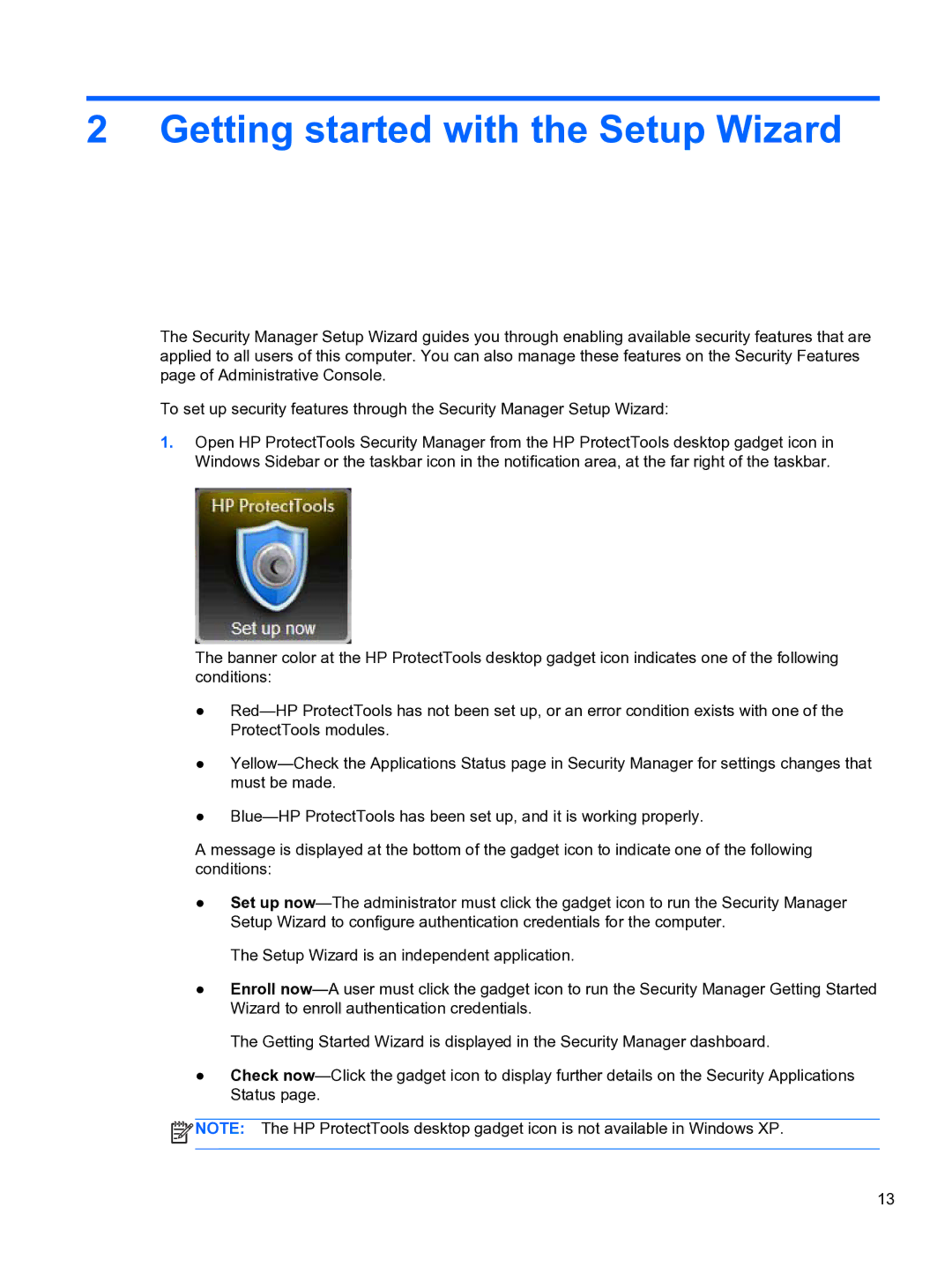2 Getting started with the Setup Wizard
The Security Manager Setup Wizard guides you through enabling available security features that are applied to all users of this computer. You can also manage these features on the Security Features page of Administrative Console.
To set up security features through the Security Manager Setup Wizard:
1.Open HP ProtectTools Security Manager from the HP ProtectTools desktop gadget icon in Windows Sidebar or the taskbar icon in the notification area, at the far right of the taskbar.
The banner color at the HP ProtectTools desktop gadget icon indicates one of the following conditions:
●
●
●
A message is displayed at the bottom of the gadget icon to indicate one of the following conditions:
●Set up
The Setup Wizard is an independent application.
●Enroll
The Getting Started Wizard is displayed in the Security Manager dashboard.
●Check
![]() NOTE: The HP ProtectTools desktop gadget icon is not available in Windows XP.
NOTE: The HP ProtectTools desktop gadget icon is not available in Windows XP.
13