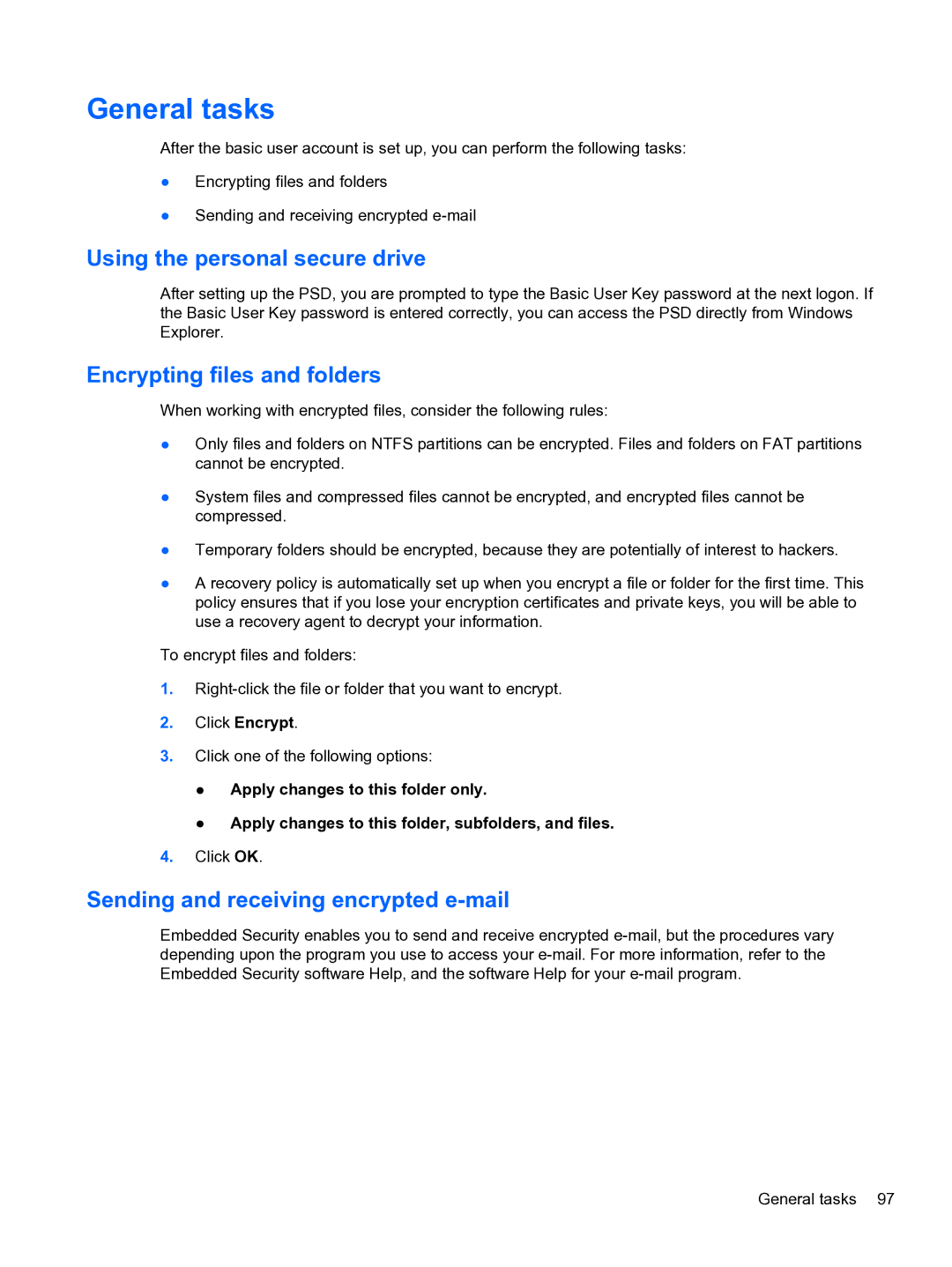General tasks
After the basic user account is set up, you can perform the following tasks:
●Encrypting files and folders
●Sending and receiving encrypted
Using the personal secure drive
After setting up the PSD, you are prompted to type the Basic User Key password at the next logon. If the Basic User Key password is entered correctly, you can access the PSD directly from Windows Explorer.
Encrypting files and folders
When working with encrypted files, consider the following rules:
●Only files and folders on NTFS partitions can be encrypted. Files and folders on FAT partitions cannot be encrypted.
●System files and compressed files cannot be encrypted, and encrypted files cannot be compressed.
●Temporary folders should be encrypted, because they are potentially of interest to hackers.
●A recovery policy is automatically set up when you encrypt a file or folder for the first time. This policy ensures that if you lose your encryption certificates and private keys, you will be able to use a recovery agent to decrypt your information.
To encrypt files and folders:
1.
2.Click Encrypt.
3.Click one of the following options:
●Apply changes to this folder only.
●Apply changes to this folder, subfolders, and files.
4.Click OK.
Sending and receiving encrypted e-mail
Embedded Security enables you to send and receive encrypted
General tasks 97